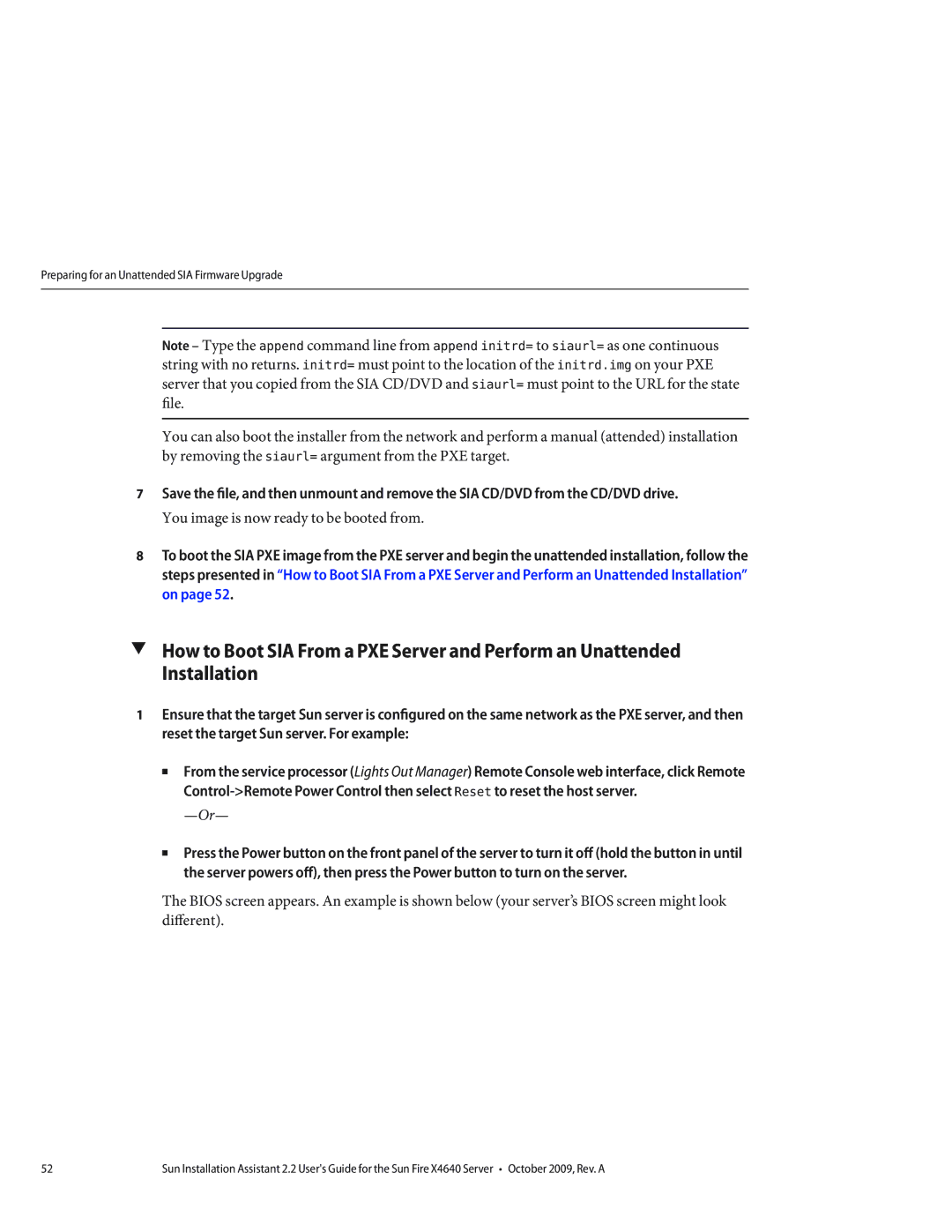Preparing for an Unattended SIA Firmware Upgrade
Note – Type the append command line from append initrd= to siaurl= as one continuous string with no returns. initrd= must point to the location of the initrd.img on your PXE server that you copied from the SIA CD/DVD and siaurl= must point to the URL for the state file.
You can also boot the installer from the network and perform a manual (attended) installation by removing the siaurl= argument from the PXE target.
7Save the file, and then unmount and remove the SIA CD/DVD from the CD/DVD drive.
You image is now ready to be booted from.
8To boot the SIA PXE image from the PXE server and begin the unattended installation, follow the steps presented in “How to Boot SIA From a PXE Server and Perform an Unattended Installation” on page 52.
▼How to Boot SIA From a PXE Server and Perform an Unattended Installation
1Ensure that the target Sun server is configured on the same network as the PXE server, and then reset the target Sun server. For example:
■From the service processor (Lights Out Manager) Remote Console web interface, click Remote
■Press the Power button on the front panel of the server to turn it off (hold the button in until the server powers off), then press the Power button to turn on the server.
The BIOS screen appears. An example is shown below (your server’s BIOS screen might look different).
52 | Sun Installation Assistant 2.2 User's Guide for the Sun Fire X4640 Server • October 2009, Rev. A |