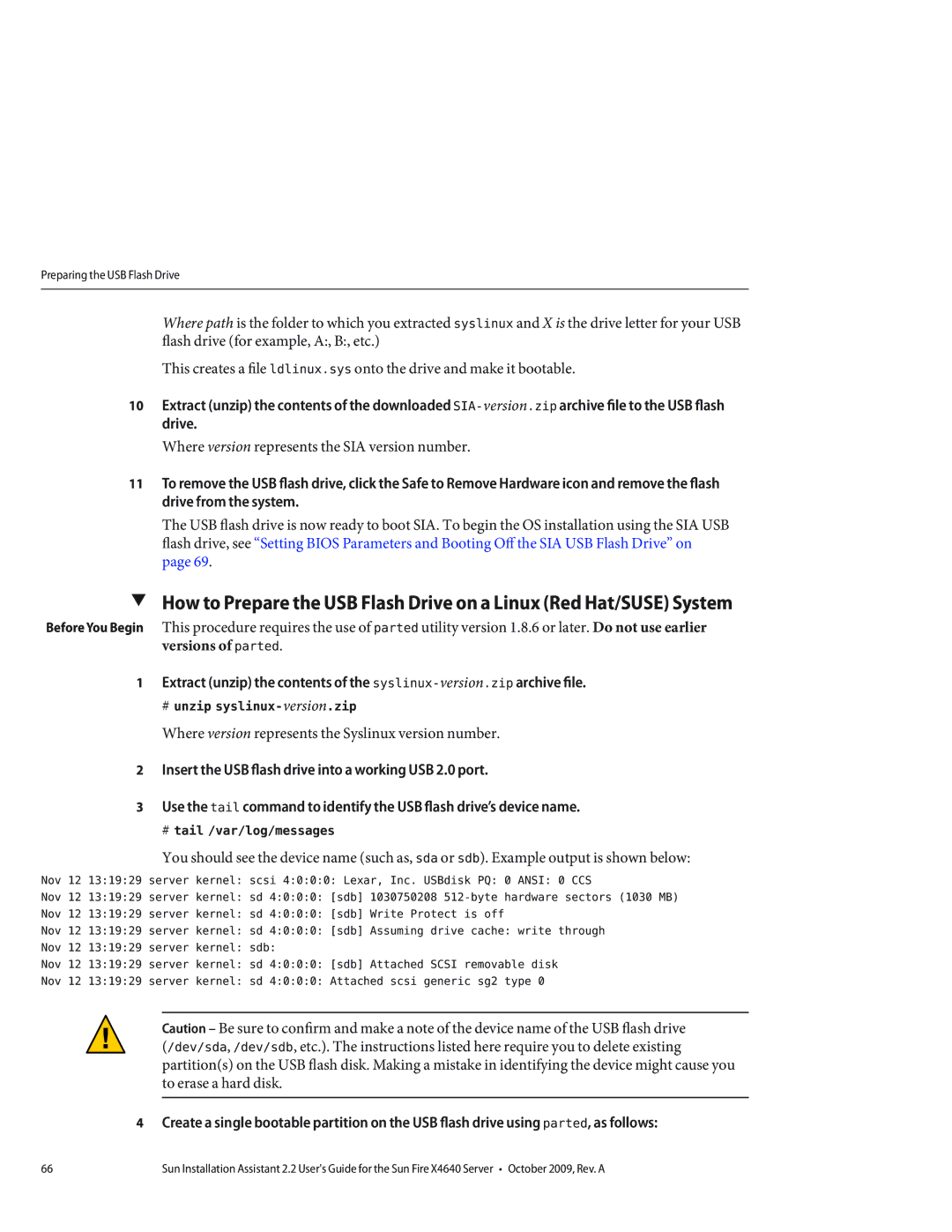Preparing the USB Flash Drive
Where path is the folder to which you extracted syslinux and X is the drive letter for your USB flash drive (for example, A:, B:, etc.)
This creates a fileldlinux.sys onto the drive and make it bootable.
10Extract (unzip) the contents of the downloaded
Where version represents the SIA version number.
11To remove the USB flash drive, click the Safe to Remove Hardware icon and remove the flash drive from the system.
The USB flash drive is now ready to boot SIA. To begin the OS installation using the SIA USB flash drive, see “Setting BIOS Parameters and Booting Off the SIA USB Flash Drive” on page 69.
▼How to Prepare the USB Flash Drive on a Linux (Red Hat/SUSE) System
Before You Begin This procedure requires the use of parted utility version 1.8.6 or later. Do not use earlier versions of parted.
1Extract (unzip) the contents of the
# unzip syslinux-version.zip
Where version represents the Syslinux version number.
2 Insert the USB flash drive into a working USB 2.0 port.
3 Use the tail command to identify the USB flash drive’s device name.
|
|
| # tail /var/log/messages |
|
|
| You should see the device name (such as, sda or sdb). Example output is shown below: |
Nov 12 13:19:29 | server kernel: scsi 4:0:0:0: Lexar, Inc. USBdisk PQ: 0 ANSI: 0 CCS | ||
Nov 12 13:19:29 | server kernel: sd 4:0:0:0: [sdb] 1030750208 | ||
Nov 12 13:19:29 | server kernel: sd 4:0:0:0: [sdb] Write Protect is off | ||
Nov 12 | 13:19:29 | server kernel: sd 4:0:0:0: [sdb] Assuming drive cache: write through | |
Nov 12 | 13:19:29 | server kernel: sdb: | |
Nov 12 | 13:19:29 | server kernel: sd 4:0:0:0: [sdb] Attached SCSI removable disk | |
Nov 12 | 13:19:29 | server kernel: sd 4:0:0:0: Attached scsi generic sg2 type 0 | |
|
|
|
|
|
|
| Caution – Be sure to confirm and make a note of the device name of the USB flash drive |
|
|
| (/dev/sda, /dev/sdb, etc.). The instructions listed here require you to delete existing |
|
|
| partition(s) on the USB flash disk. Making a mistake in identifying the device might cause you |
|
|
| to erase a hard disk. |
|
|
|
|
4 Create a single bootable partition on the USB flash drive using parted, as follows:
66 | Sun Installation Assistant 2.2 User's Guide for the Sun Fire X4640 Server • October 2009, Rev. A |