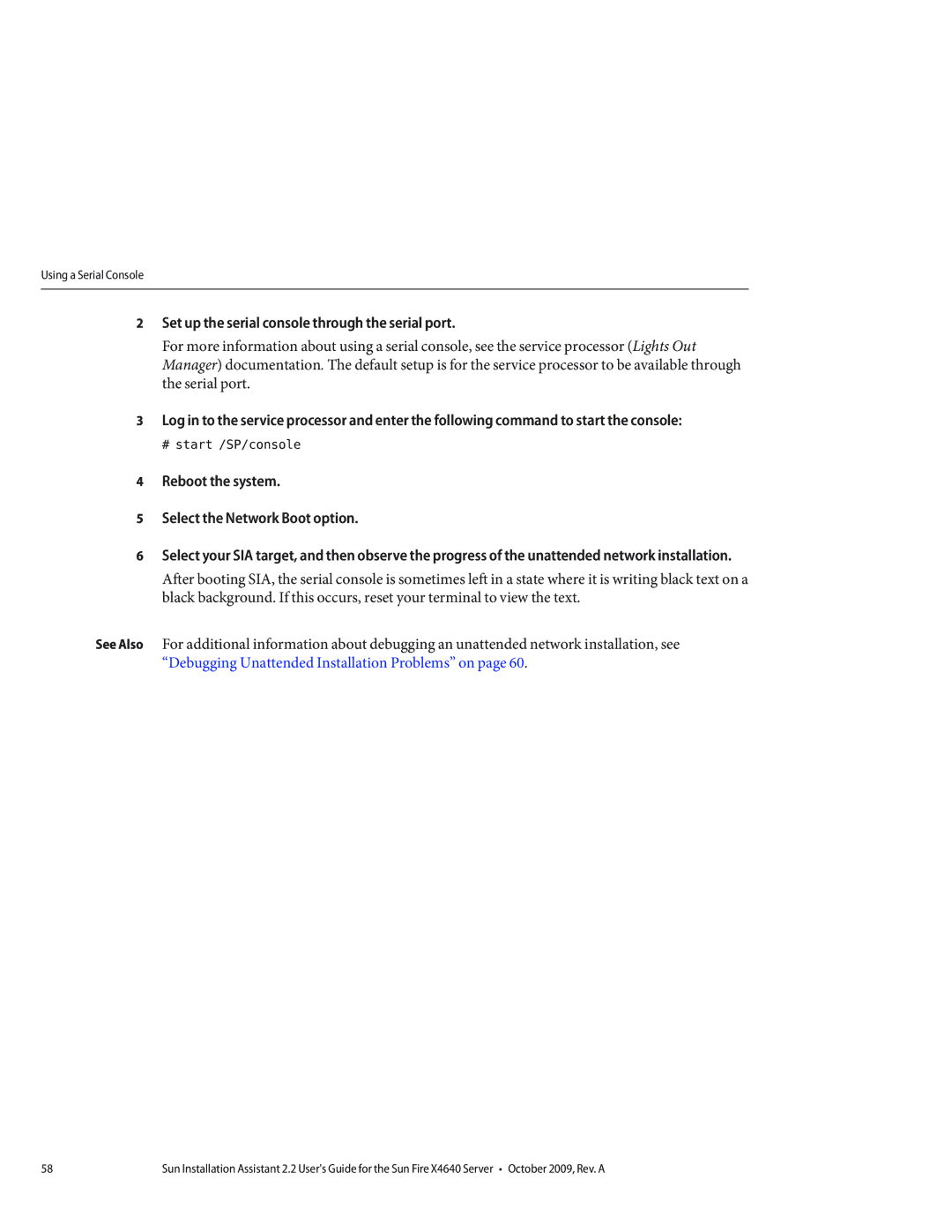Using a Serial Console
2Set up the serial console through the serial port.
For more information about using a serial console, see the service processor (Lights Out Manager) documentation. The default setup is for the service processor to be available through the serial port.
3Log in to the service processor and enter the following command to start the console:
# start /SP/console
4Reboot the system.
5Select the Network Boot option.
6Select your SIA target, and then observe the progress of the unattended network installation.
After booting SIA, the serial console is sometimes left in a state where it is writing black text on a black background. If this occurs, reset your terminal to view the text.
See Also For additional information about debugging an unattended network installation, see “Debugging Unattended Installation Problems” on page 60.
58 | Sun Installation Assistant 2.2 User's Guide for the Sun Fire X4640 Server • October 2009, Rev. A |