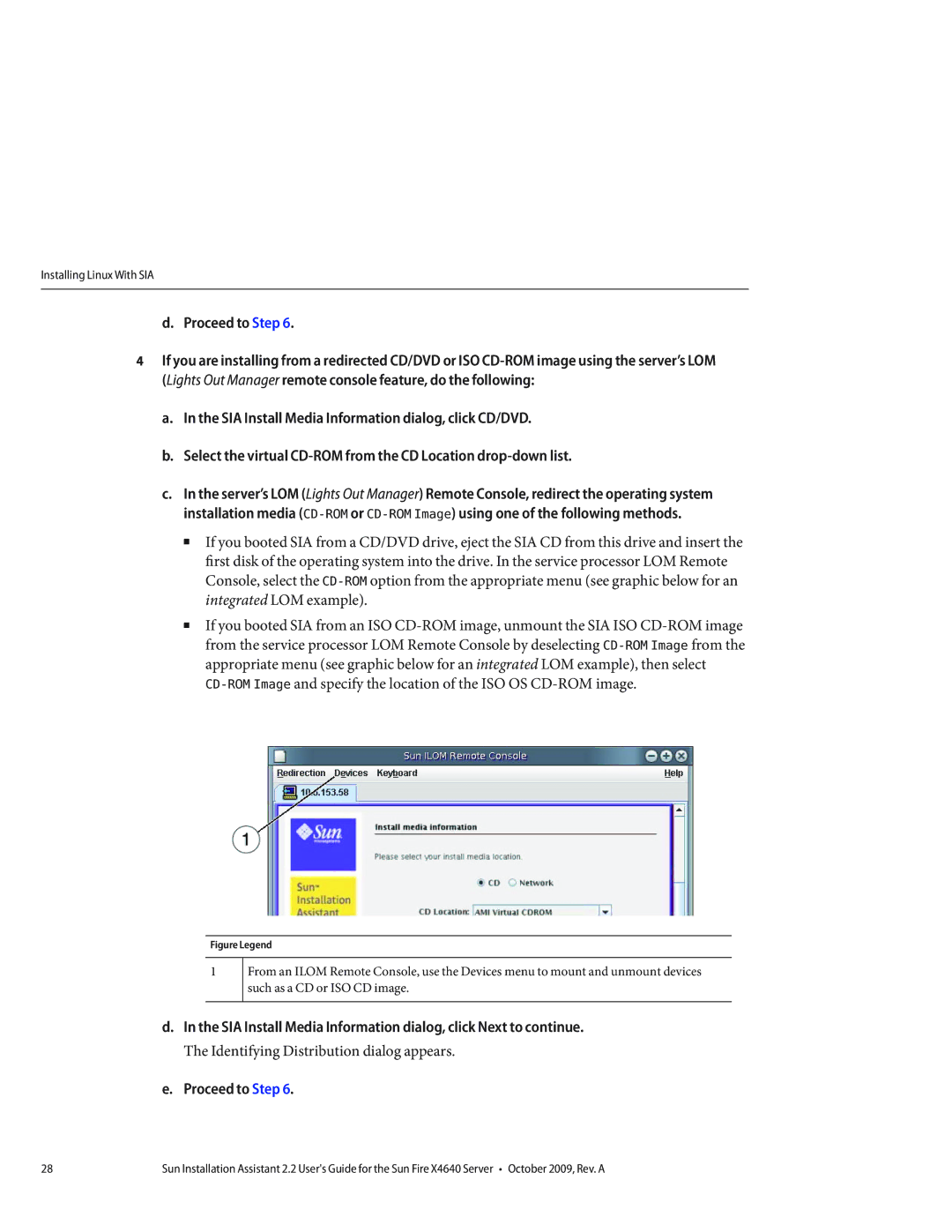Installing Linux With SIA
d. Proceed to Step 6.
4If you are installing from a redirected CD/DVD or ISO
a.In the SIA Install Media Information dialog, click CD/DVD.
b.Select the virtual
c.In the server’s LOM (Lights Out Manager) Remote Console, redirect the operating system installation media
■If you booted SIA from a CD/DVD drive, eject the SIA CD from this drive and insert the first disk of the operating system into the drive. In the service processor LOM Remote Console, select the
■If you booted SIA from an ISO
Figure Legend
1
From an ILOM Remote Console, use the Devices menu to mount and unmount devices such as a CD or ISO CD image.
d.In the SIA Install Media Information dialog, click Next to continue.
The Identifying Distribution dialog appears.
e.Proceed to Step 6.
28 | Sun Installation Assistant 2.2 User's Guide for the Sun Fire X4640 Server • October 2009, Rev. A |