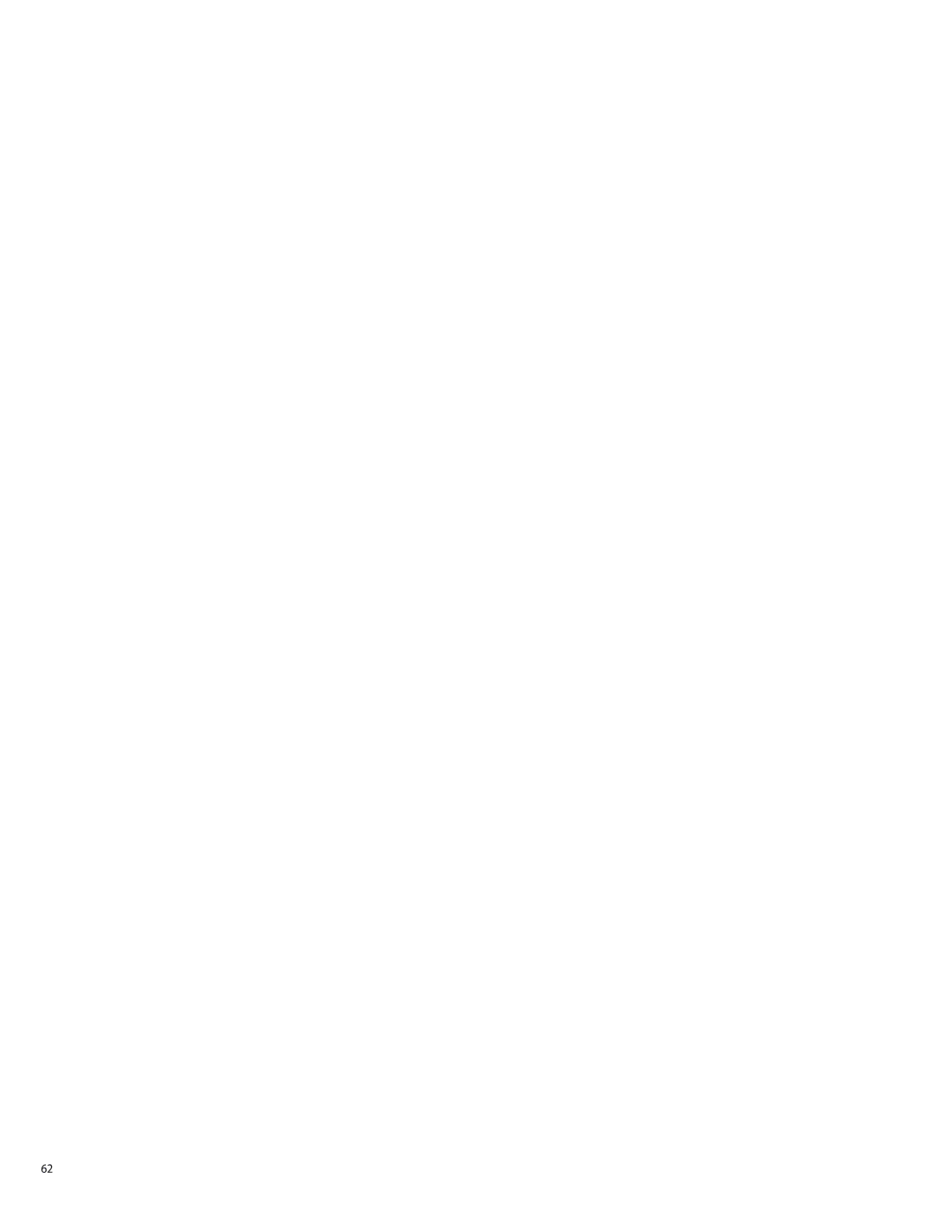Contents
Sun Microsystems, Inc Network Circle Santa Clara, CA
091211@23031
Contents
Observing an SIA PXE-Based Unattended Installation
Preface
Related Books
Related Third-Party Web Site References
Sun Welcomes Your Comments Change History
Page
Introduction to Sun Installation Assistant
Page
Getting Started With Sun Installation Assistant
SIA Version 2.2 Features and Benefits
SIA Task List
Server Support and SIA Media Availability
Supported Operating Systems
Page
Starting SIA and Preparing for Deployment or Recovery Tasks
Local and Remote Media Options
Mouse Settings When Using SIA with Ilom Remote Console
Mouse Settings When Using SIA with Ilom Remote Console
Remote Update dialog appears
Mouse Settings When Using SIA with Ilom Remote Console
Proxy Host webproxy.mycompany.com Proxy Port
Identifying the System dialog appears
Supported Option Cards dialog then appears
Task Selection dialog appears
Linux With SIA on
Installing Linux With SIA
How to Install Linux With SIA Using Local or Remote Media
Installing Linux With SIA
Local CD/DVD, or Redirected CD/DVD or ISO CD-ROM image
SIA Install Media Information dialog, click Next to continue
Http//hostnameorIPaddress /extractedISOdirectory
Installing Linux With SIA
Installing Linux With SIA
Page
Using SIA to Upgrade System Firmware
How to Upgrade the System Bios and Ilom Firmware
Using SIA to Upgrade System Firmware
How to Upgrade HBA Firmware
Using SIA to Upgrade System Firmware
See Also How to Upgrade the System Bios and Ilom Firmware on
Page
Performing an SIA PXE-Based Attended Installation
How to Create the SIA Image and Prepare for PXE Boot
You image is now ready to be booted from
Performing an SIA PXE-Based Attended Installation
At the PXE boot prompt, press Enter or type suninstall
Performing an SIA PXE-Based Unattended Installation
Contents of the SIA State File
False
Apit.httpproxy=http//internal-hostportnumber
Apit.osid.kickstart
Preparing for an Unattended SIA Installation of Linux
Creating the SIA Unattended State File for Linux
Preparing for an Unattended SIA Firmware Upgrade
Creating the SIA Unattended State File for Firmware Upgrade
How to Create the SIA Image and Prepare for PXE Boot
You image is now ready to be booted from
Preparing for an Unattended SIA Firmware Upgrade
At the PXE boot prompt, press Enter or type suninstall
Observing an SIA PXE-Based Unattended Installation
Set Up Passwords for Root and Virtual Access
Using a System Console
Using a Virtual Console or Secure Shell SSH Connection
Using a VNC Viewer
Using a Serial Console
Set up the serial console through the serial port
Troubleshooting SIA
SIA Error Messages
Debugging Unattended Installation Problems
SIA Installation Log File
Ilom Remote Console Mouse Issue With SIA
SIA Boot Starts, Then Stops
Page
Getting the Software
Creating a Bootable SIA USB Flash Drive
Requirements
How to Get the Syslinux and SIA Software
Preparing the USB Flash Drive
After the formatting has completed, click the Close button
# unzip syslinux-version.zip
If Linux has automounted the device, unmount it first
Navigate to the Syslinux mbr directory
Unmount the USB flash drive
To save your changes and boot SIA, select Save and Exit
Index
SIA