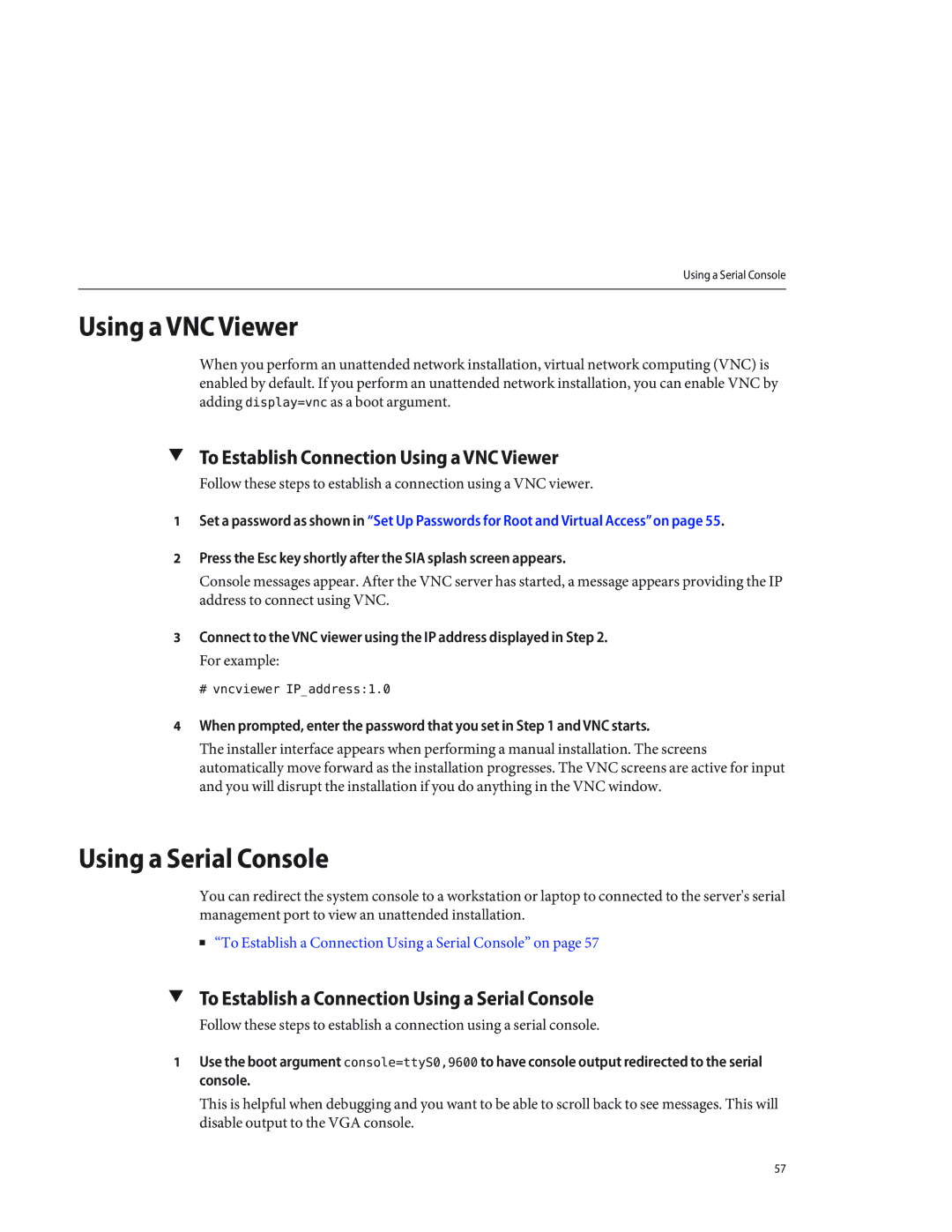Using a Serial Console
Using a VNC Viewer
When you perform an unattended network installation, virtual network computing (VNC) is enabled by default. If you perform an unattended network installation, you can enable VNC by adding display=vnc as a boot argument.
▼To Establish Connection Using a VNC Viewer
Follow these steps to establish a connection using a VNC viewer.
1Set a password as shown in “Set Up Passwords for Root and Virtual Access”on page 55.
2Press the Esc key shortly after the SIA splash screen appears.
Console messages appear. After the VNC server has started, a message appears providing the IP address to connect using VNC.
3Connect to the VNC viewer using the IP address displayed in Step 2.
For example:
# vncviewer IP_address:1.0
4When prompted, enter the password that you set in Step 1 and VNC starts.
The installer interface appears when performing a manual installation. The screens automatically move forward as the installation progresses. The VNC screens are active for input and you will disrupt the installation if you do anything in the VNC window.
Using a Serial Console
You can redirect the system console to a workstation or laptop to connected to the server's serial management port to view an unattended installation.
■ “To Establish a Connection Using a Serial Console” on page 57
▼To Establish a Connection Using a Serial Console
Follow these steps to establish a connection using a serial console.
1Use the boot argument console=ttyS0,9600 to have console output redirected to the serial console.
This is helpful when debugging and you want to be able to scroll back to see messages. This will disable output to the VGA console.
57