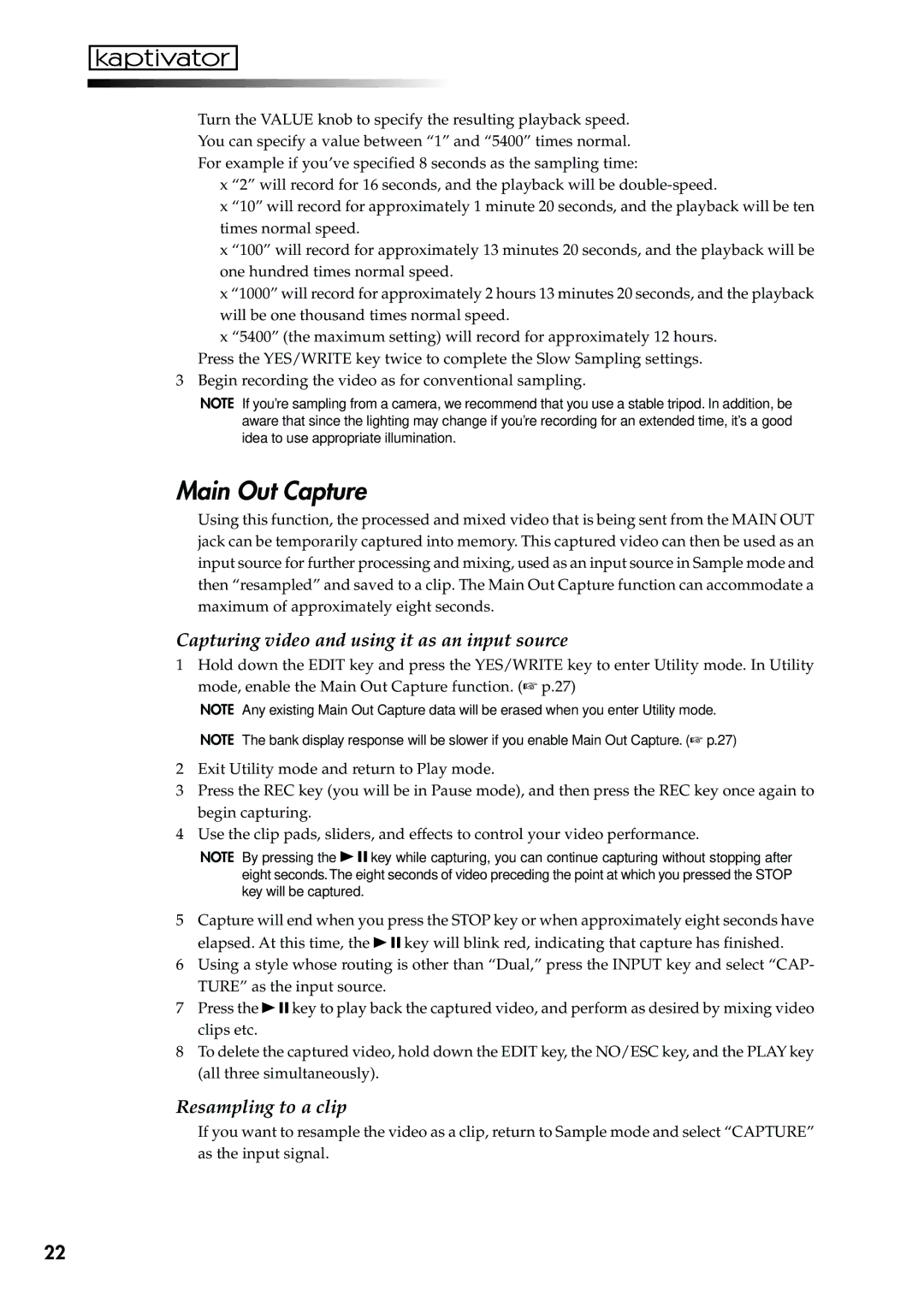Turn the VALUE knob to specify the resulting playback speed. You can specify a value between “1” and “5400” times normal. For example if you’ve specified 8 seconds as the sampling time:
x “2” will record for 16 seconds, and the playback will be
x “10” will record for approximately 1 minute 20 seconds, and the playback will be ten times normal speed.
x “100” will record for approximately 13 minutes 20 seconds, and the playback will be one hundred times normal speed.
x “1000” will record for approximately 2 hours 13 minutes 20 seconds, and the playback will be one thousand times normal speed.
x “5400” (the maximum setting) will record for approximately 12 hours. Press the YES/WRITE key twice to complete the Slow Sampling settings.
3 Begin recording the video as for conventional sampling.
NOTE If you’re sampling from a camera, we recommend that you use a stable tripod. In addition, be aware that since the lighting may change if you’re recording for an extended time, it’s a good idea to use appropriate illumination.
Main Out Capture
Using this function, the processed and mixed video that is being sent from the MAIN OUT jack can be temporarily captured into memory. This captured video can then be used as an input source for further processing and mixing, used as an input source in Sample mode and then “resampled” and saved to a clip. The Main Out Capture function can accommodate a maximum of approximately eight seconds.
Capturing video and using it as an input source
1Hold down the EDIT key and press the YES/WRITE key to enter Utility mode. In Utility mode, enable the Main Out Capture function. (☞ p.27)
NOTE Any existing Main Out Capture data will be erased when you enter Utility mode.
NOTE The bank display response will be slower if you enable Main Out Capture. (☞ p.27)
2Exit Utility mode and return to Play mode.
3Press the REC key (you will be in Pause mode), and then press the REC key once again to begin capturing.
4Use the clip pads, sliders, and effects to control your video performance.
NOTE By pressing the ![]()
![]()
![]() key while capturing, you can continue capturing without stopping after eight seconds.The eight seconds of video preceding the point at which you pressed the STOP key will be captured.
key while capturing, you can continue capturing without stopping after eight seconds.The eight seconds of video preceding the point at which you pressed the STOP key will be captured.
5Capture will end when you press the STOP key or when approximately eight seconds have
elapsed. At this time, the ![]()
![]()
![]() key will blink red, indicating that capture has finished.
key will blink red, indicating that capture has finished.
6Using a style whose routing is other than “Dual,” press the INPUT key and select “CAP- TURE” as the input source.
7Press the ![]()
![]()
![]() key to play back the captured video, and perform as desired by mixing video clips etc.
key to play back the captured video, and perform as desired by mixing video clips etc.
8To delete the captured video, hold down the EDIT key, the NO/ESC key, and the PLAY key (all three simultaneously).
Resampling to a clip
If you want to resample the video as a clip, return to Sample mode and select “CAPTURE” as the input signal.
22