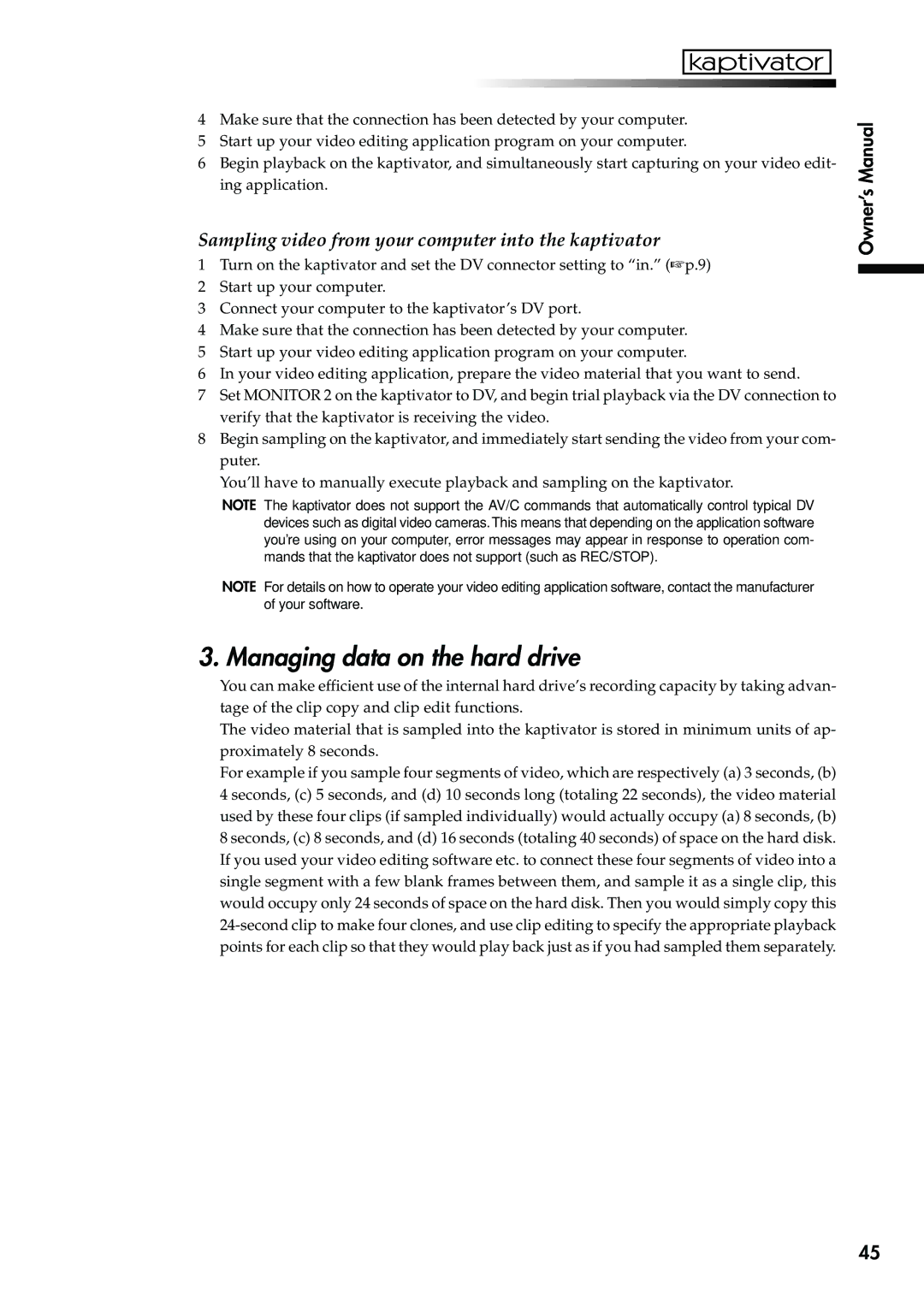4Make sure that the connection has been detected by your computer.
5Start up your video editing application program on your computer.
6Begin playback on the kaptivator, and simultaneously start capturing on your video edit- ing application.
Sampling video from your computer into the kaptivator
1Turn on the kaptivator and set the DV connector setting to “in.” (☞p.9)
2Start up your computer.
3Connect your computer to the kaptivator’s DV port.
4Make sure that the connection has been detected by your computer.
5Start up your video editing application program on your computer.
6In your video editing application, prepare the video material that you want to send.
7Set MONITOR 2 on the kaptivator to DV, and begin trial playback via the DV connection to verify that the kaptivator is receiving the video.
8Begin sampling on the kaptivator, and immediately start sending the video from your com- puter.
You’ll have to manually execute playback and sampling on the kaptivator.
NOTE The kaptivator does not support the AV/C commands that automatically control typical DV devices such as digital video cameras. This means that depending on the application software you’re using on your computer, error messages may appear in response to operation com- mands that the kaptivator does not support (such as REC/STOP).
NOTE For details on how to operate your video editing application software, contact the manufacturer of your software.
3. Managing data on the hard drive
You can make efficient use of the internal hard drive’s recording capacity by taking advan- tage of the clip copy and clip edit functions.
The video material that is sampled into the kaptivator is stored in minimum units of ap- proximately 8 seconds.
For example if you sample four segments of video, which are respectively (a) 3 seconds, (b) 4 seconds, (c) 5 seconds, and (d) 10 seconds long (totaling 22 seconds), the video material used by these four clips (if sampled individually) would actually occupy (a) 8 seconds, (b) 8 seconds, (c) 8 seconds, and (d) 16 seconds (totaling 40 seconds) of space on the hard disk. If you used your video editing software etc. to connect these four segments of video into a single segment with a few blank frames between them, and sample it as a single clip, this would occupy only 24 seconds of space on the hard disk. Then you would simply copy this
Owner’s Manual
45