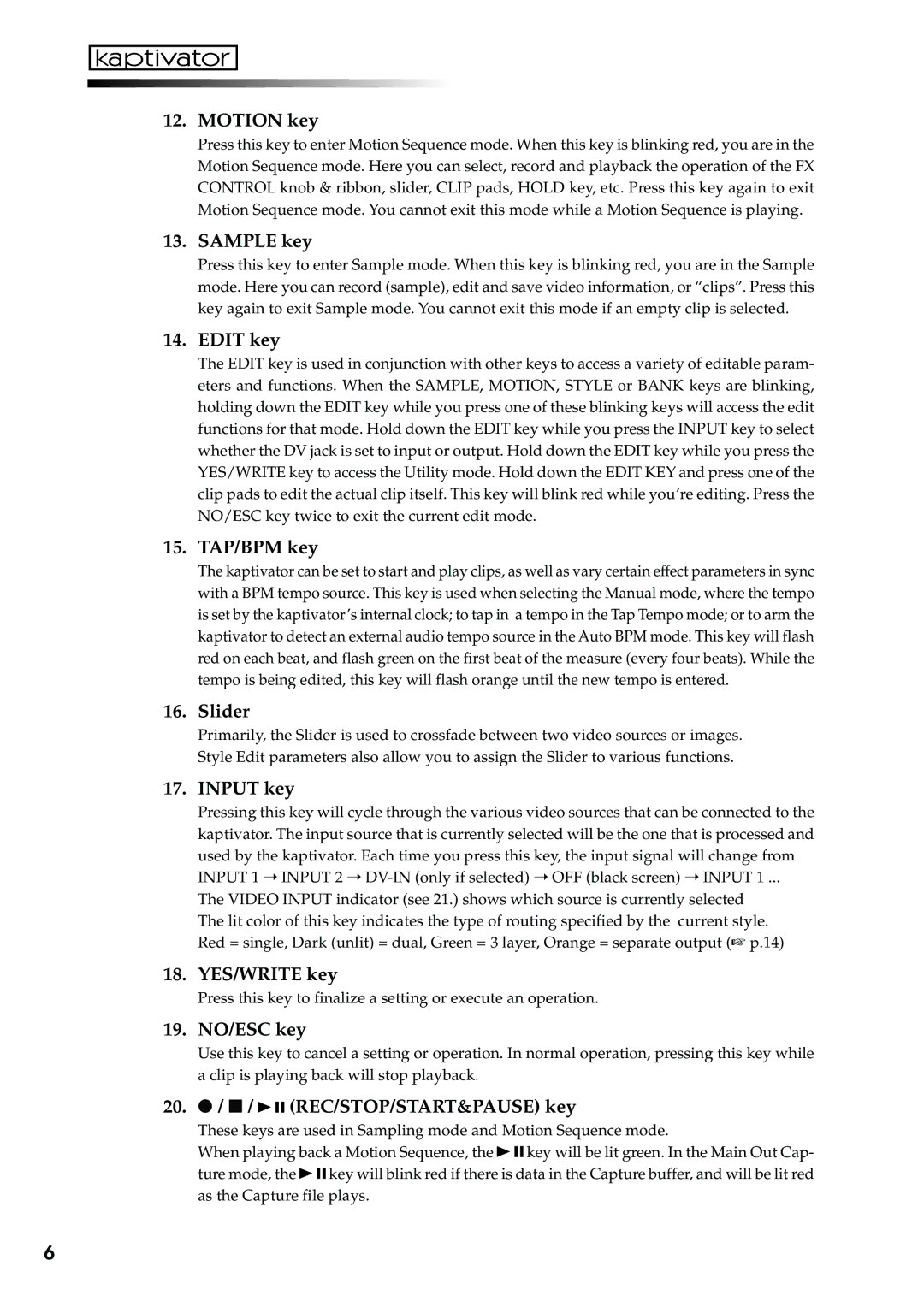12. MOTION key
Press this key to enter Motion Sequence mode. When this key is blinking red, you are in the Motion Sequence mode. Here you can select, record and playback the operation of the FX CONTROL knob & ribbon, slider, CLIP pads, HOLD key, etc. Press this key again to exit Motion Sequence mode. You cannot exit this mode while a Motion Sequence is playing.
13. SAMPLE key
Press this key to enter Sample mode. When this key is blinking red, you are in the Sample mode. Here you can record (sample), edit and save video information, or “clips”. Press this key again to exit Sample mode. You cannot exit this mode if an empty clip is selected.
14. EDIT key
The EDIT key is used in conjunction with other keys to access a variety of editable param- eters and functions. When the SAMPLE, MOTION, STYLE or BANK keys are blinking, holding down the EDIT key while you press one of these blinking keys will access the edit functions for that mode. Hold down the EDIT key while you press the INPUT key to select whether the DV jack is set to input or output. Hold down the EDIT key while you press the YES/WRITE key to access the Utility mode. Hold down the EDIT KEY and press one of the clip pads to edit the actual clip itself. This key will blink red while you’re editing. Press the NO/ESC key twice to exit the current edit mode.
15. TAP/BPM key
The kaptivator can be set to start and play clips, as well as vary certain effect parameters in sync with a BPM tempo source. This key is used when selecting the Manual mode, where the tempo is set by the kaptivator’s internal clock; to tap in a tempo in the Tap Tempo mode; or to arm the kaptivator to detect an external audio tempo source in the Auto BPM mode. This key will flash red on each beat, and flash green on the first beat of the measure (every four beats). While the tempo is being edited, this key will flash orange until the new tempo is entered.
16. Slider
Primarily, the Slider is used to crossfade between two video sources or images. Style Edit parameters also allow you to assign the Slider to various functions.
17. INPUT key
Pressing this key will cycle through the various video sources that can be connected to the kaptivator. The input source that is currently selected will be the one that is processed and used by the kaptivator. Each time you press this key, the input signal will change from INPUT 1 ➝ INPUT 2 ➝
The VIDEO INPUT indicator (see 21.) shows which source is currently selected The lit color of this key indicates the type of routing specified by the current style. Red = single, Dark (unlit) = dual, Green = 3 layer, Orange = separate output (☞ p.14)
18. YES/WRITE key
Press this key to finalize a setting or execute an operation.
19. NO/ESC key
Use this key to cancel a setting or operation. In normal operation, pressing this key while a clip is playing back will stop playback.
20. ● / ■ / 

 (REC/STOP/START&PAUSE) key
(REC/STOP/START&PAUSE) key
These keys are used in Sampling mode and Motion Sequence mode.
When playing back a Motion Sequence, the ![]()
![]()
![]() key will be lit green. In the Main Out Cap-
key will be lit green. In the Main Out Cap-
ture mode, the ![]()
![]()
![]() key will blink red if there is data in the Capture buffer, and will be lit red as the Capture file plays.
key will blink red if there is data in the Capture buffer, and will be lit red as the Capture file plays.
6