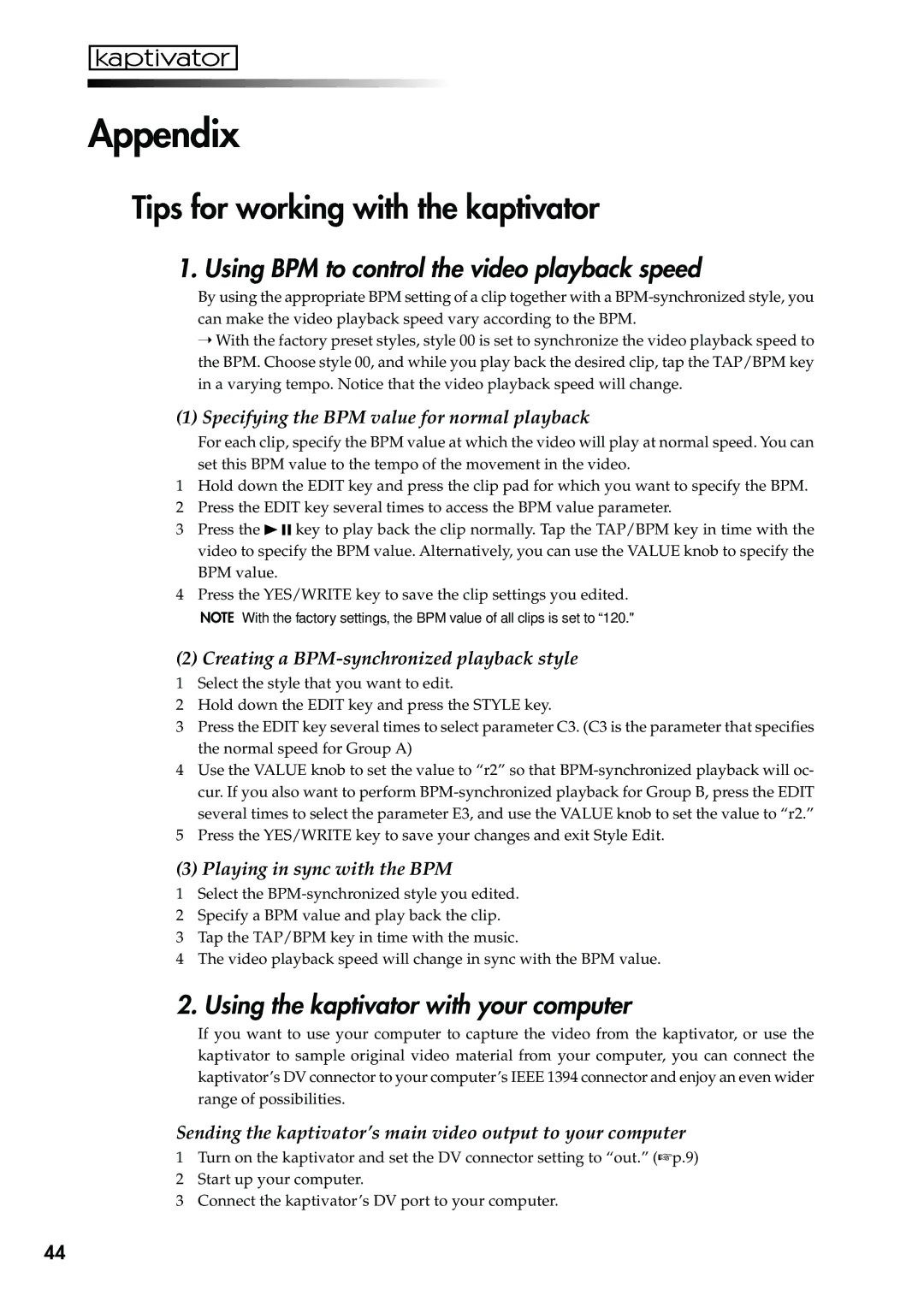Appendix
Tips for working with the kaptivator
1. Using BPM to control the video playback speed
By using the appropriate BPM setting of a clip together with a
➝With the factory preset styles, style 00 is set to synchronize the video playback speed to the BPM. Choose style 00, and while you play back the desired clip, tap the TAP/BPM key in a varying tempo. Notice that the video playback speed will change.
(1)Specifying the BPM value for normal playback
For each clip, specify the BPM value at which the video will play at normal speed. You can set this BPM value to the tempo of the movement in the video.
1Hold down the EDIT key and press the clip pad for which you want to specify the BPM.
2Press the EDIT key several times to access the BPM value parameter.
3Press the ![]()
![]()
![]() key to play back the clip normally. Tap the TAP/BPM key in time with the video to specify the BPM value. Alternatively, you can use the VALUE knob to specify the BPM value.
key to play back the clip normally. Tap the TAP/BPM key in time with the video to specify the BPM value. Alternatively, you can use the VALUE knob to specify the BPM value.
4Press the YES/WRITE key to save the clip settings you edited.
NOTE With the factory settings, the BPM value of all clips is set to “120."
(2) Creating a BPM-synchronized playback style
1Select the style that you want to edit.
2Hold down the EDIT key and press the STYLE key.
3Press the EDIT key several times to select parameter C3. (C3 is the parameter that specifies the normal speed for Group A)
4Use the VALUE knob to set the value to “r2” so that
5Press the YES/WRITE key to save your changes and exit Style Edit.
(3) Playing in sync with the BPM
1Select the
2Specify a BPM value and play back the clip.
3Tap the TAP/BPM key in time with the music.
4The video playback speed will change in sync with the BPM value.
2. Using the kaptivator with your computer
If you want to use your computer to capture the video from the kaptivator, or use the kaptivator to sample original video material from your computer, you can connect the kaptivator’s DV connector to your computer’s IEEE 1394 connector and enjoy an even wider range of possibilities.
Sending the kaptivator’s main video output to your computer
1Turn on the kaptivator and set the DV connector setting to “out.” (☞p.9)
2Start up your computer.
3Connect the kaptivator’s DV port to your computer.
44