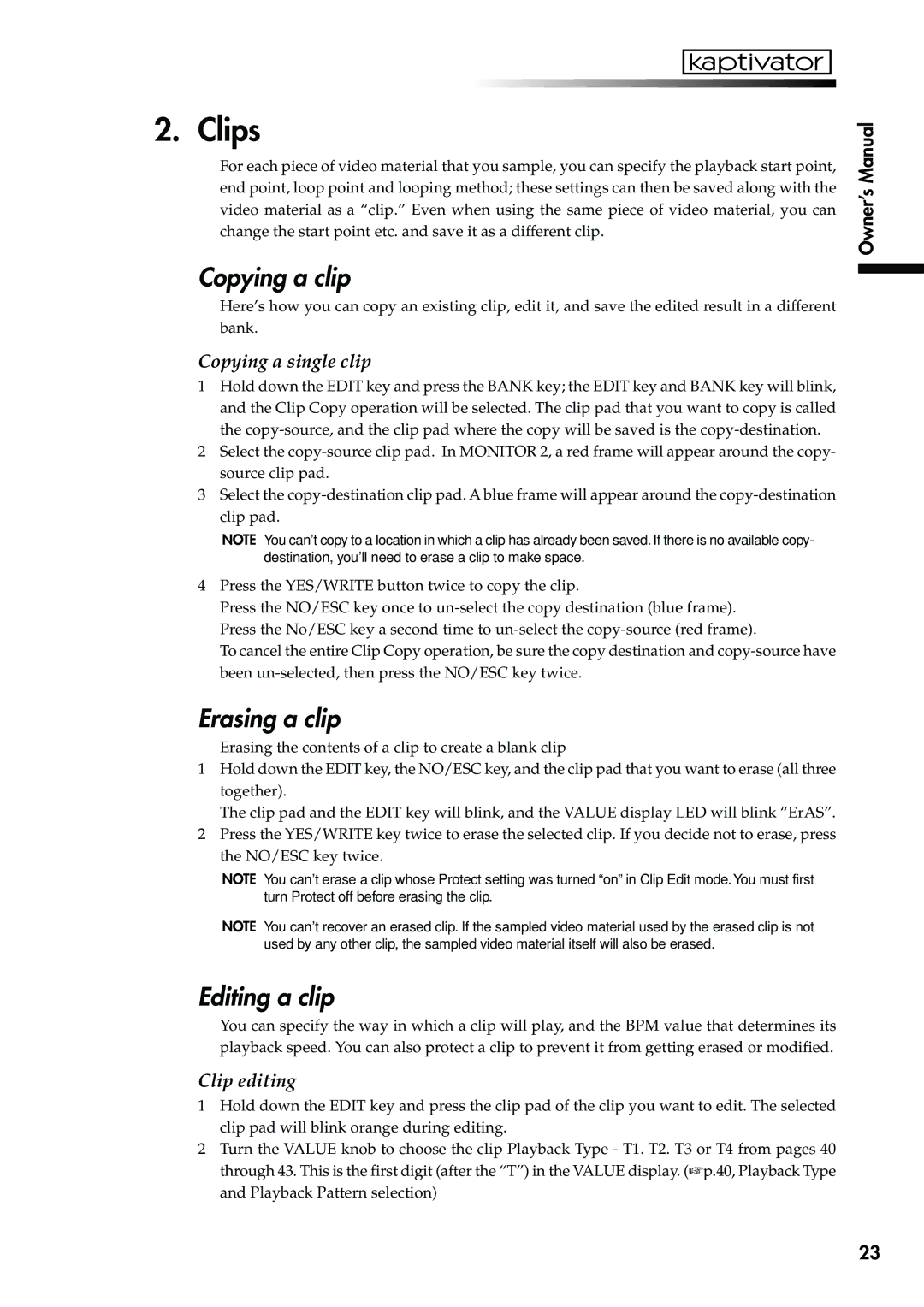2. Clips
For each piece of video material that you sample, you can specify the playback start point, end point, loop point and looping method; these settings can then be saved along with the video material as a “clip.” Even when using the same piece of video material, you can change the start point etc. and save it as a different clip.
Copying a clip
Here’s how you can copy an existing clip, edit it, and save the edited result in a different bank.
Copying a single clip
1Hold down the EDIT key and press the BANK key; the EDIT key and BANK key will blink, and the Clip Copy operation will be selected. The clip pad that you want to copy is called the
2Select the
3Select the
NOTE You can’t copy to a location in which a clip has already been saved. If there is no available copy- destination, you’ll need to erase a clip to make space.
4Press the YES/WRITE button twice to copy the clip.
Press the NO/ESC key once to
To cancel the entire Clip Copy operation, be sure the copy destination and
Erasing a clip
Erasing the contents of a clip to create a blank clip
1Hold down the EDIT key, the NO/ESC key, and the clip pad that you want to erase (all three together).
The clip pad and the EDIT key will blink, and the VALUE display LED will blink “ErAS”.
2Press the YES/WRITE key twice to erase the selected clip. If you decide not to erase, press the NO/ESC key twice.
NOTE You can’t erase a clip whose Protect setting was turned “on” in Clip Edit mode.You must first turn Protect off before erasing the clip.
NOTE You can’t recover an erased clip. If the sampled video material used by the erased clip is not used by any other clip, the sampled video material itself will also be erased.
Editing a clip
You can specify the way in which a clip will play, and the BPM value that determines its playback speed. You can also protect a clip to prevent it from getting erased or modified.
Clip editing
1Hold down the EDIT key and press the clip pad of the clip you want to edit. The selected clip pad will blink orange during editing.
2Turn the VALUE knob to choose the clip Playback Type - T1. T2. T3 or T4 from pages 40 through 43. This is the first digit (after the “T”) in the VALUE display. (☞p.40, Playback Type and Playback Pattern selection)
Owner’s Manual
23