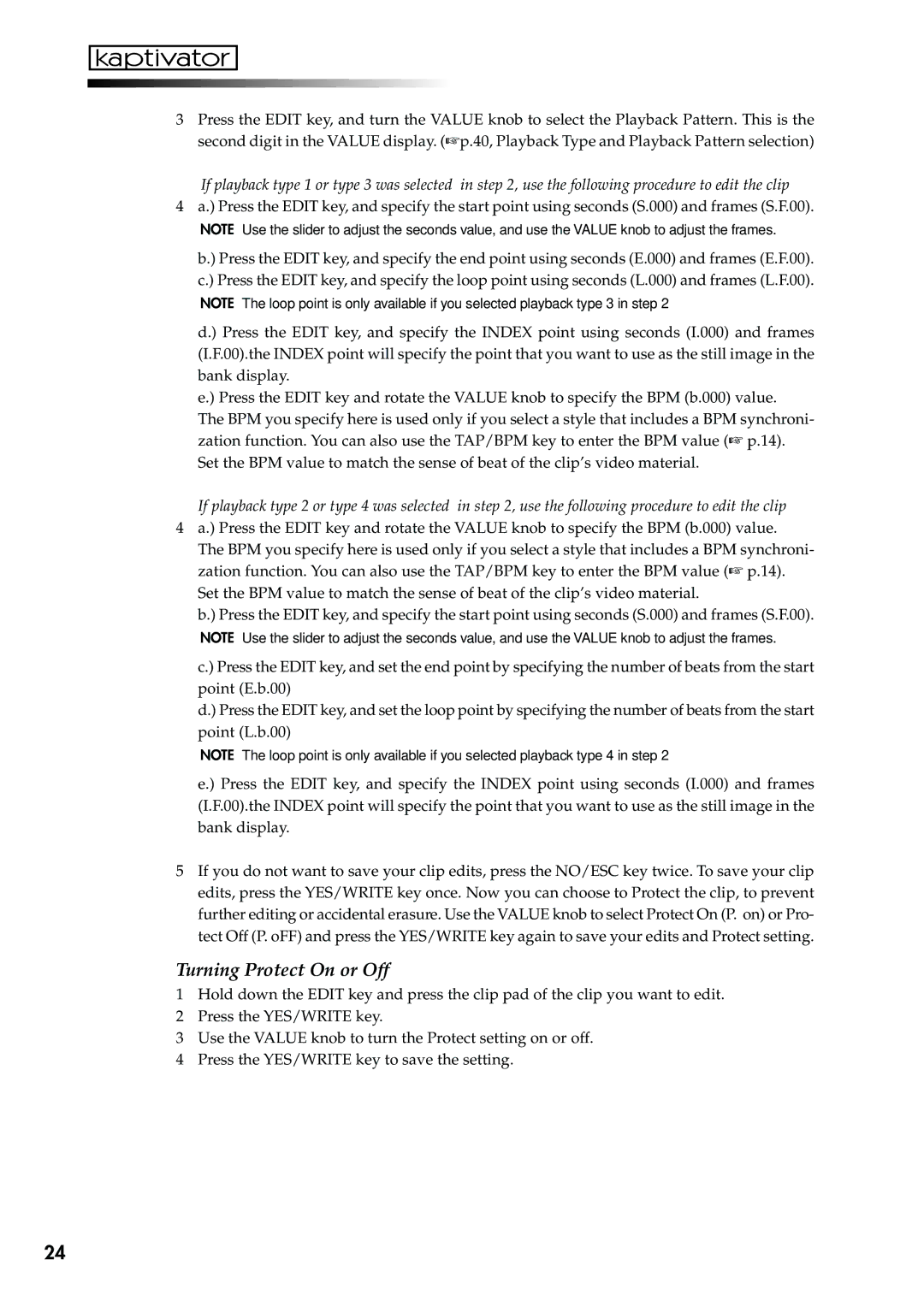3Press the EDIT key, and turn the VALUE knob to select the Playback Pattern. This is the second digit in the VALUE display. (☞p.40, Playback Type and Playback Pattern selection)
If playback type 1 or type 3 was selected in step 2, use the following procedure to edit the clip
4a.) Press the EDIT key, and specify the start point using seconds (S.000) and frames (S.F.00).
NOTE Use the slider to adjust the seconds value, and use the VALUE knob to adjust the frames.
b.) Press the EDIT key, and specify the end point using seconds (E.000) and frames (E.F.00). c.) Press the EDIT key, and specify the loop point using seconds (L.000) and frames (L.F.00).
NOTE The loop point is only available if you selected playback type 3 in step 2
d.) Press the EDIT key, and specify the INDEX point using seconds (I.000) and frames (I.F.00).the INDEX point will specify the point that you want to use as the still image in the bank display.
e.) Press the EDIT key and rotate the VALUE knob to specify the BPM (b.000) value.
The BPM you specify here is used only if you select a style that includes a BPM synchroni- zation function. You can also use the TAP/BPM key to enter the BPM value (☞ p.14).
Set the BPM value to match the sense of beat of the clip’s video material.
If playback type 2 or type 4 was selected in step 2, use the following procedure to edit the clip
4a.) Press the EDIT key and rotate the VALUE knob to specify the BPM (b.000) value.
The BPM you specify here is used only if you select a style that includes a BPM synchroni- zation function. You can also use the TAP/BPM key to enter the BPM value (☞ p.14).
Set the BPM value to match the sense of beat of the clip’s video material.
b.) Press the EDIT key, and specify the start point using seconds (S.000) and frames (S.F.00).
NOTE Use the slider to adjust the seconds value, and use the VALUE knob to adjust the frames.
c.) Press the EDIT key, and set the end point by specifying the number of beats from the start point (E.b.00)
d.) Press the EDIT key, and set the loop point by specifying the number of beats from the start point (L.b.00)
NOTE The loop point is only available if you selected playback type 4 in step 2
e.) Press the EDIT key, and specify the INDEX point using seconds (I.000) and frames (I.F.00).the INDEX point will specify the point that you want to use as the still image in the bank display.
5If you do not want to save your clip edits, press the NO/ESC key twice. To save your clip edits, press the YES/WRITE key once. Now you can choose to Protect the clip, to prevent further editing or accidental erasure. Use the VALUE knob to select Protect On (P. on) or Pro- tect Off (P. oFF) and press the YES/WRITE key again to save your edits and Protect setting.
Turning Protect On or Off
1Hold down the EDIT key and press the clip pad of the clip you want to edit.
2Press the YES/WRITE key.
3Use the VALUE knob to turn the Protect setting on or off.
4Press the YES/WRITE key to save the setting.
24