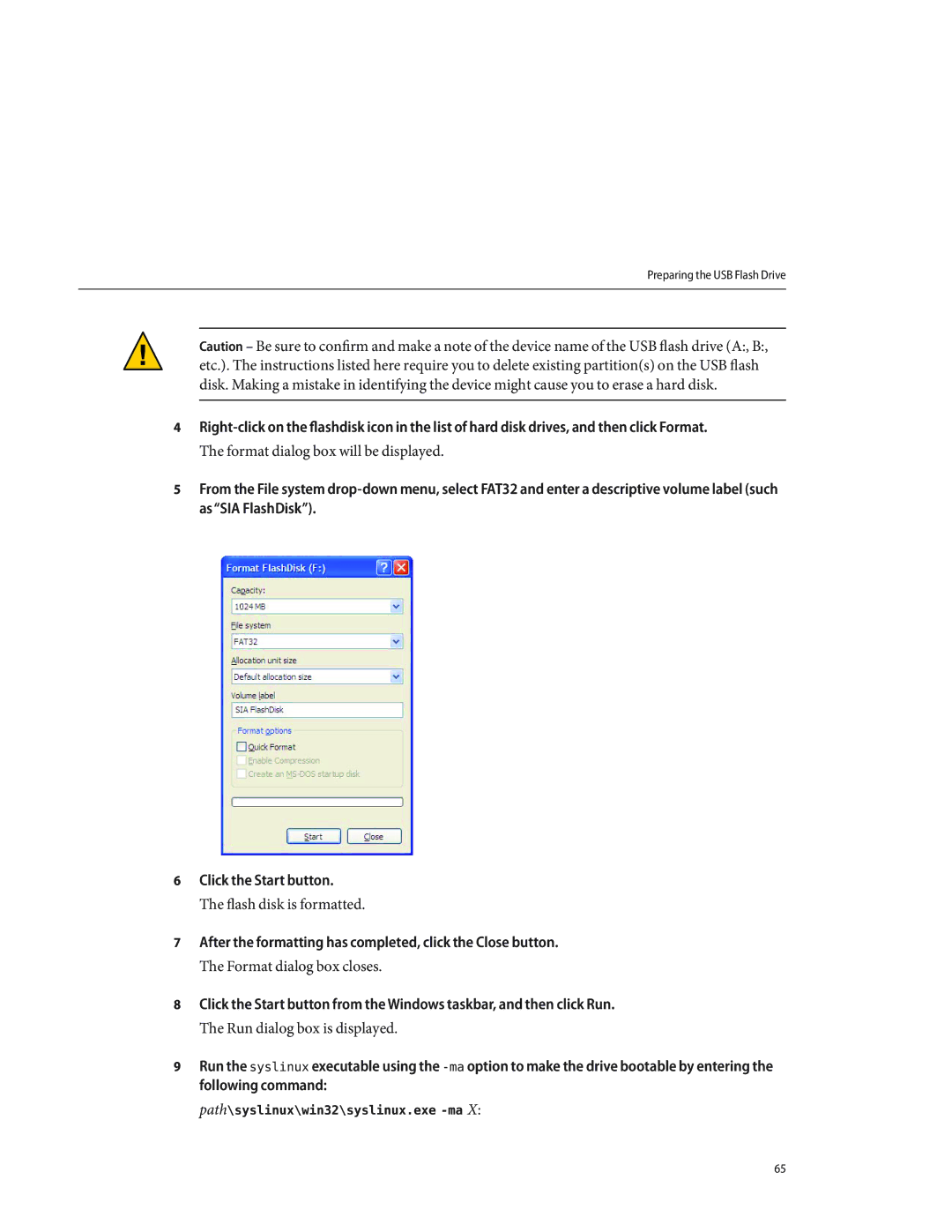Preparing the USB Flash Drive
Caution – Be sure to confirm and make a note of the device name of the USB flash drive (A:, B:, etc.). The instructions listed here require you to delete existing partition(s) on the USB flash disk. Making a mistake in identifying the device might cause you to erase a hard disk.
4
The format dialog box will be displayed.
5From the File system
6Click the Start button.
The flash disk is formatted.
7After the formatting has completed, click the Close button.
The Format dialog box closes.
8Click the Start button from the Windows taskbar, and then click Run.
The Run dialog box is displayed.
9Run the syslinux executable using the
path\syslinux\win32\syslinux.exe -ma X:
65