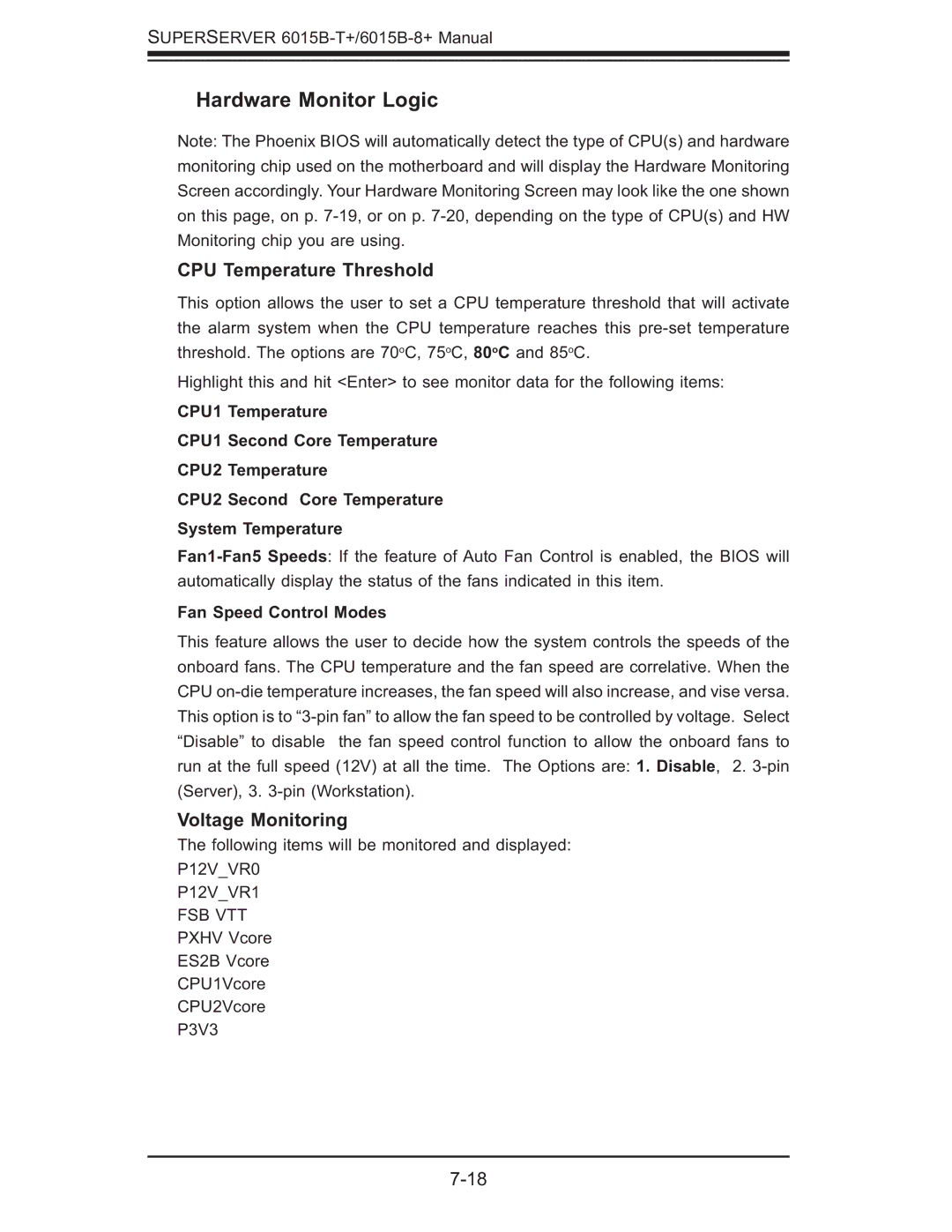SUPERSERVER 6015B-T+/6015B-8+ Manual
Hardware Monitor Logic
Note: The Phoenix BIOS will automatically detect the type of CPU(s) and hardware monitoring chip used on the motherboard and will display the Hardware Monitoring Screen accordingly. Your Hardware Monitoring Screen may look like the one shown on this page, on p.
CPU Temperature Threshold
This option allows the user to set a CPU temperature threshold that will activate the alarm system when the CPU temperature reaches this
Highlight this and hit <Enter> to see monitor data for the following items:
CPU1 Temperature
CPU1 Second Core Temperature
CPU2 Temperature
CPU2 Second Core Temperature
System Temperature
Fan Speed Control Modes
This feature allows the user to decide how the system controls the speeds of the onboard fans. The CPU temperature and the fan speed are correlative. When the CPU
Voltage Monitoring
The following items will be monitored and displayed:
P12V_VR0
P12V_VR1
FSB VTT
PXHV Vcore
ES2B Vcore
CPU1Vcore
CPU2Vcore
P3V3