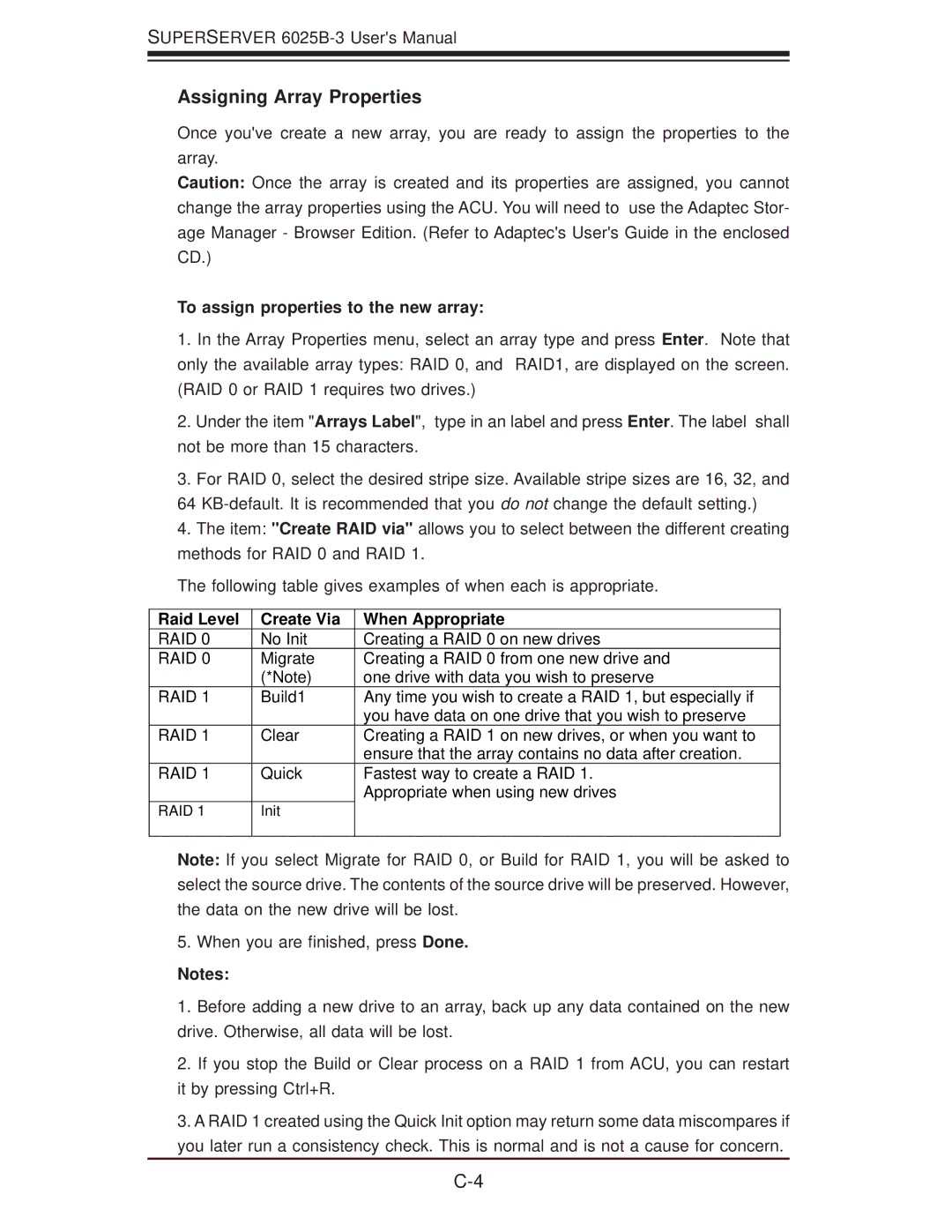SUPERSERVER
Assigning Array Properties
Once you've create a new array, you are ready to assign the properties to the array.
Caution: Once the array is created and its properties are assigned, you cannot change the array properties using the ACU. You will need to use the Adaptec Stor- age Manager - Browser Edition. (Refer to Adaptec's User's Guide in the enclosed CD.)
To assign properties to the new array:
1.In the Array Properties menu, select an array type and press Enter. Note that only the available array types: RAID 0, and RAID1, are displayed on the screen. (RAID 0 or RAID 1 requires two drives.)
2.Under the item "Arrays Label", type in an label and press Enter. The label shall not be more than 15 characters.
3.For RAID 0, select the desired stripe size. Available stripe sizes are 16, 32, and
64
4.The item: "Create RAID via" allows you to select between the different creating methods for RAID 0 and RAID 1.
The following table gives examples of when each is appropriate.
Raid Level | Create Via | When Appropriate |
RAID 0 | No Init | Creating a RAID 0 on new drives |
RAID 0 | Migrate | Creating a RAID 0 from one new drive and |
| (*Note) | one drive with data you wish to preserve |
RAID 1 | Build1 | Any time you wish to create a RAID 1, but especially if |
|
| you have data on one drive that you wish to preserve |
RAID 1 | Clear | Creating a RAID 1 on new drives, or when you want to |
|
| ensure that the array contains no data after creation. |
RAID 1 | Quick | Fastest way to create a RAID 1. |
|
| Appropriate when using new drives |
RAID 1 | Init |
|
|
|
|
Note: If you select Migrate for RAID 0, or Build for RAID 1, you will be asked to select the source drive. The contents of the source drive will be preserved. However, the data on the new drive will be lost.
5.When you are finished, press Done.
Notes:
1.Before adding a new drive to an array, back up any data contained on the new drive. Otherwise, all data will be lost.
2.If you stop the Build or Clear process on a RAID 1 from ACU, you can restart it by pressing Ctrl+R.
3.A RAID 1 created using the Quick Init option may return some data miscompares if you later run a consistency check. This is normal and is not a cause for concern.