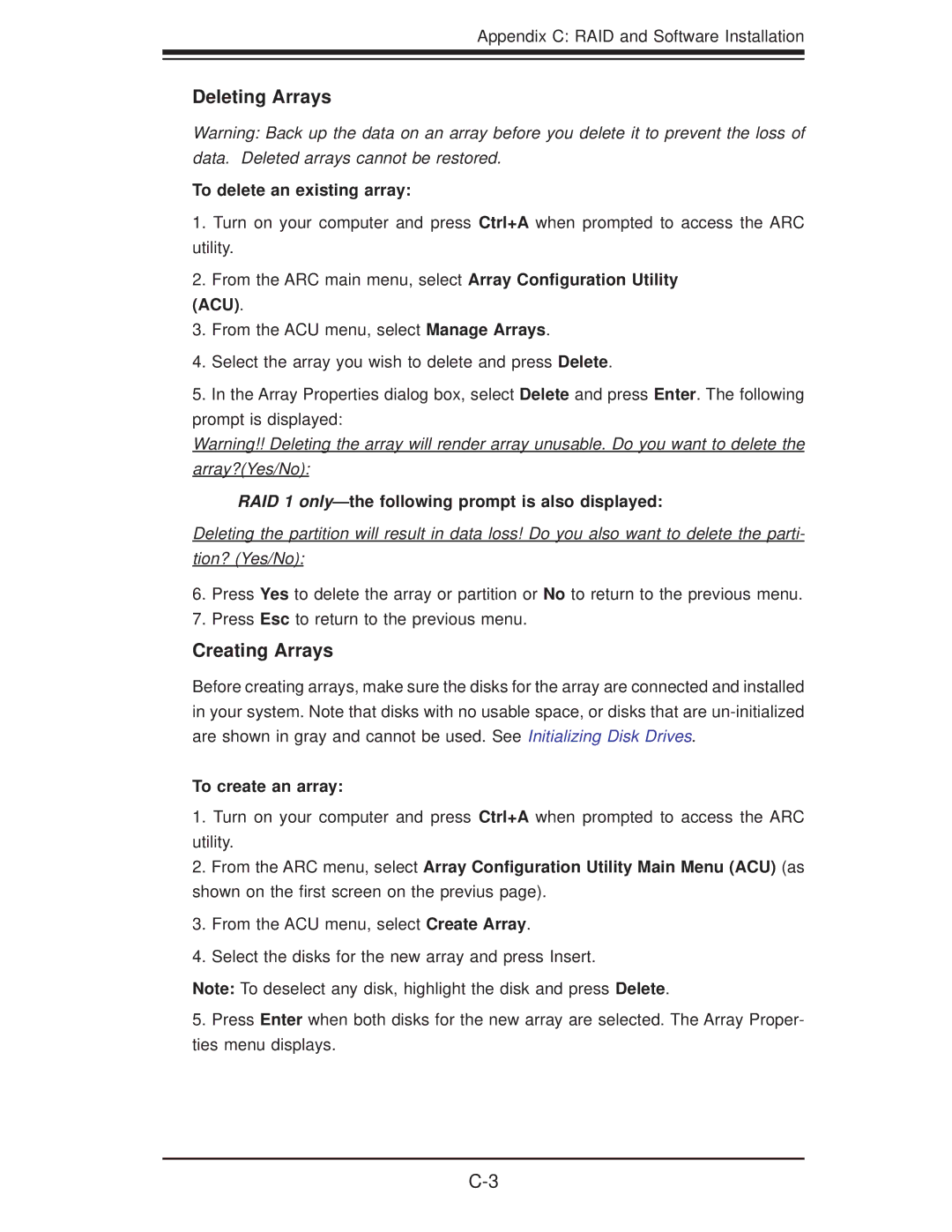Appendix C: RAID and Software Installation
Deleting Arrays
Warning: Back up the data on an array before you delete it to prevent the loss of data. Deleted arrays cannot be restored.
To delete an existing array:
1.Turn on your computer and press Ctrl+A when prompted to access the ARC utility.
2.From the ARC main menu, select Array Configuration Utility
(ACU).
3.From the ACU menu, select Manage Arrays.
4.Select the array you wish to delete and press Delete.
5.In the Array Properties dialog box, select Delete and press Enter. The following prompt is displayed:
Warning!! Deleting the array will render array unusable. Do you want to delete the array?(Yes/No):
RAID 1 only—the following prompt is also displayed:
Deleting the partition will result in data loss! Do you also want to delete the parti- tion? (Yes/No):
6.Press Yes to delete the array or partition or No to return to the previous menu.
7.Press Esc to return to the previous menu.
Creating Arrays
Before creating arrays, make sure the disks for the array are connected and installed in your system. Note that disks with no usable space, or disks that are
To create an array:
1.Turn on your computer and press Ctrl+A when prompted to access the ARC utility.
2.From the ARC menu, select Array Configuration Utility Main Menu (ACU) (as shown on the first screen on the previus page).
3.From the ACU menu, select Create Array.
4.Select the disks for the new array and press Insert.
Note: To deselect any disk, highlight the disk and press Delete.
5.Press Enter when both disks for the new array are selected. The Array Proper- ties menu displays.