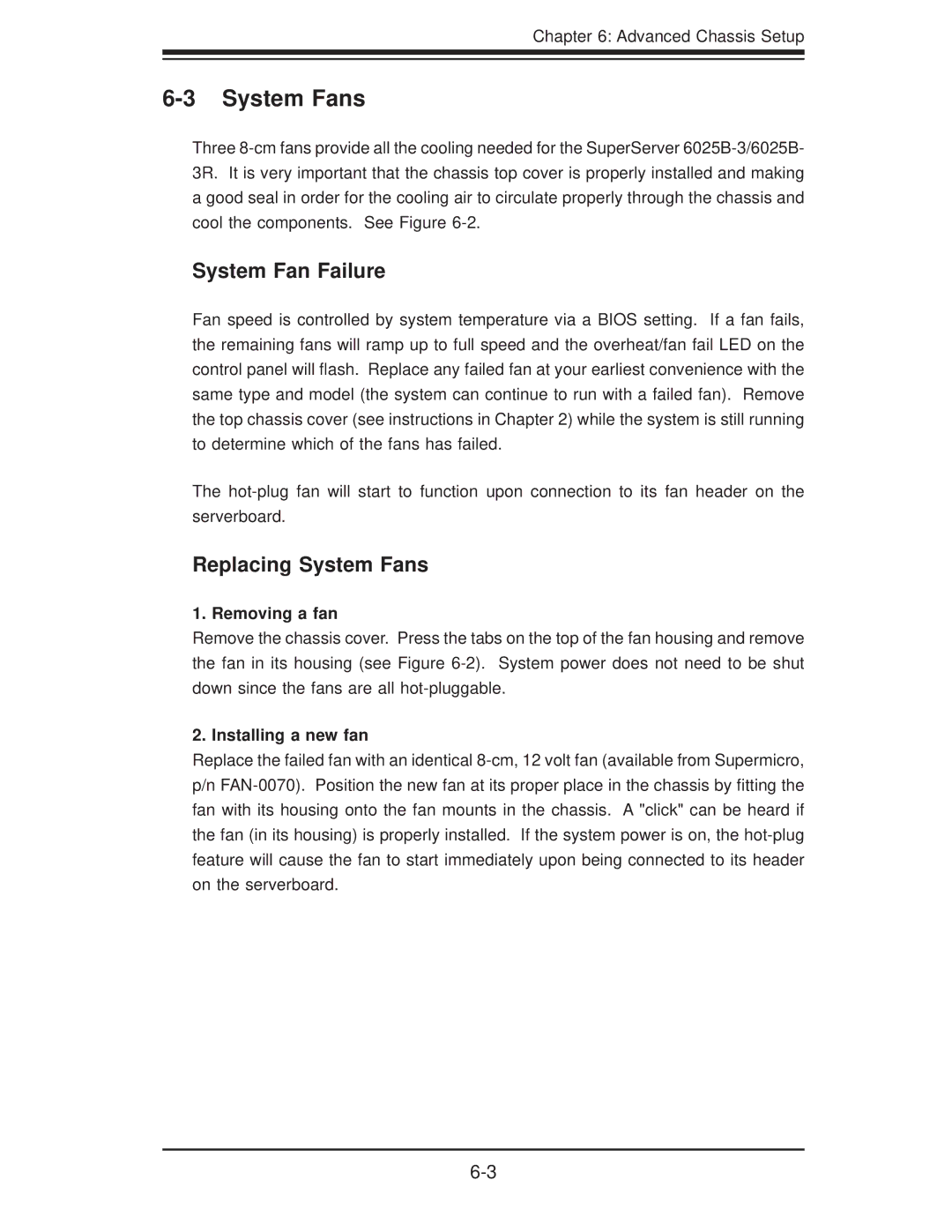Chapter 6: Advanced Chassis Setup
6-3 System Fans
Three
System Fan Failure
Fan speed is controlled by system temperature via a BIOS setting. If a fan fails, the remaining fans will ramp up to full speed and the overheat/fan fail LED on the control panel will flash. Replace any failed fan at your earliest convenience with the same type and model (the system can continue to run with a failed fan). Remove the top chassis cover (see instructions in Chapter 2) while the system is still running to determine which of the fans has failed.
The
Replacing System Fans
1. Removing a fan
Remove the chassis cover. Press the tabs on the top of the fan housing and remove the fan in its housing (see Figure
2. Installing a new fan
Replace the failed fan with an identical