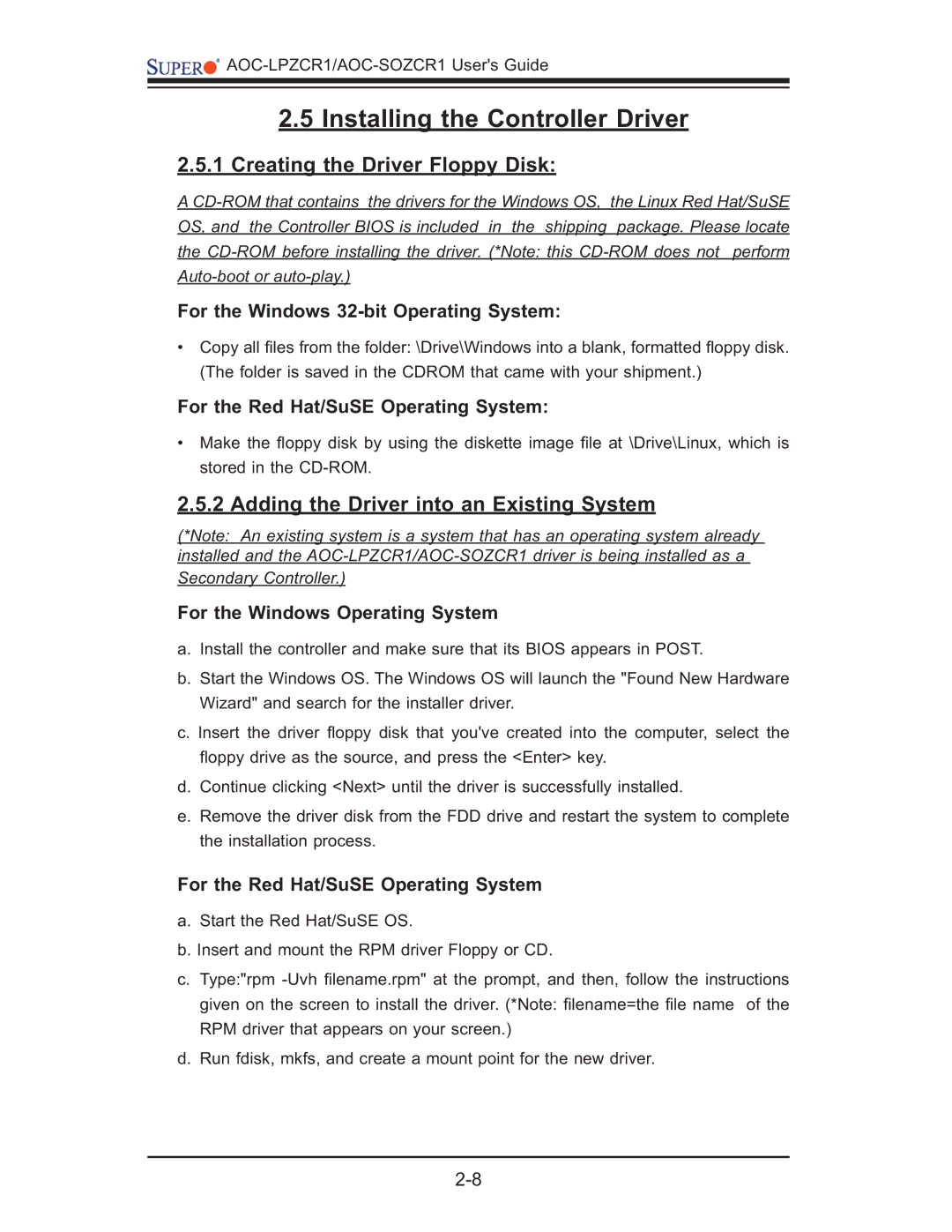AOC-LPZCR1/AOC-SOZCR1 User's Guide
2.5Installing the Controller Driver
2.5.1Creating the Driver Floppy Disk:
A
For the Windows 32-bit Operating System:
•Copy all fi les from the folder: \Drive\Windows into a blank, formatted fl oppy disk. (The folder is saved in the CDROM that came with your shipment.)
For the Red Hat/SuSE Operating System:
•Make the fl oppy disk by using the diskette image fi le at \Drive\Linux, which is stored in the
2.5.2 Adding the Driver into an Existing System
(*Note: An existing system is a system that has an operating system already installed and the
For the Windows Operating System
a.Install the controller and make sure that its BIOS appears in POST.
b.Start the Windows OS. The Windows OS will launch the "Found New Hardware Wizard" and search for the installer driver.
c. Insert the driver fl oppy disk that you've created into the computer, select the
fl oppy drive as the source, and press the <Enter> key.
d.Continue clicking <Next> until the driver is successfully installed.
e.Remove the driver disk from the FDD drive and restart the system to complete the installation process.
For the Red Hat/SuSE Operating System
a.Start the Red Hat/SuSE OS.
b.Insert and mount the RPM driver Floppy or CD.
c.Type:"rpm
d.Run fdisk, mkfs, and create a mount point for the new driver.