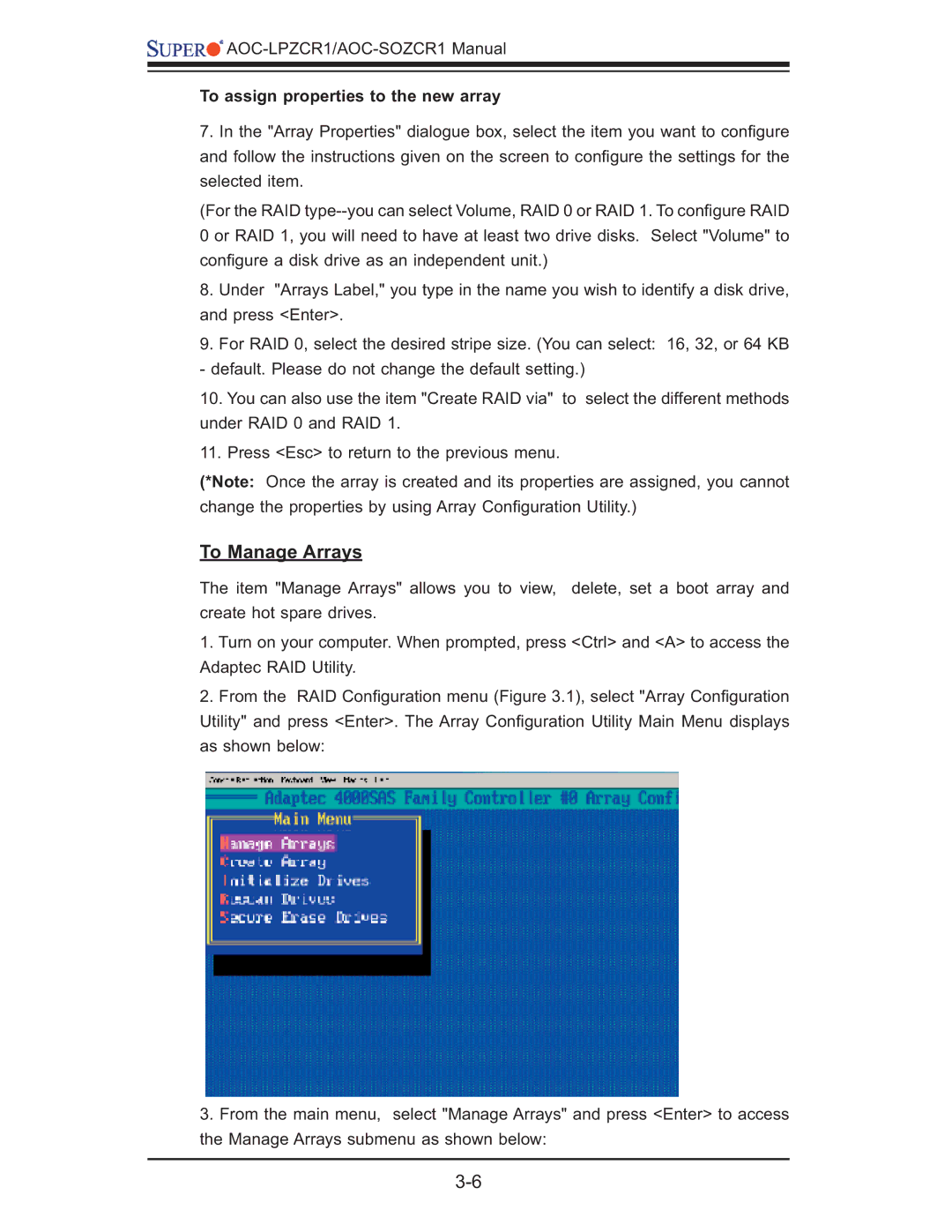![]()
![]()
![]()
To assign properties to the new array
7.In the "Array Properties" dialogue box, select the item you want to confi gure and follow the instructions given on the screen to confi gure the settings for the selected item.
(For the RAID
8.Under "Arrays Label," you type in the name you wish to identify a disk drive, and press <Enter>.
9.For RAID 0, select the desired stripe size. (You can select: 16, 32, or 64 KB - default. Please do not change the default setting.)
10.You can also use the item "Create RAID via" to select the different methods under RAID 0 and RAID 1.
11.Press <Esc> to return to the previous menu.
(*Note: Once the array is created and its properties are assigned, you cannot change the properties by using Array Confi guration Utility.)
To Manage Arrays
The item "Manage Arrays" allows you to view, delete, set a boot array and create hot spare drives.
1.Turn on your computer. When prompted, press <Ctrl> and <A> to access the Adaptec RAID Utility.
2.From the RAID Confi guration menu (Figure 3.1), select "Array Confi guration Utility" and press <Enter>. The Array Confi guration Utility Main Menu displays as shown below:
3.From the main menu, select "Manage Arrays" and press <Enter> to access the Manage Arrays submenu as shown below: