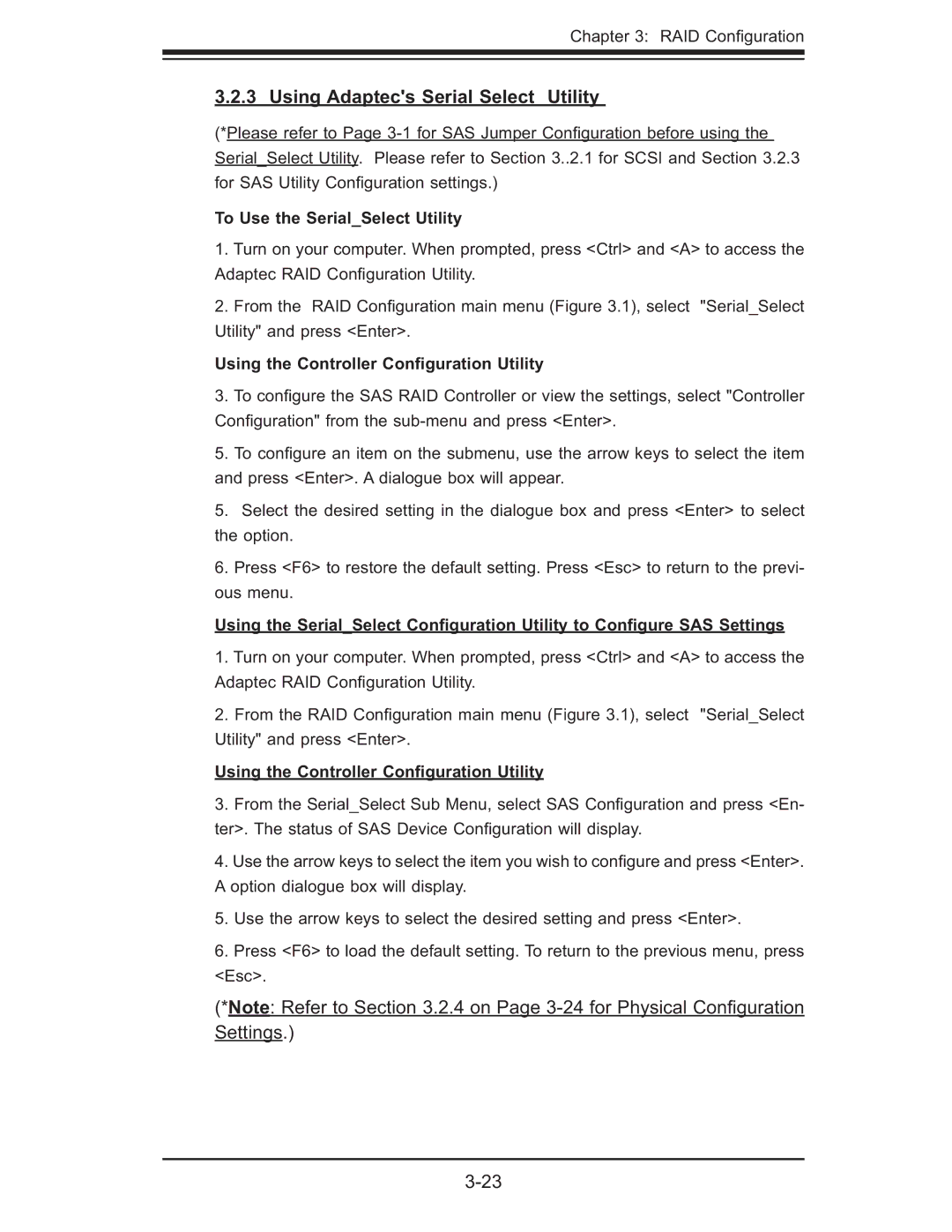Chapter 3: RAID Confi guration
3.2.3 Using Adaptec's Serial Select Utility
(*Please refer to Page
To Use the Serial_Select Utility
1.Turn on your computer. When prompted, press <Ctrl> and <A> to access the Adaptec RAID Confi guration Utility.
2.From the RAID Confi guration main menu (Figure 3.1), select "Serial_Select Utility" and press <Enter>.
Using the Controller Configuration Utility
3.To confi gure the SAS RAID Controller or view the settings, select "Controller Confi guration" from the
5.To confi gure an item on the submenu, use the arrow keys to select the item and press <Enter>. A dialogue box will appear.
5.Select the desired setting in the dialogue box and press <Enter> to select the option.
6.Press <F6> to restore the default setting. Press <Esc> to return to the previ- ous menu.
Using the Serial_Select Configuration Utility to Configure SAS Settings
1.Turn on your computer. When prompted, press <Ctrl> and <A> to access the Adaptec RAID Confi guration Utility.
2.From the RAID Confi guration main menu (Figure 3.1), select "Serial_Select Utility" and press <Enter>.
Using the Controller Configuration Utility
3.From the Serial_Select Sub Menu, select SAS Confi guration and press <En- ter>. The status of SAS Device Confi guration will display.
4.Use the arrow keys to select the item you wish to confi gure and press <Enter>. A option dialogue box will display.
5.Use the arrow keys to select the desired setting and press <Enter>.
6.Press <F6> to load the default setting. To return to the previous menu, press <Esc>.
(*Note: Refer to Section 3.2.4 on Page