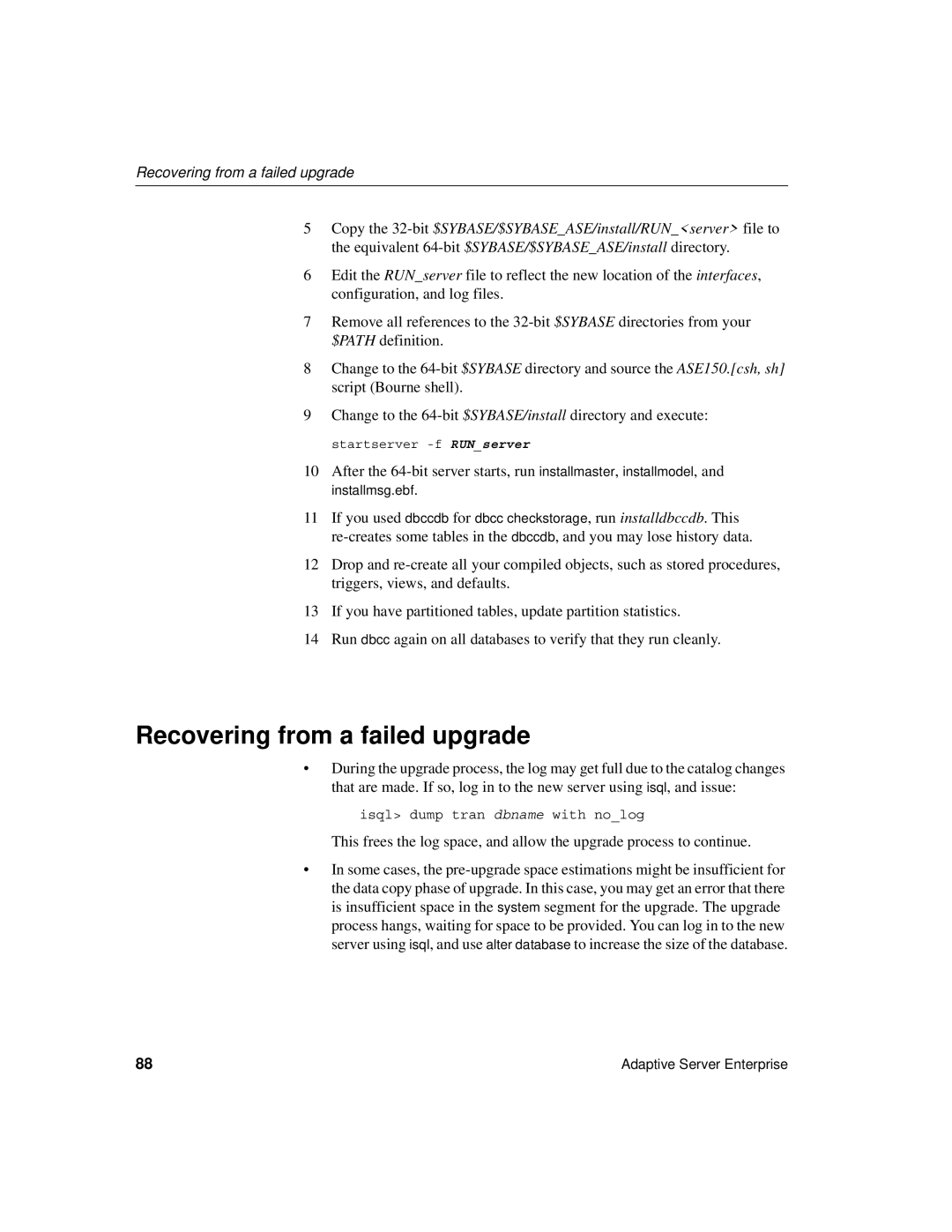15.0.2 specifications
Sybase 15.0.2, a product of the Sybase corporation (now SAP), is a relational database management system (RDBMS) that provides robust solutions for data management, security, and performance. This version builds upon its predecessors, offering improved features and enhancements that cater to both enterprises and developers.One of the standout features of Sybase 15.0.2 is its advanced performance capabilities. The version introduces optimization enhancements such as the Query Optimizer, which is designed to ensure efficient execution of complex queries. This optimizer analyzes SQL statements and tables to choose the most efficient means of retrieval, thus reducing execution time and improving the overall performance of the database.
Sybase 15.0.2 supports improved scalability, allowing organizations to handle increased workloads without significant changes to their infrastructure. This scalability is crucial for businesses experiencing growth, as it ensures that performance remains consistent and reliable.
Another notable characteristic is the robust security architecture integrated within Sybase 15.0.2. The system includes features like data encryption, user authentication, and authorization mechanisms, making it suitable for environments that handle sensitive information. Database administrators can implement fine-grained access controls to manage user permissions effectively.
Moreover, Sybase 15.0.2 boasts support for a wide range of programming languages and frameworks. This versatility allows developers to build applications using their preferred tools, promoting productivity and ease of integration into existing systems. The database management system also supports various platforms, including Windows and UNIX, enabling diverse deployments across different environments.
In addition to these technological enhancements, Sybase 15.0.2 emphasizes data integrity through its robust transaction management system. It implements the ACID properties (Atomicity, Consistency, Isolation, Durability) to ensure that all database transactions are processed reliably, thereby maintaining the integrity of data even in high-transaction scenarios.
In conclusion, Sybase 15.0.2 is a feature-rich RDBMS that combines performance, scalability, security, and flexibility. Its advanced capabilities not only enhance data management for organizations but also provide a solid foundation for developers seeking to create efficient and secure applications. The improvements in this version make it a compelling choice for enterprises looking to optimize their database operations in an increasingly data-driven world.