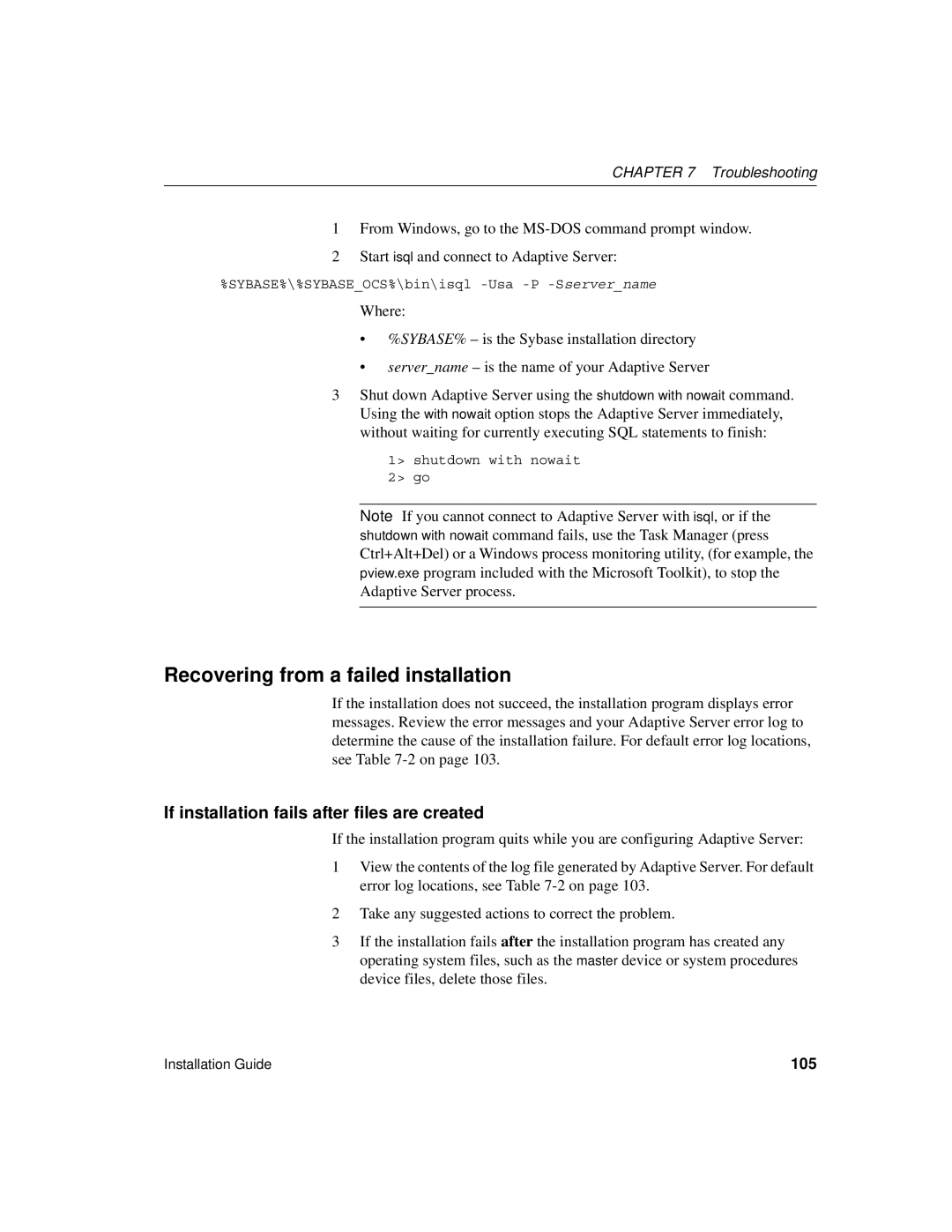Adaptive Server Enterprise
Document ID
Contents
Upgrading Adaptive Server
Connecting to Adaptive Server via Sybase Central
Post-Installation Tasks
Installing Sybase PC-Client Products
123
Contents
101
119
135
124
126
131
Audience
How to use this book
Related documents
Viii
About This Book
Adaptive Server Enterprise
Other sources of information
Finding the latest information on component certifications
Xii
Xiii
Conventions
Key Definition
Accessibility features If you need help
Xiv
SQL syntax conventions
Topic
Overview
Product licensing with SySAM
Product licensing with SySAM
Overview
Product components
Adaptive Server Enterprise
Product components
Backup Server
Data
Stored procedures
Adaptive Server editions
Client
Adaptive Server editions
Enterprise Edition
Small Business Edition
Developer Edition
Adaptive Server specifications
Adaptive Server specifications for HP-UX 64-bit PA Risc
Adaptive Server specifications on Windows
Product Description
Product descriptions and directory layout
Product descriptions and directory layout
Product description
SDK
Interactive SQL
Sybase support for ADO.NET, OLE DB, and Odbc
Products and platforms
PC-Client product descriptions and directory layout
PC-Client product descriptions and directory layout
Separately installable PC-Client products
Overview
A P T E R 2 Installing Adaptive Server
System requirements
System requirements
Product Disk space requirements
Pre-installation tasks for SySAM
Installing Adaptive Server
Disk space requirements for Windows platforms
Pre-installation tasks for SySAM
Accessing Spdc
Enter
Getting your host ID
Generating licenses at Spdc
Generating a served license
Generating an unserved license
Installing a new license server
SYBASE%\%SYBASESYSAM%\bin
Pre-installation tasks for Adaptive Server
Pre-installation tasks for Adaptive Server
Adjust shared memory segments
Pre-installation tasks for Adaptive Server
Installing components with the Installer in GUI mode
Installing server components
Installation methods
Installing server components
Installing Sybase Central and Adaptive Server plugin in?
Installing server components
Small Business Edition Developers Edition Express Edition
Installing server components
Installing Adaptive Server
Installing server components
Monitor Server User’s Guide
Backing up Adaptive Server
Determining Adaptive Server version
Installing the Adaptive Server version 15.0.2 binary overlay
XML Services in Adaptive Server version
Post installation instructions
A P T E R 3 Post-Installation Tasks
Verifying that servers are running
Verifying that servers are running
Verifying that you can connect to servers
Post-Installation Tasks
Setting the System Administrator password
Connecting to Adaptive Server via Sybase Central
SAMreport
Sample database scripts
Installing sample databases
Default devices for sample databases
Installing sample databases
Running the database scripts
Interpubs database
Installing the interpubs database
Jpubs database
Installing the jpubs database
Maintaining the sample databases
Installing Sybase PC-Client Products
Before you install the PC-Client products
Before you install the PC-Client products
Installing PC-Client products
PC-Client system requirements
Installing Sybase PC-Client Products
Operating system Service pack level
Installing PC-Client Components on Windows
Installing PC-Client products
Installing PowerDesigner, PowerTransfer, and InfoMaker
Configuring libtcl.cfg for Ldap
Configuring network connections for client products
For example
Adding a server to the interfaces file
Machinename
Testing the Sybase Central installation
A P T E R 5 Upgrading Adaptive Server
Overview of the upgrade process
Overview of the upgrade process
Upgrading Adaptive Server
System catalog changes during upgrade
Pre-upgrade tasks
Pre-upgrade tasks
Checking system and upgrade requirements
Reserved words
Procedure text is required for upgrade
Noting server and device names and locations
Addressing reserved words conflicts
Running a reserved word check
Increasing default database sizes
Using quoted identifiers
If you have a sybsystemdb database
Create a sybsystemdb database
If you do not have a sybsystemdb database
Upgrading to Adaptive Server
Upgrading the server
Testing the Adaptive Server upgrade
Run the instmsgs.ebf script
Post-upgrade tasks
Restoring functionality in Adaptive Server
Post-upgrade tasks
Spconfigure configuration file, 0, verify, fullpathtofile
Removing old log records
Reenabling Replication Server
Reenabling replication
Restoring replication after upgrade
Reenabling auditing
Spaudit execprocedure, all, spaddlogin, on
Shutting down SySAM servers
Upgrading Backup Server, Monitor Server, and XP Server
Upgrading Backup Server, Monitor Server, and XP Server
Upgrading Backup and Monitor Servers
Upgrading Job Scheduler
Upgrading Job Scheduler
Upgrading Job Scheduler
Upgrading Job Scheduler templates
Jstdumplog
Upgrading Job Scheduler templates
SybDeleteStatsTemplate.xml
Template Modified file Change description From this template
Upgrading high availability
Upgrading high availability
Console output on primary server is similar to the following
Migrating from 32-bit to 64-bit versions
Migrating from 32-bit to 64-bit versions
Method #2 BCP data out Method #3 Replacing the binary
Recovering from a failed upgrade
Recovering from a failed upgrade
Isql alter database dbname on devicename = 2m
Recovering from a failed upgrade
Calling Sybase technical support for SySAM-related issues
A P T E R 6 Troubleshooting SySAM Issues
Where to look for SySAM-related errors
Where to look for SySAM-related errors
Description What to do
Troubleshooting SySAM
Troubleshooting SySAM Issues
Troubleshooting SySAM
Troubleshooting SySAM
Or use a different port number for the license server
Software Asset Management User’s Guide
Matches these settings
SySAM grace mode
SySAM grace mode
Enabling and changing e-mail notifications
SySAM grace period
100
Enabling and changing e-mail notifications
A P T E R 7 Troubleshooting
102
Troubleshooting guidelines for Windows
Problem Possible cause and solution
Utility Error log location
Error log locations
Troubleshooting
Error log locations for installation utilities for Windows
Stopping Adaptive Server after a failure
Solutions to common installation problems
Installer fails to start
Adaptive Server fails to start
105
Recovering from a failed installation
If installation fails after files are created
106
If Adaptive Server fails the pre-upgrade eligibility test
Recovering from a failed upgrade
Restoring from backup
107
Re-running the upgrade
108
If the cause of the failure is known
109
Upgrading compiled objects with dbcc upgradeobject
If the cause of the failure is unknown
110
Finding compiled object errors before production
Upgrading compiled objects with dbcc upgradeobject
111
Reserved word errors
Quoted identifier errors
Missing, truncated, or corrupted source text
112
Select * potential problem areas
Temporary table references
113
Using dbcc upgradeobject
114
View upgrades all views
115
Increasing the log segment size
Upgrading compiled objects in database dumps
Using database dumps in upgrades
Error reporting
Upgrading using dump and load
117
Determining whether a compiled object has been upgraded
118
Heading
Uninstalling Adaptive Server
120
Removing an old server
Removing an old server
121
Removing Adaptive Server
122
Installation on consoles non-GUI mode
P E N D I X a Alternative Installation Methods
124
Silent installation
Silent installation
125
Appendix a Alternative Installation Methods
Editing a sample resource file
Configuration using resource files
Configuring from a resource file
Configuration using resource files
127
128
Resource file variables
Variable, PUT-THE Description
Running the sybatch utility
129
130
131
Introduction
132
Suspending transaction processing and replication activities
133
Draining the transaction logs for primary databases
Appendix B Upgrading Servers with Replicated Databases
134
135
Draining the Rssd transaction log
136
Disabling the secondary truncation point
Disabling the secondary truncation point
137
P E N D I X C Using sybsystemprocs
Enlarging the sybsystemprocs database
Increasing the size of the sybsystemprocs database
Increasing the size of the sybsystemprocs database
138
139
Appendix C Using sybsystemprocs
Creating a larger system procedures device sysprocsdev
140
141
142
143
Index
144
Index
145
146