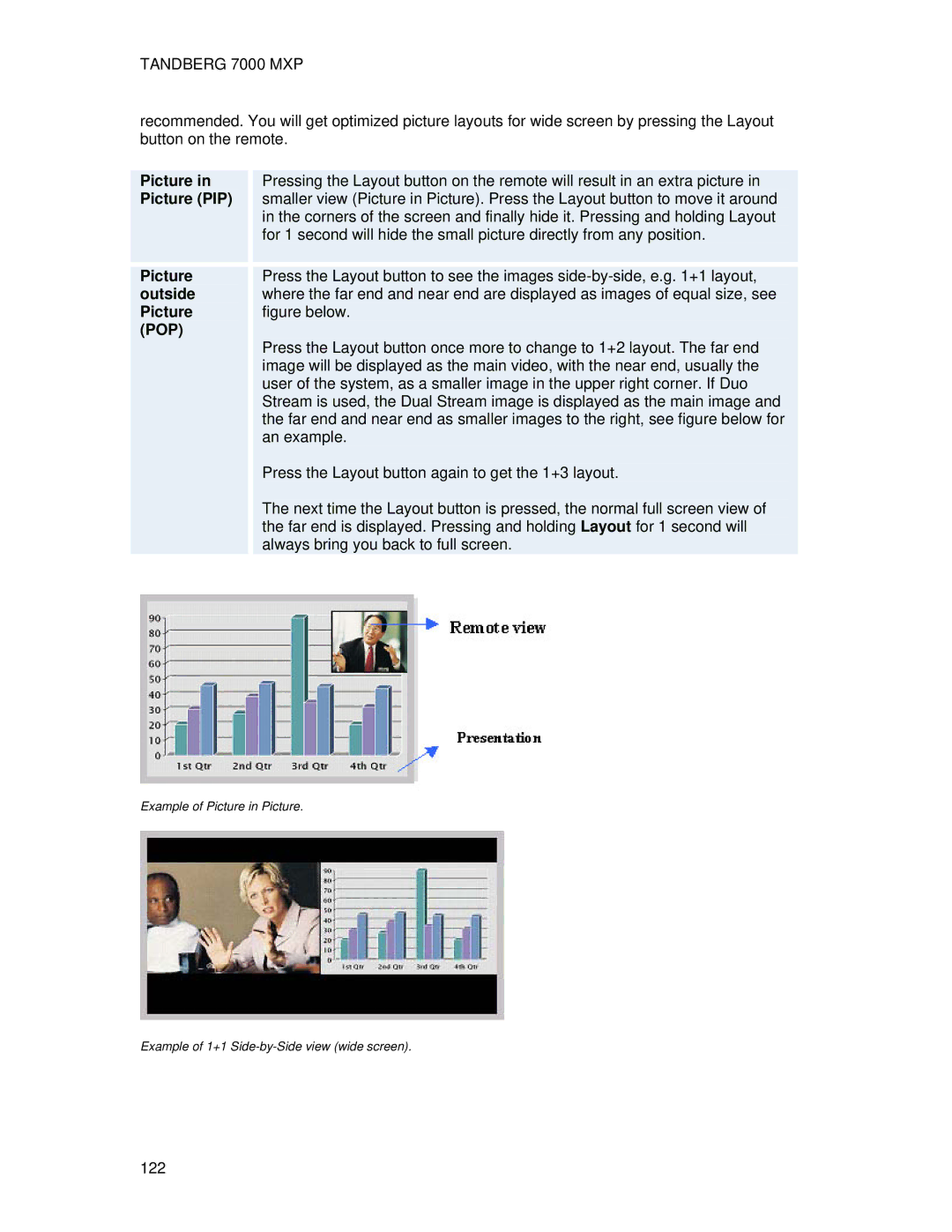TANDBERG 7000 MXP
recommended. You will get optimized picture layouts for wide screen by pressing the Layout button on the remote.
| Picture in |
|
| Pressing the Layout button on the remote will result in an extra picture in |
|
|
| Picture (PIP) |
|
| smaller view (Picture in Picture). Press the Layout button to move it around |
|
|
|
|
|
| in the corners of the screen and finally hide it. Pressing and holding Layout |
|
|
|
|
|
| for 1 second will hide the small picture directly from any position. |
|
|
|
|
|
|
|
|
|
|
|
|
|
|
| |
| Picture |
|
| Press the Layout button to see the images |
|
|
| outside |
|
| where the far end and near end are displayed as images of equal size, see |
|
|
| Picture |
|
| figure below. |
|
|
| (POP) |
|
| Press the Layout button once more to change to 1+2 layout. The far end |
|
|
|
|
|
|
|
| |
|
|
|
| image will be displayed as the main video, with the near end, usually the |
|
|
|
|
|
| user of the system, as a smaller image in the upper right corner. If Duo |
|
|
|
|
|
| Stream is used, the Dual Stream image is displayed as the main image and |
|
|
|
|
|
| the far end and near end as smaller images to the right, see figure below for |
|
|
|
|
|
| an example. |
|
|
|
|
|
| Press the Layout button again to get the 1+3 layout. |
|
|
|
|
|
| The next time the Layout button is pressed, the normal full screen view of |
|
|
|
|
|
| the far end is displayed. Pressing and holding Layout for 1 second will |
|
|
|
|
|
| always bring you back to full screen. |
|
|
Example of Picture in Picture.
Example of 1+1
122