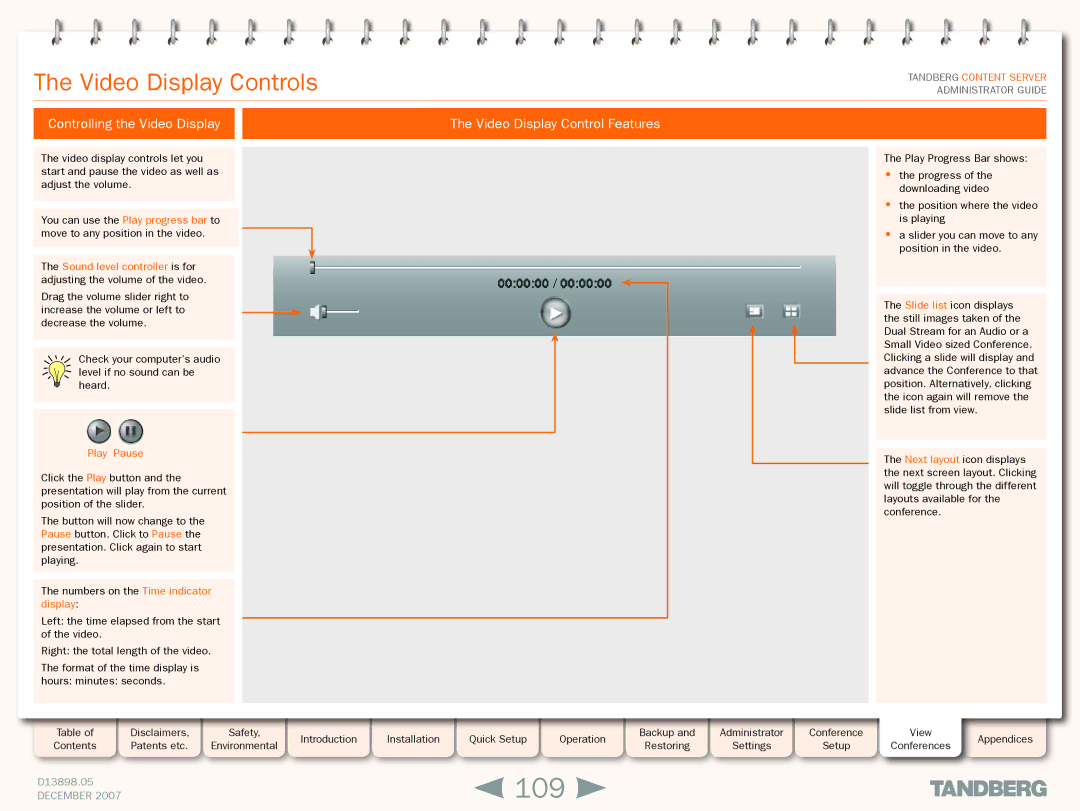The Video Display Controls
TANDBERG CONTENT SERVER ADMINISTRATOR GUIDE
Controlling the Video Display
The video display controls let you start and pause the video as well as adjust the volume.
You can use the Play progress bar to move to any position in the video.
The Sound level controller is for adjusting the volume of the video.
Drag the volume slider right to increase the volume or left to decrease the volume.
Check your computer’s audio level if no sound can be heard.
Play Pause
Click the Play button and the presentation will play from the current position of the slider.
The button will now change to the Pause button. Click to Pause the presentation. Click again to start playing.
The numbers on the Time indicator display:
Left: the time elapsed from the start of the video.
Right: the total length of the video.
The format of the time display is hours: minutes: seconds.
The Video Display Control Features
The Play Progress Bar shows:
• the progress of the downloading video
• the position where the video is playing
• a slider you can move to any position in the video.
The Slide list icon displays the still images taken of the Dual Stream for an Audio or a Small Video sized Conference. Clicking a slide will display and advance the Conference to that position. Alternatively, clicking the icon again will remove the slide list from view.
The Next layout icon displays the next screen layout. Clicking will toggle through the different layouts available for the conference.
Table of |
| Disclaimers, |
| Safety, |
| Introduction |
| Installation |
| Quick Setup |
| Operation |
| Backup and |
| Administrator |
| Conference | View | Appendices |
Contents |
| Patents etc. |
| Environmental |
|
|
|
|
| Restoring |
| Settings |
| Setup | Conferences | |||||
|
|
|
|
|
|
|
|
|
|
|
|
|
| |||||||
|
|
|
|
|
|
|
|
|
|
|
|
|
|
|
|
|
|
|
|
|
D13898.05 |
|
|
|
|
|
|
| 109 |
|
|
|
|
|
|
|
| ||||
DECEMBER 2007 |
|
|
|
|
|
|
|
|
|
|
|
|
|
|
| |||||