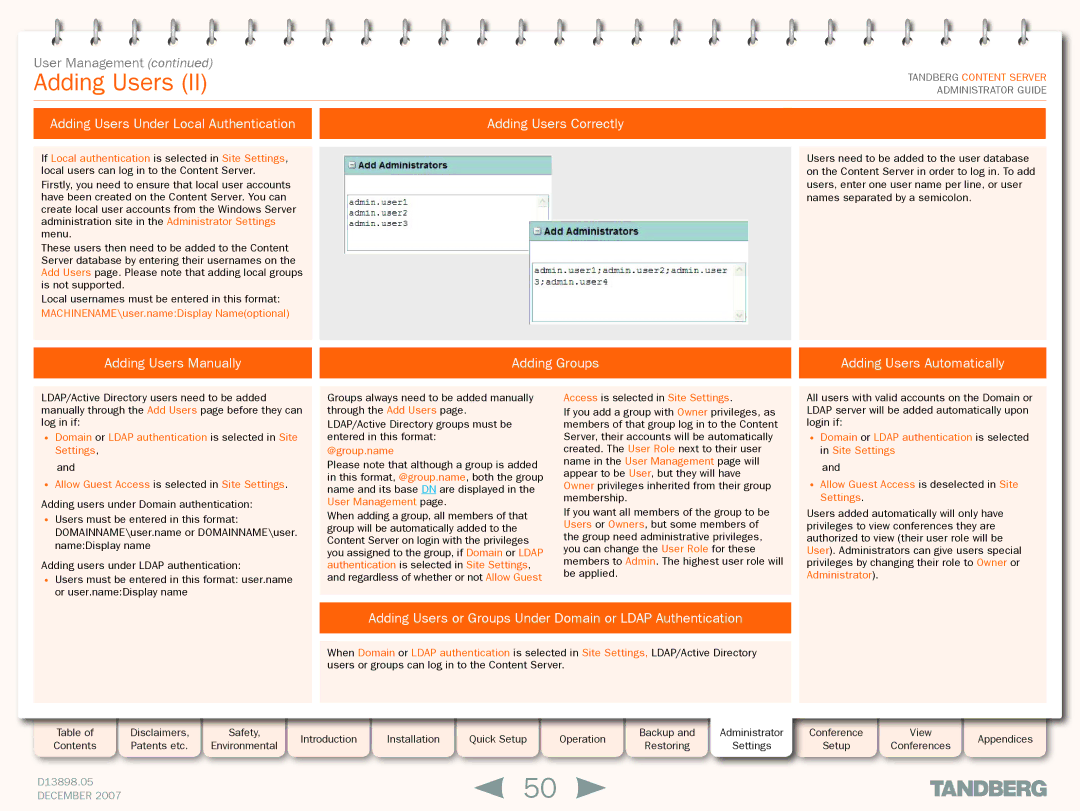User Management (continued)
Adding Users (II)
Adding Users Under Local Authentication |
| Adding Users Correctly |
|
|
|
TANDBERG CONTENT SERVER ADMINISTRATOR GUIDE
If Local authentication is selected in Site Settings, |
|
|
| Users need to be added to the user database |
local users can log in to the Content Server. |
|
|
| on the Content Server in order to log in. To add |
Firstly, you need to ensure that local user accounts |
|
|
| users, enter one user name per line, or user |
have been created on the Content Server. You can |
|
|
| names separated by a semicolon. |
create local user accounts from the Windows Server |
|
|
|
|
administration site in the Administrator Settings |
|
|
|
|
menu. |
|
|
|
|
These users then need to be added to the Content |
|
|
|
|
Server database by entering their usernames on the |
|
|
|
|
Add Users page. Please note that adding local groups |
|
|
|
|
is not supported. |
|
|
|
|
Local usernames must be entered in this format: |
|
|
|
|
MACHINENAME\user.name:Display Name(optional) |
|
|
|
|
|
|
|
|
|
Adding Users Manually
Adding Groups |
| Adding Users Automatically |
|
|
|
LDAP/Active Directory users need to be added manually through the Add Users page before they can log in if:
•Domain or LDAP authentication is selected in Site Settings,
and
•Allow Guest Access is selected in Site Settings.
Adding users under Domain authentication:
•Users must be entered in this format: DOMAINNAME\user.name or DOMAINNAME\user. name:Display name
Adding users under LDAP authentication:
•Users must be entered in this format: user.name or user.name:Display name
Groups always need to be added manually through the Add Users page.
LDAP/Active Directory groups must be entered in this format:
@group.name
Please note that although a group is added in this format, @group.name, both the group name and its base DN are displayed in the User Management page.
When adding a group, all members of that group will be automatically added to the Content Server on login with the privileges you assigned to the group, if Domain or LDAP authentication is selected in Site Settings, and regardless of whether or not Allow Guest
Access is selected in Site Settings.
If you add a group with Owner privileges, as members of that group log in to the Content Server, their accounts will be automatically created. The User Role next to their user name in the User Management page will appear to be User, but they will have Owner privileges inherited from their group membership.
If you want all members of the group to be Users or Owners, but some members of the group need administrative privileges, you can change the User Role for these members to Admin. The highest user role will be applied.
All users with valid accounts on the Domain or LDAP server will be added automatically upon login if:
•Domain or LDAP authentication is selected in Site Settings
and
•Allow Guest Access is deselected in Site Settings.
Users added automatically will only have privileges to view conferences they are authorized to view (their user role will be User). Administrators can give users special privileges by changing their role to Owner or Administrator).
Adding Users or Groups Under Domain or LDAP Authentication
When Domain or LDAP authentication is selected in Site Settings, LDAP/Active Directory users or groups can log in to the Content Server.
Table of |
| Disclaimers, |
| Safety, |
| Introduction |
| Installation |
| Quick Setup |
| Operation |
| Backup and | Administrator | Conference |
| View |
| Appendices |
Contents |
| Patents etc. |
| Environmental |
|
|
|
|
| Restoring | Settings | Setup |
| Conferences |
| |||||
|
|
|
|
|
|
|
|
|
|
|
|
|
| |||||||
|
|
|
|
|
|
|
|
|
|
|
|
|
|
|
|
|
|
|
|
|
D13898.05 |
|
|
|
|
|
|
| 50 |
|
|
|
|
|
|
|
|
| |||
DECEMBER 2007 |
|
|
|
|
|
|
|
|
|
|
|
|
|
|
|
| ||||