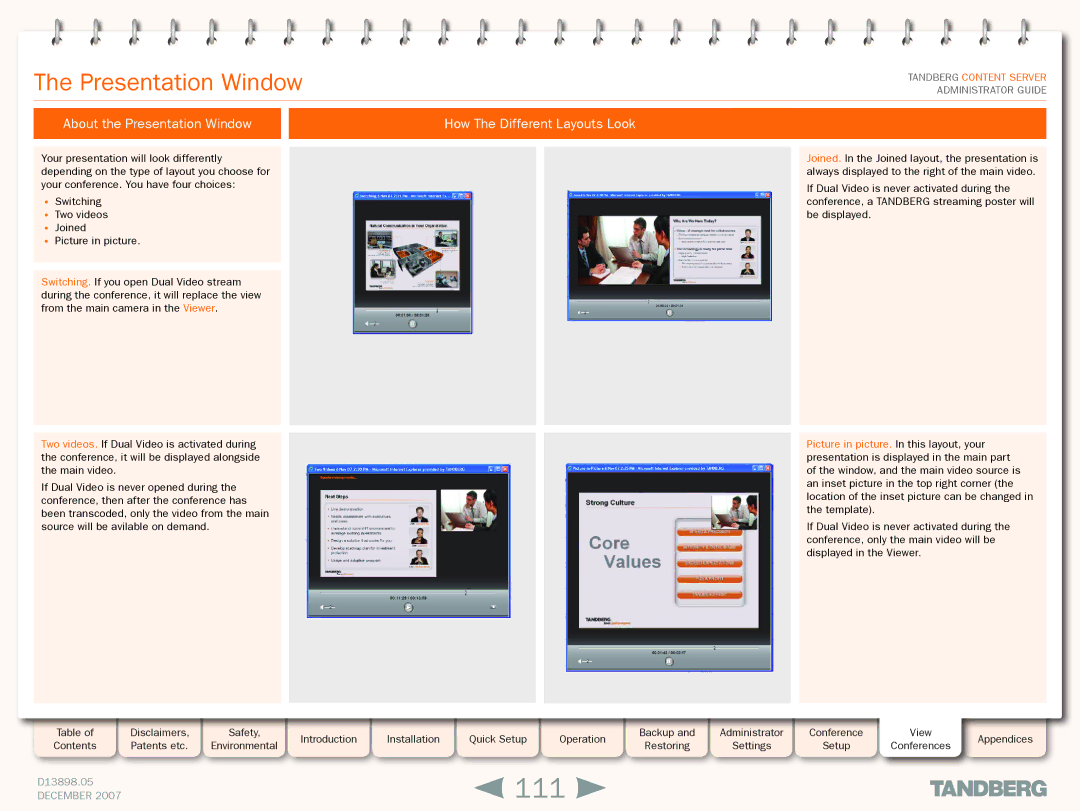The Presentation Window
TANDBERG CONTENT SERVER ADMINISTRATOR GUIDE
About the Presentation Window |
| How The Different Layouts Look |
|
|
|
Your presentation will look differently depending on the type of layout you choose for your conference. You have four choices:
•Switching
•Two videos
•Joined
•Picture in picture.
Switching. If you open Dual Video stream during the conference, it will replace the view from the main camera in the Viewer.
Two videos. If Dual Video is activated during the conference, it will be displayed alongside the main video.
If Dual Video is never opened during the conference, then after the conference has been transcoded, only the video from the main source will be avilable on demand.
Joined. In the Joined layout, the presentation is always displayed to the right of the main video.
If Dual Video is never activated during the conference, a TANDBERG streaming poster will be displayed.
Picture in picture. In this layout, your presentation is displayed in the main part of the window, and the main video source is an inset picture in the top right corner (the location of the inset picture can be changed in the template).
If Dual Video is never activated during the conference, only the main video will be displayed in the Viewer.
Table of |
| Disclaimers, |
| Safety, |
| Introduction |
| Installation |
| Quick Setup |
| Operation |
| Backup and |
| Administrator |
| Conference | View | Appendices |
Contents |
| Patents etc. |
| Environmental |
|
|
|
|
| Restoring |
| Settings |
| Setup | Conferences | |||||
|
|
|
|
|
|
|
|
|
|
|
|
|
| |||||||
|
|
|
|
|
|
|
|
|
|
|
|
|
|
|
|
|
|
|
|
|
D13898.05 |
|
|
|
|
|
|
| 111 |
|
|
|
|
|
|
|
| ||||
DECEMBER 2007 |
|
|
|
|
|
|
|
|
|
|
|
|
|
|
| |||||