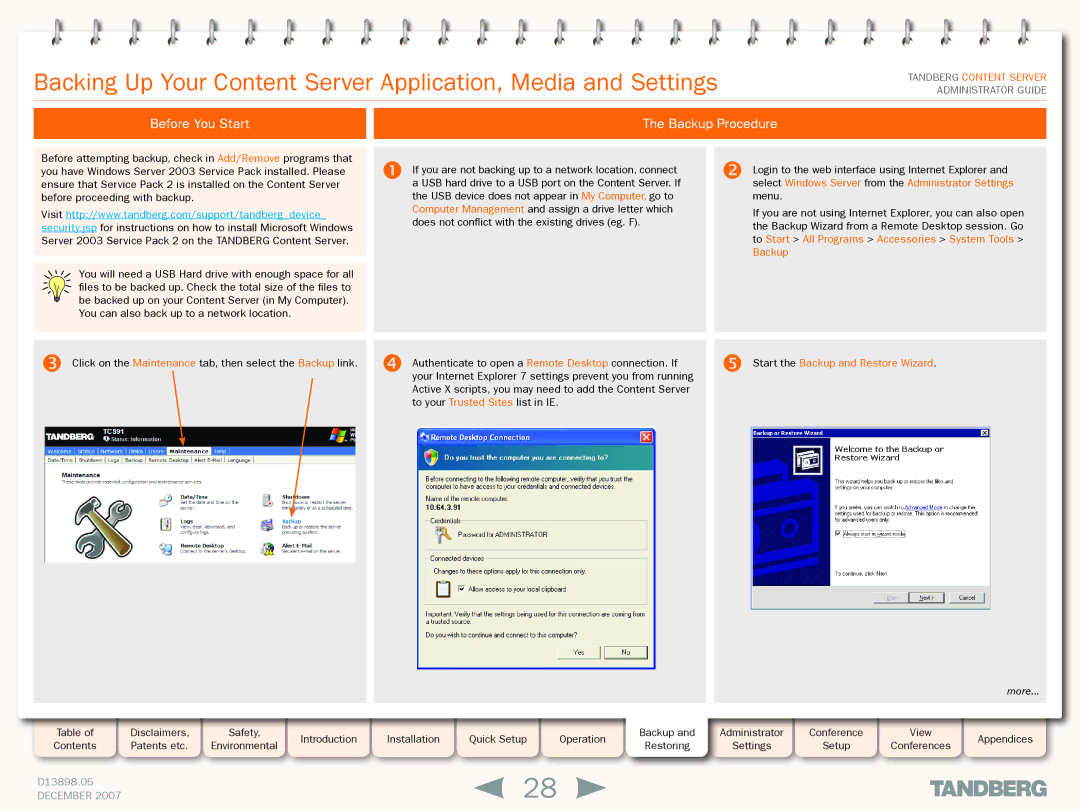Backing Up Your Content Server Application, Media and Settings
TANDBERG CONTENT SERVER ADMINISTRATOR GUIDE
Before You Start |
| The Backup Procedure |
|
|
|
Before attempting backup, check in Add/Remove programs that you have Windows Server 2003 Service Pack installed. Please ensure that Service Pack 2 is installed on the Content Server before proceeding with backup.
Visit http://www.tandberg.com/support/tandberg_device_ security.jsp for instructions on how to install Microsoft Windows Server 2003 Service Pack 2 on the TANDBERG Content Server.
You will need a USB Hard drive with enough space for all files to be backed up. Check the total size of the files to be backed up on your Content Server (in My Computer). You can also back up to a network location.
If you are not backing up to a network location, connect a USB hard drive to a USB port on the Content Server. If the USB device does not appear in My Computer, go to Computer Management and assign a drive letter which does not conflict with the existing drives (eg. F).
Login to the web interface using Internet Explorer and select Windows Server from the Administrator Settings menu.
If you are not using Internet Explorer, you can also open the Backup Wizard from a Remote Desktop session. Go to Start > All Programs > Accessories > System Tools > Backup
Click on the Maintenance tab, then select the Backup link. |
| Authenticate to open a Remote Desktop connection. If |
|
| your Internet Explorer 7 settings prevent you from running |
|
| Active X scripts, you may need to add the Content Server |
|
| to your Trusted Sites list in IE. |
|
|
|
Table of | Disclaimers, | Safety, | Introduction | Installation | Quick Setup | Operation | Backup and | |
Contents | Patents etc. | Environmental | Restoring | |||||
|
|
|
| |||||
D13898.05 |
|
|
|
| 28 |
|
| |
DECEMBER 2007 |
|
|
|
|
|
|
Start the Backup and Restore Wizard.
more...
Administrator | Conference |
| View |
| Appendices |
Settings | Setup |
| Conferences |
| |
|
|
| |||
|
|
|
|
|
|