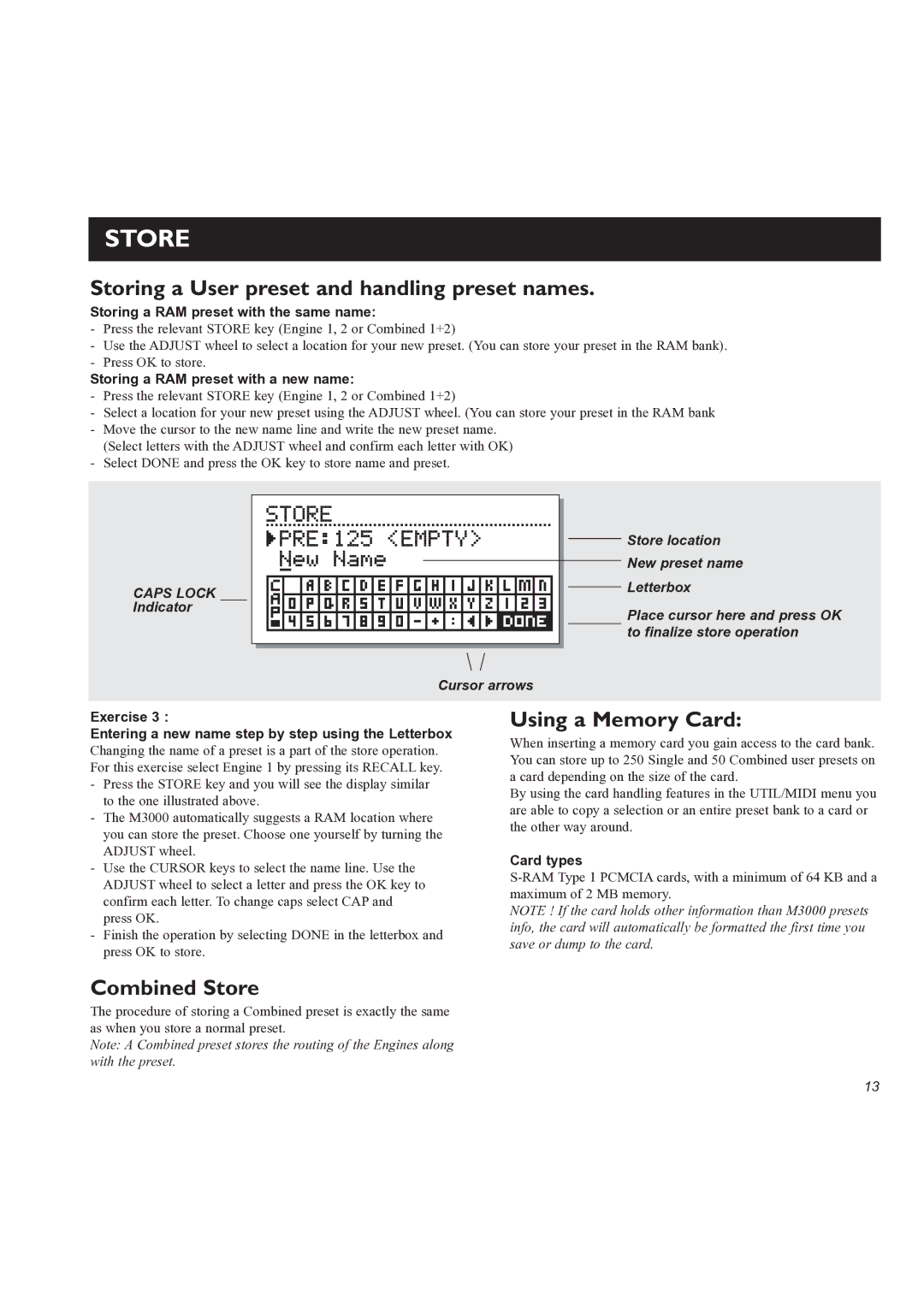STORE
Storing a User preset and handling preset names.
Storing a RAM preset with the same name:
-Press the relevant STORE key (Engine 1, 2 or Combined 1+2)
-Use the ADJUST wheel to select a location for your new preset. (You can store your preset in the RAM bank).
-Press OK to store.
Storing a RAM preset with a new name:
-Press the relevant STORE key (Engine 1, 2 or Combined 1+2)
-Select a location for your new preset using the ADJUST wheel. (You can store your preset in the RAM bank
-Move the cursor to the new name line and write the new preset name. (Select letters with the ADJUST wheel and confirm each letter with OK)
-Select DONE and press the OK key to store name and preset.
CAPS LOCK Indicator
Store location
New preset name
Letterbox
Place cursor here and press OK to finalize store operation
Cursor arrows
Exercise 3 :
Entering a new name step by step using the Letterbox
Changing the name of a preset is a part of the store operation. For this exercise select Engine 1 by pressing its RECALL key.
-Press the STORE key and you will see the display similar to the one illustrated above.
-The M3000 automatically suggests a RAM location where you can store the preset. Choose one yourself by turning the ADJUST wheel.
-Use the CURSOR keys to select the name line. Use the ADJUST wheel to select a letter and press the OK key to confirm each letter. To change caps select CAP and press OK.
-Finish the operation by selecting DONE in the letterbox and press OK to store.
Using a Memory Card:
When inserting a memory card you gain access to the card bank. You can store up to 250 Single and 50 Combined user presets on a card depending on the size of the card.
By using the card handling features in the UTIL/MIDI menu you are able to copy a selection or an entire preset bank to a card or the other way around.
Card types
NOTE ! If the card holds other information than M3000 presets info, the card will automatically be formatted the first time you save or dump to the card.
Combined Store
The procedure of storing a Combined preset is exactly the same as when you store a normal preset.
Note: A Combined preset stores the routing of the Engines along with the preset.
13