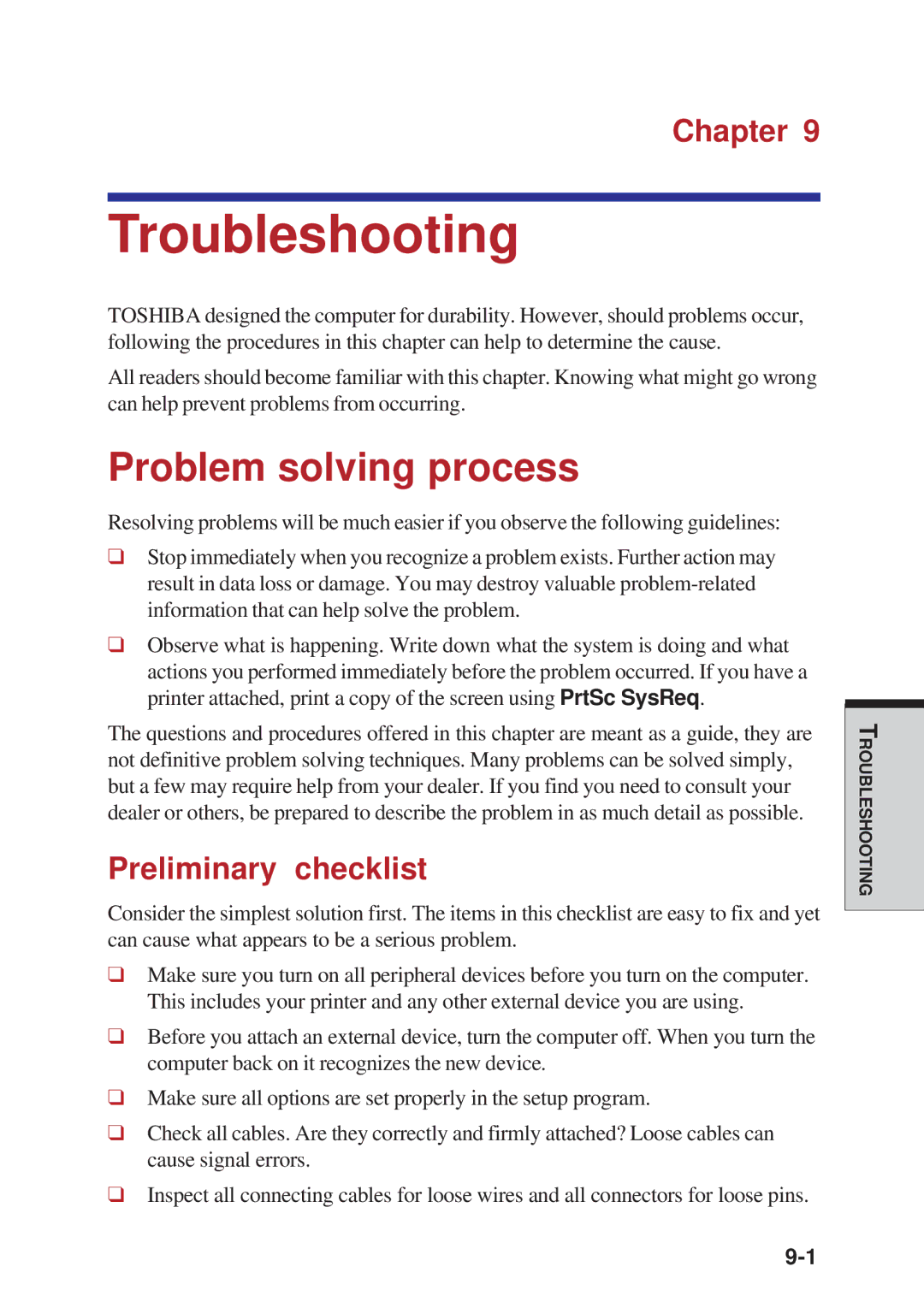Chapter 9
Troubleshooting
TOSHIBA designed the computer for durability. However, should problems occur, following the procedures in this chapter can help to determine the cause.
All readers should become familiar with this chapter. Knowing what might go wrong can help prevent problems from occurring.
Problem solving process
Resolving problems will be much easier if you observe the following guidelines:
❑Stop immediately when you recognize a problem exists. Further action may result in data loss or damage. You may destroy valuable
❑Observe what is happening. Write down what the system is doing and what actions you performed immediately before the problem occurred. If you have a printer attached, print a copy of the screen using PrtSc SysReq.
The questions and procedures offered in this chapter are meant as a guide, they are not definitive problem solving techniques. Many problems can be solved simply, but a few may require help from your dealer. If you find you need to consult your dealer or others, be prepared to describe the problem in as much detail as possible.
Preliminary checklist
Consider the simplest solution first. The items in this checklist are easy to fix and yet can cause what appears to be a serious problem.
❑Make sure you turn on all peripheral devices before you turn on the computer. This includes your printer and any other external device you are using.
❑Before you attach an external device, turn the computer off. When you turn the computer back on it recognizes the new device.
❑Make sure all options are set properly in the setup program.
❑Check all cables. Are they correctly and firmly attached? Loose cables can cause signal errors.
❑Inspect all connecting cables for loose wires and all connectors for loose pins.
ROUBLESHOOTINGT