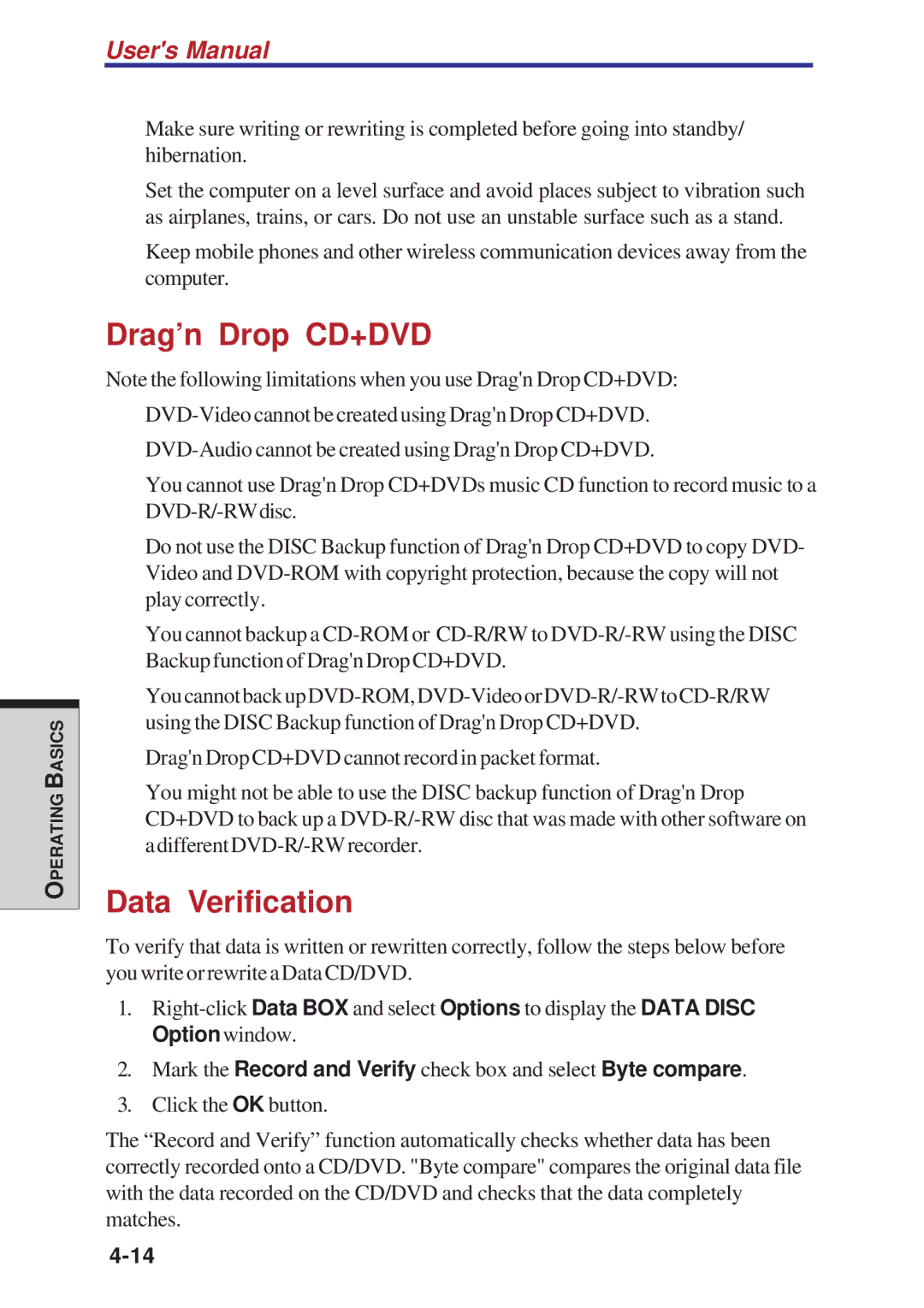OPERATING BASICS
User's Manual
❑Make sure writing or rewriting is completed before going into standby/ hibernation.
❑Set the computer on a level surface and avoid places subject to vibration such as airplanes, trains, or cars. Do not use an unstable surface such as a stand.
❑Keep mobile phones and other wireless communication devices away from the computer.
Drag’n Drop CD+DVD
Note the following limitations when you use Drag'n Drop CD+DVD:
❑
❑
❑You cannot use Drag'n Drop CD+DVDs music CD function to record music to a
❑Do not use the DISC Backup function of Drag'n Drop CD+DVD to copy DVD- Video and
❑You cannot backup a
❑You cannot back up
❑Drag'n Drop CD+DVD cannot record in packet format.
❑You might not be able to use the DISC backup function of Drag'n Drop CD+DVD to back up a
Data Verification
To verify that data is written or rewritten correctly, follow the steps below before you write or rewrite a Data CD/DVD.
1.
2.Mark the Record and Verify check box and select Byte compare.
3.Click the OK button.
The “Record and Verify” function automatically checks whether data has been correctly recorded onto a CD/DVD. "Byte compare" compares the original data file with the data recorded on the CD/DVD and checks that the data completely matches.