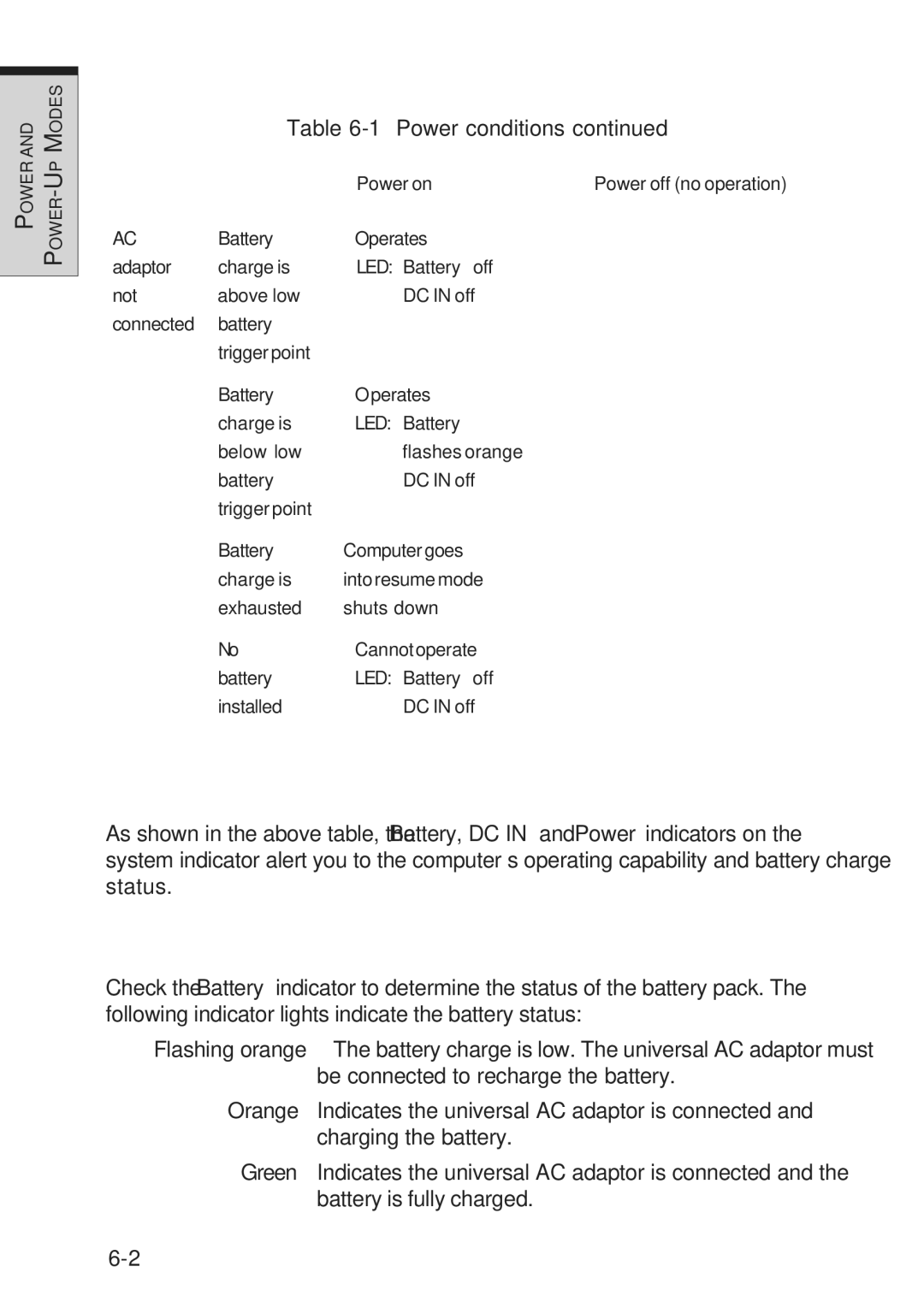AND | MODES |
POWER | |
| P |
|
|
User's Manual
Table 6-1 Power conditions continued
|
| Power on | Power off (no operation) |
AC | Battery | • Operates |
|
adaptor | charge is | • LED: Battery off |
|
not | above low | DC IN off |
|
connected | battery |
|
|
| trigger point |
|
|
| Battery | • Operates |
|
| charge is | • LED: Battery |
|
| below low | flashes orange |
|
| battery | DC IN off |
|
| trigger point |
|
|
| Battery | Computer goes |
|
| charge is | into resume mode |
|
| exhausted | shuts down |
|
| No | • Cannot operate |
|
| battery | • LED: Battery off |
|
| installed | DC IN off |
|
Power indicators
As shown in the above table, the Battery, DC IN and Power indicators on the system indicator alert you to the computer’s operating capability and battery charge status.
Battery indicators
Check the Battery indicator to determine the status of the battery pack. The following indicator lights indicate the battery status:
Flashing orange | The battery charge is low. The universal AC adaptor must |
| be connected to recharge the battery. |
Orange | Indicates the universal AC adaptor is connected and |
| charging the battery. |
Green | Indicates the universal AC adaptor is connected and the |
| battery is fully charged. |