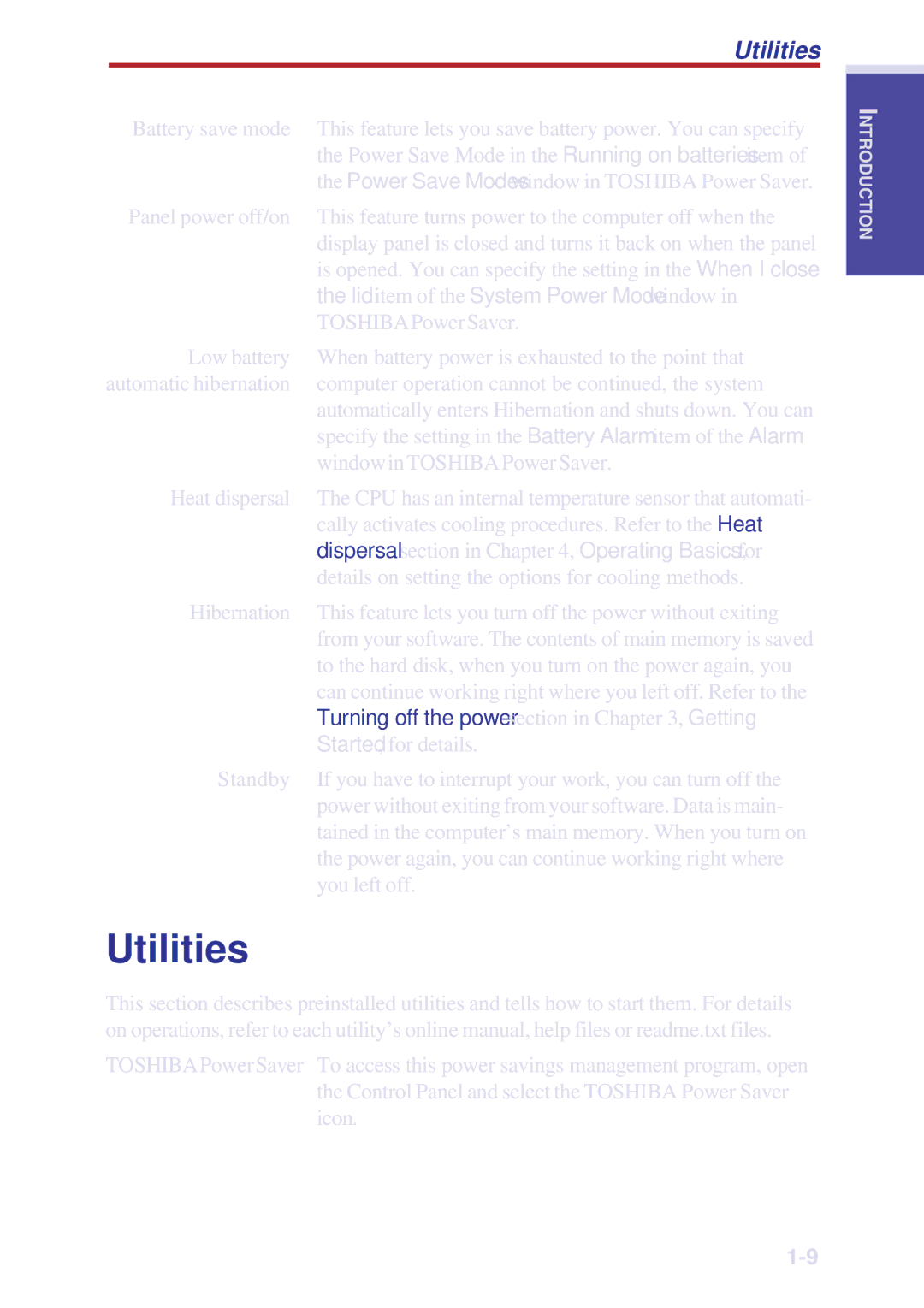|
| Utilities |
| Battery save mode | This feature lets you save battery power. You can specify |
|
| the Power Save Mode in the Running on batteries item of |
|
| the Power Save Modes window in TOSHIBA Power Saver. |
| Panel power off/on | This feature turns power to the computer off when the |
|
| display panel is closed and turns it back on when the panel |
|
| is opened. You can specify the setting in the When I close |
|
| the lid item of the System Power Mode window in |
|
| TOSHIBA Power Saver. |
| Low battery | When battery power is exhausted to the point that |
automatic hibernation | computer operation cannot be continued, the system | |
|
| automatically enters Hibernation and shuts down. You can |
|
| specify the setting in the Battery Alarm item of the Alarm |
|
| window in TOSHIBA Power Saver. |
| Heat dispersal | The CPU has an internal temperature sensor that automati- |
|
| cally activates cooling procedures. Refer to the Heat |
|
| dispersal section in Chapter 4, Operating Basics, for |
|
| details on setting the options for cooling methods. |
| Hibernation | This feature lets you turn off the power without exiting |
|
| from your software. The contents of main memory is saved |
|
| to the hard disk, when you turn on the power again, you |
|
| can continue working right where you left off. Refer to the |
|
| Turning off the power section in Chapter 3, Getting |
|
| Started, for details. |
| Standby | If you have to interrupt your work, you can turn off the |
|
| power without exiting from your software. Data is main- |
|
| tained in the computer’s main memory. When you turn on |
|
| the power again, you can continue working right where |
|
| you left off. |
Utilities
This section describes preinstalled utilities and tells how to start them. For details on operations, refer to each utility’s online manual, help files or readme.txt files.
TOSHIBA Power Saver To access this power savings management program, open the Control Panel and select the TOSHIBA Power Saver icon.
NTRODUCTIONI