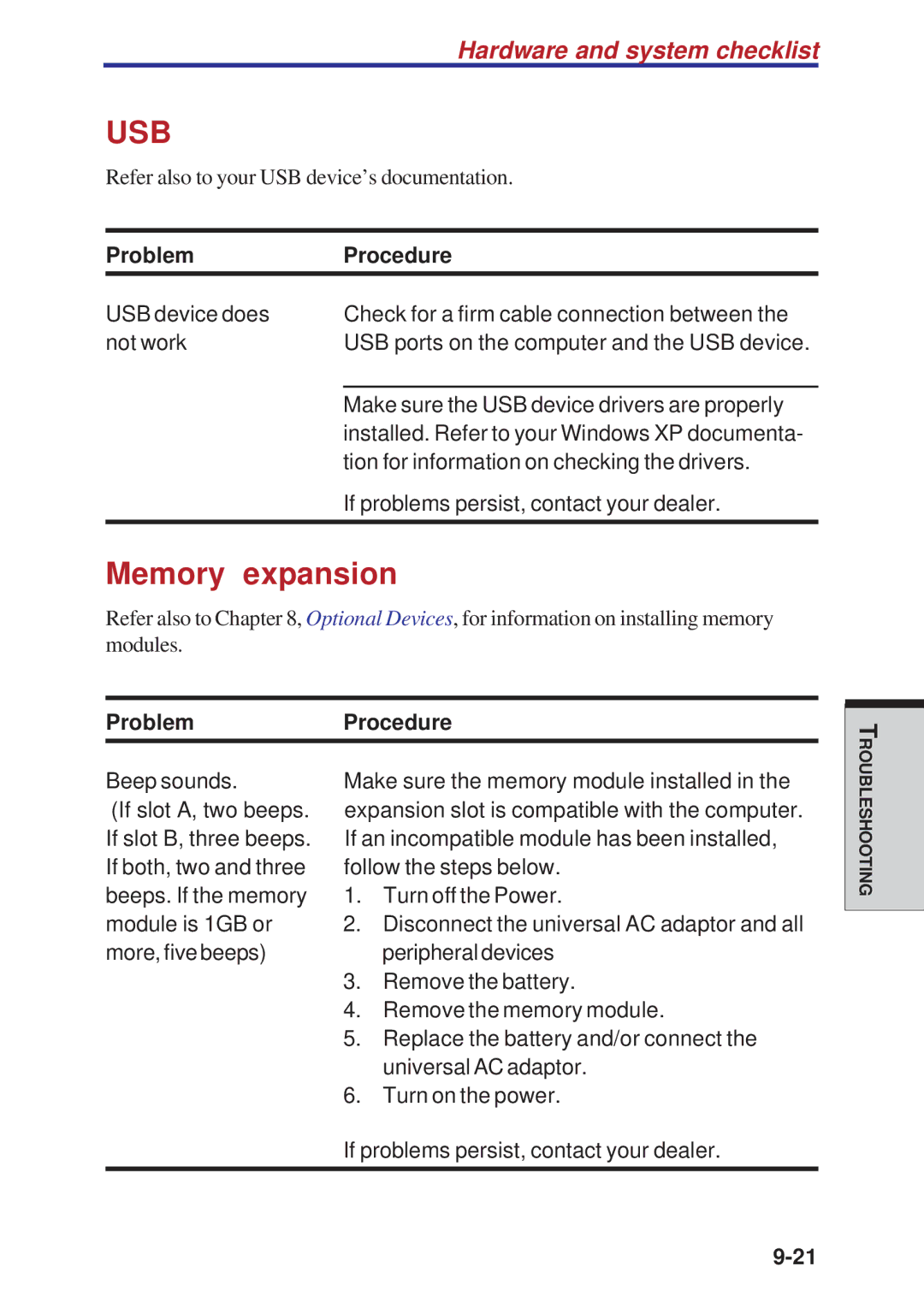Hardware and system checklist
USB
Refer also to your USB device’s documentation.
Problem | Procedure |
USB device does | Check for a firm cable connection between the |
not work | USB ports on the computer and the USB device. |
|
|
| Make sure the USB device drivers are properly |
| installed. Refer to your Windows XP documenta- |
| tion for information on checking the drivers. |
| If problems persist, contact your dealer. |
|
|
Memory expansion
Refer also to Chapter 8, Optional Devices, for information on installing memory modules.
Problem | Procedure | |
Beep sounds. | Make sure the memory module installed in the | |
(If slot A, two beeps. | expansion slot is compatible with the computer. | |
If slot B, three beeps. | If an incompatible module has been installed, | |
If both, two and three | follow the steps below. | |
beeps. If the memory | 1. Turn off the Power. | |
module is 1GB or | 2. | Disconnect the universal AC adaptor and all |
more, five beeps) |
| peripheral devices |
| 3. | Remove the battery. |
| 4. | Remove the memory module. |
| 5. | Replace the battery and/or connect the |
|
| universal AC adaptor. |
| 6. | Turn on the power. |
If problems persist, contact your dealer.
ROUBLESHOOTINGT