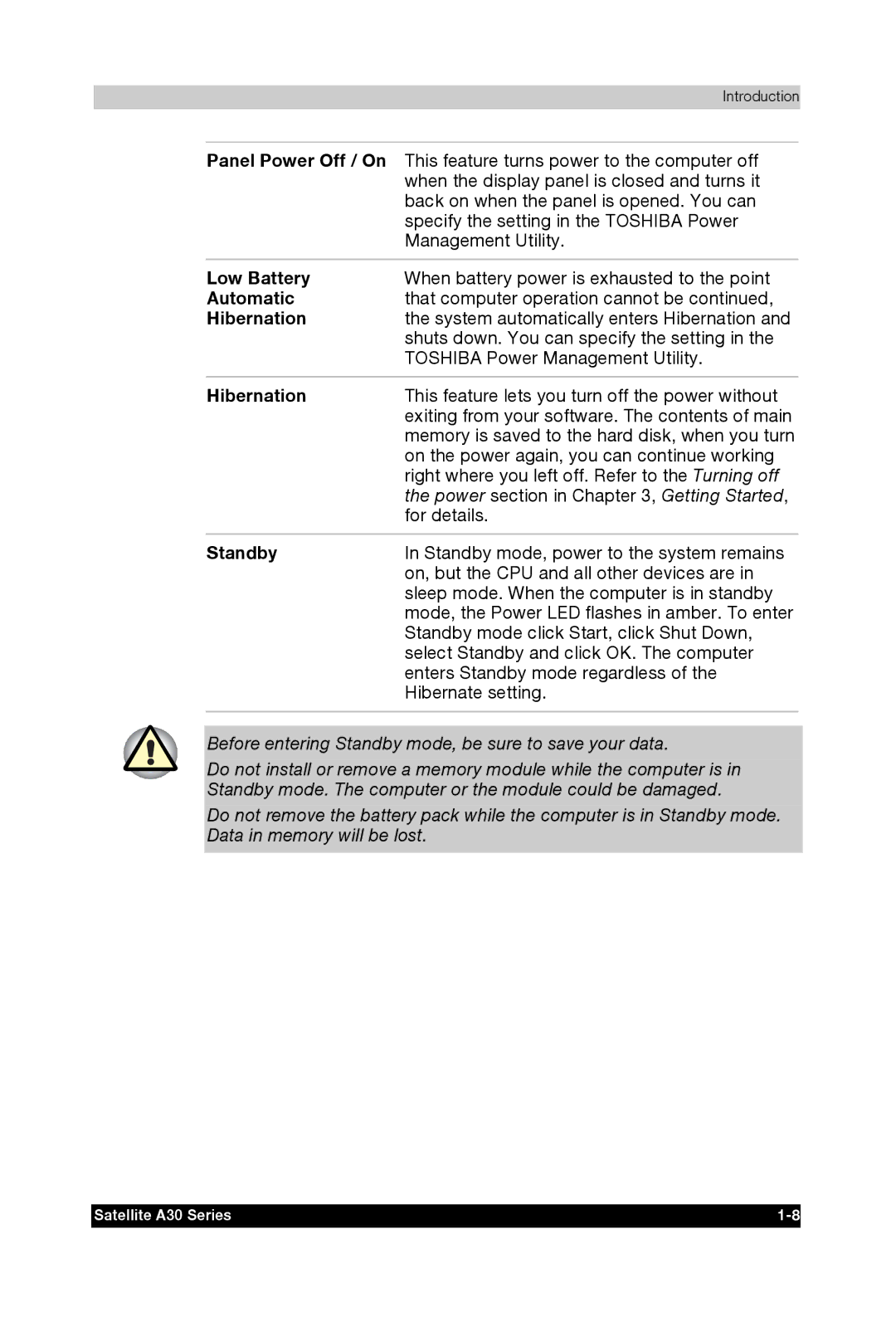Introduction
Panel Power Off / On This feature turns power to the computer off when the display panel is closed and turns it back on when the panel is opened. You can
| specify the setting in the TOSHIBA Power |
| Management Utility. |
|
|
Low Battery | When battery power is exhausted to the point |
Automatic | that computer operation cannot be continued, |
Hibernation | the system automatically enters Hibernation and |
| shuts down. You can specify the setting in the |
| TOSHIBA Power Management Utility. |
|
|
Hibernation | This feature lets you turn off the power without |
| exiting from your software. The contents of main |
| memory is saved to the hard disk, when you turn |
| on the power again, you can continue working |
| right where you left off. Refer to the Turning off |
| the power section in Chapter 3, Getting Started, |
| for details. |
|
|
Standby | In Standby mode, power to the system remains |
| on, but the CPU and all other devices are in |
| sleep mode. When the computer is in standby |
| mode, the Power LED flashes in amber. To enter |
| Standby mode click Start, click Shut Down, |
| select Standby and click OK. The computer |
| enters Standby mode regardless of the |
| Hibernate setting. |
|
|
Before entering Standby mode, be sure to save your data.
Do not install or remove a memory module while the computer is in Standby mode. The computer or the module could be damaged.
Do not remove the battery pack while the computer is in Standby mode. Data in memory will be lost.
Satellite A30 Series |