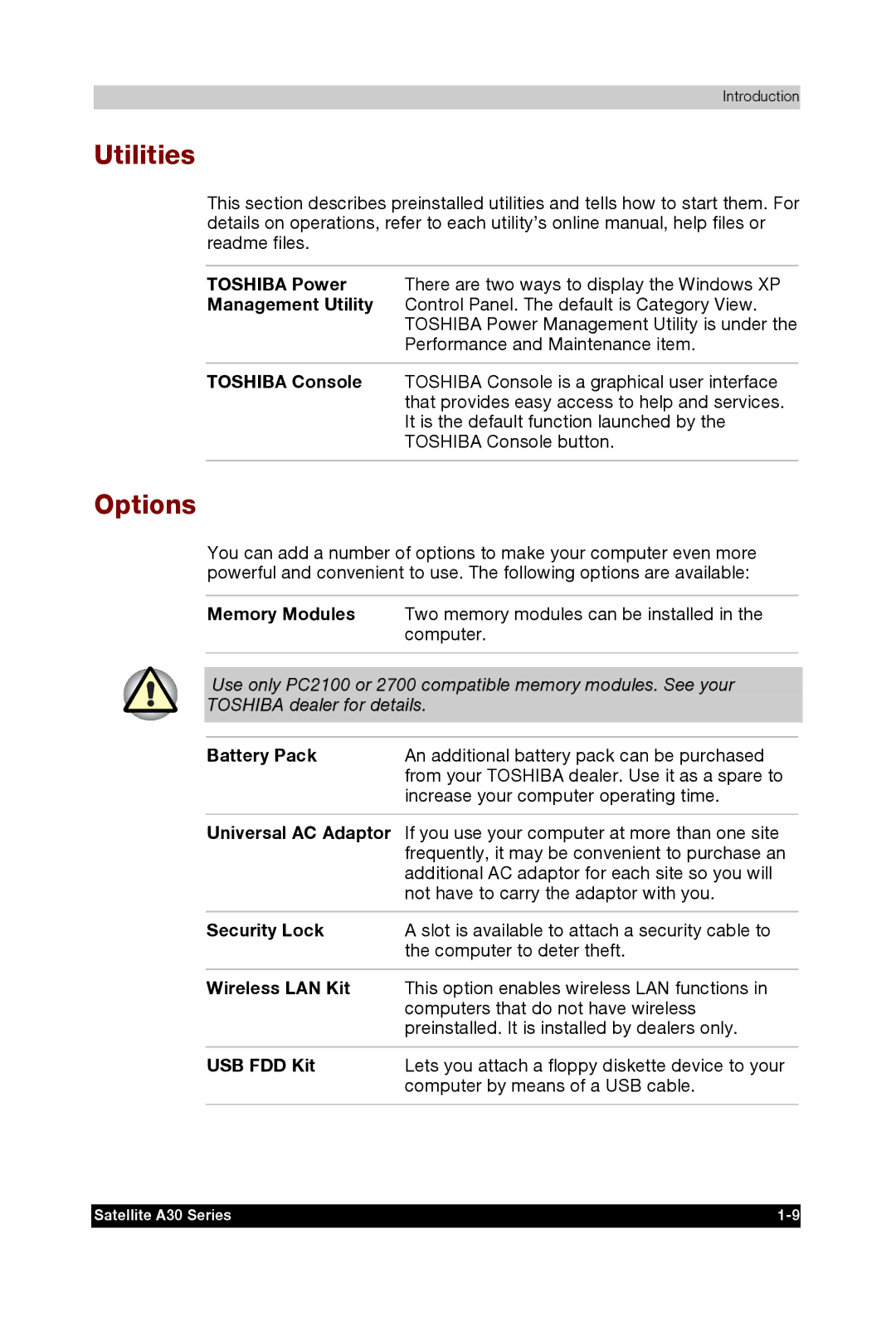Introduction
Utilities
This section describes preinstalled utilities and tells how to start them. For details on operations, refer to each utility’s online manual, help files or readme files.
TOSHIBA Power There are two ways to display the Windows XP Management Utility Control Panel. The default is Category View.
TOSHIBA Power Management Utility is under the Performance and Maintenance item.
TOSHIBA Console TOSHIBA Console is a graphical user interface that provides easy access to help and services. It is the default function launched by the TOSHIBA Console button.
Options
You can add a number of options to make your computer even more powerful and convenient to use. The following options are available:
Memory Modules Two memory modules can be installed in the computer.
Use only PC2100 or 2700 compatible memory modules. See your
TOSHIBA dealer for details.
Battery Pack | An additional battery pack can be purchased |
| from your TOSHIBA dealer. Use it as a spare to |
| increase your computer operating time. |
Universal AC Adaptor If you use your computer at more than one site frequently, it may be convenient to purchase an additional AC adaptor for each site so you will not have to carry the adaptor with you.
Security Lock | A slot is available to attach a security cable to |
| the computer to deter theft. |
|
|
Wireless LAN Kit | This option enables wireless LAN functions in |
| computers that do not have wireless |
| preinstalled. It is installed by dealers only. |
|
|
USB FDD Kit | Lets you attach a floppy diskette device to your |
| computer by means of a USB cable. |
|
|
Satellite A30 Series |