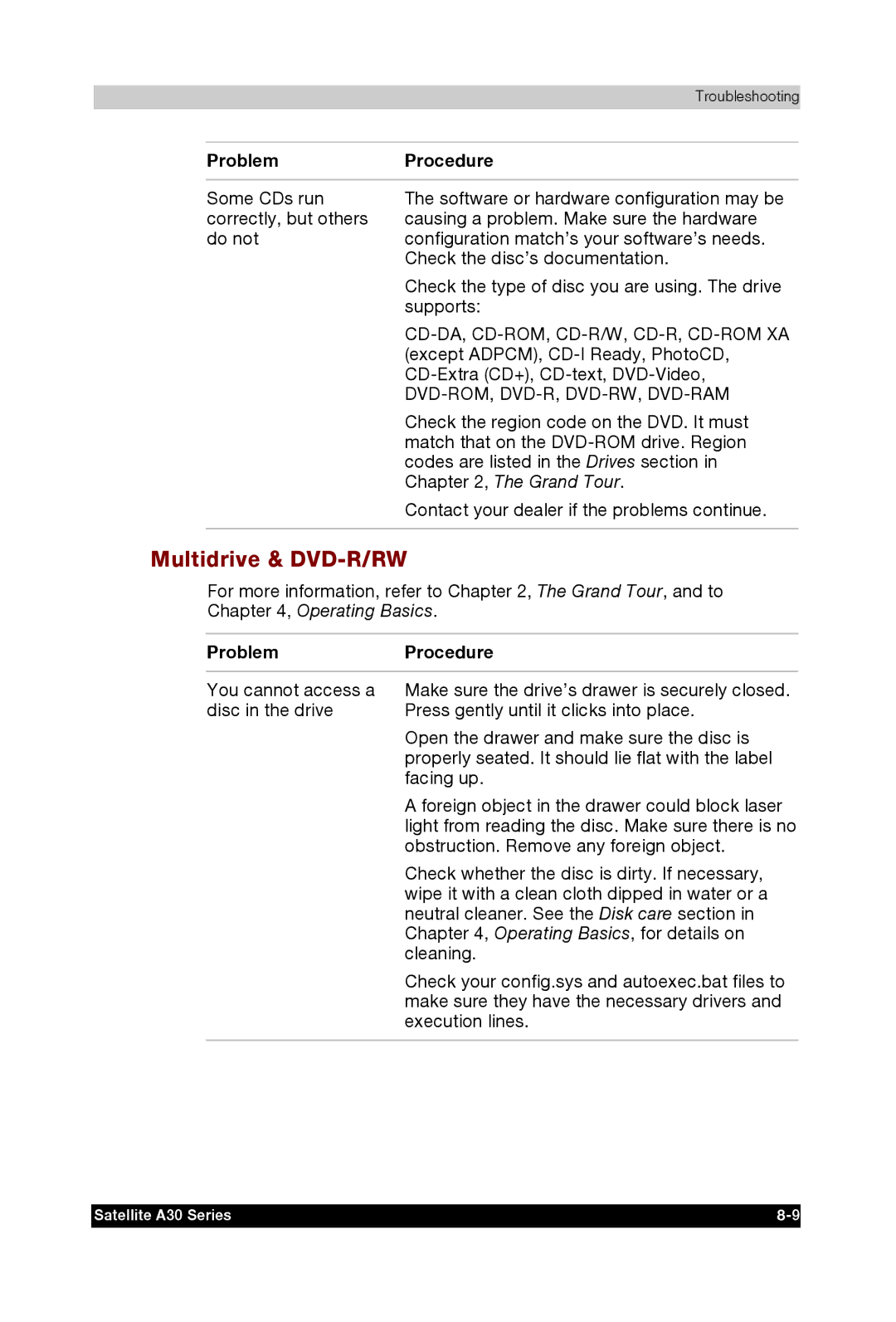Troubleshooting
Problem | Procedure |
|
|
Some CDs run | The software or hardware configuration may be |
correctly, but others | causing a problem. Make sure the hardware |
do not | configuration match’s your software’s needs. |
| Check the disc’s documentation. |
| Check the type of disc you are using. The drive |
| supports: |
| |
| (except ADPCM), |
| |
|
|
| Check the region code on the DVD. It must |
| match that on the |
| codes are listed in the Drives section in |
| Chapter 2, The Grand Tour. |
| Contact your dealer if the problems continue. |
|
|
Multidrive & DVD-R/RW
For more information, refer to Chapter 2, The Grand Tour, and to Chapter 4, Operating Basics.
ProblemProcedure
You cannot access a Make sure the drive’s drawer is securely closed.
disc in the drive | Press gently until it clicks into place. |
| Open the drawer and make sure the disc is |
| properly seated. It should lie flat with the label |
| facing up. |
| A foreign object in the drawer could block laser |
| light from reading the disc. Make sure there is no |
| obstruction. Remove any foreign object. |
| Check whether the disc is dirty. If necessary, |
| wipe it with a clean cloth dipped in water or a |
| neutral cleaner. See the Disk care section in |
| Chapter 4, Operating Basics, for details on |
| cleaning. |
| Check your config.sys and autoexec.bat files to |
| make sure they have the necessary drivers and |
| execution lines. |
|
|
Satellite A30 Series |