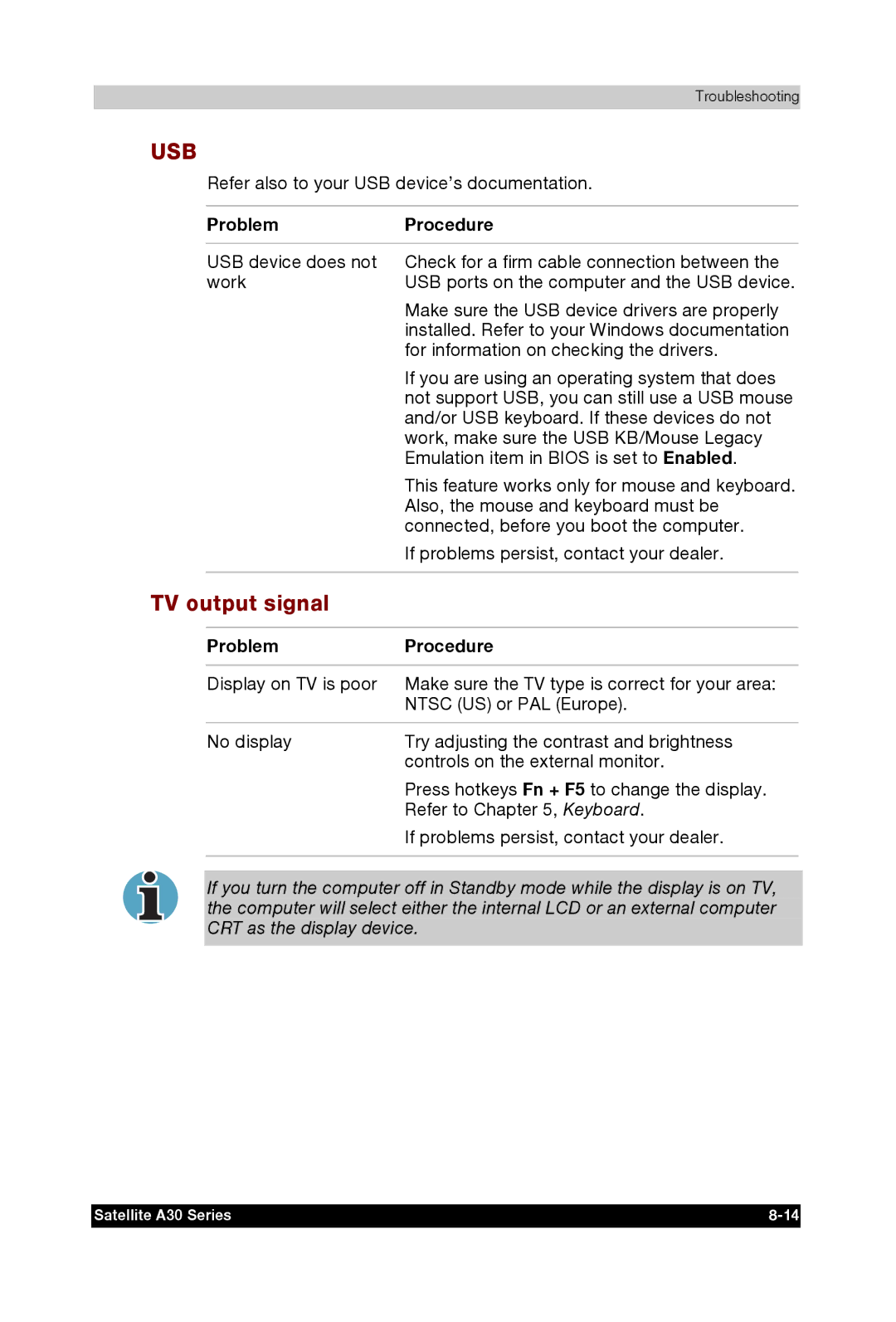Troubleshooting
USB
Refer also to your USB device’s documentation.
Problem | Procedure |
|
|
USB device does not | Check for a firm cable connection between the |
work | USB ports on the computer and the USB device. |
| Make sure the USB device drivers are properly |
| installed. Refer to your Windows documentation |
| for information on checking the drivers. |
| If you are using an operating system that does |
| not support USB, you can still use a USB mouse |
| and/or USB keyboard. If these devices do not |
| work, make sure the USB KB/Mouse Legacy |
| Emulation item in BIOS is set to Enabled. |
| This feature works only for mouse and keyboard. |
| Also, the mouse and keyboard must be |
| connected, before you boot the computer. |
| If problems persist, contact your dealer. |
|
|
TV output signal
Problem | Procedure |
|
|
Display on TV is poor | Make sure the TV type is correct for your area: |
| NTSC (US) or PAL (Europe). |
|
|
No display | Try adjusting the contrast and brightness |
| controls on the external monitor. |
| Press hotkeys Fn + F5 to change the display. |
| Refer to Chapter 5, Keyboard. |
| If problems persist, contact your dealer. |
|
|
If you turn the computer off in Standby mode while the display is on TV, the computer will select either the internal LCD or an external computer CRT as the display device.
Satellite A30 Series |