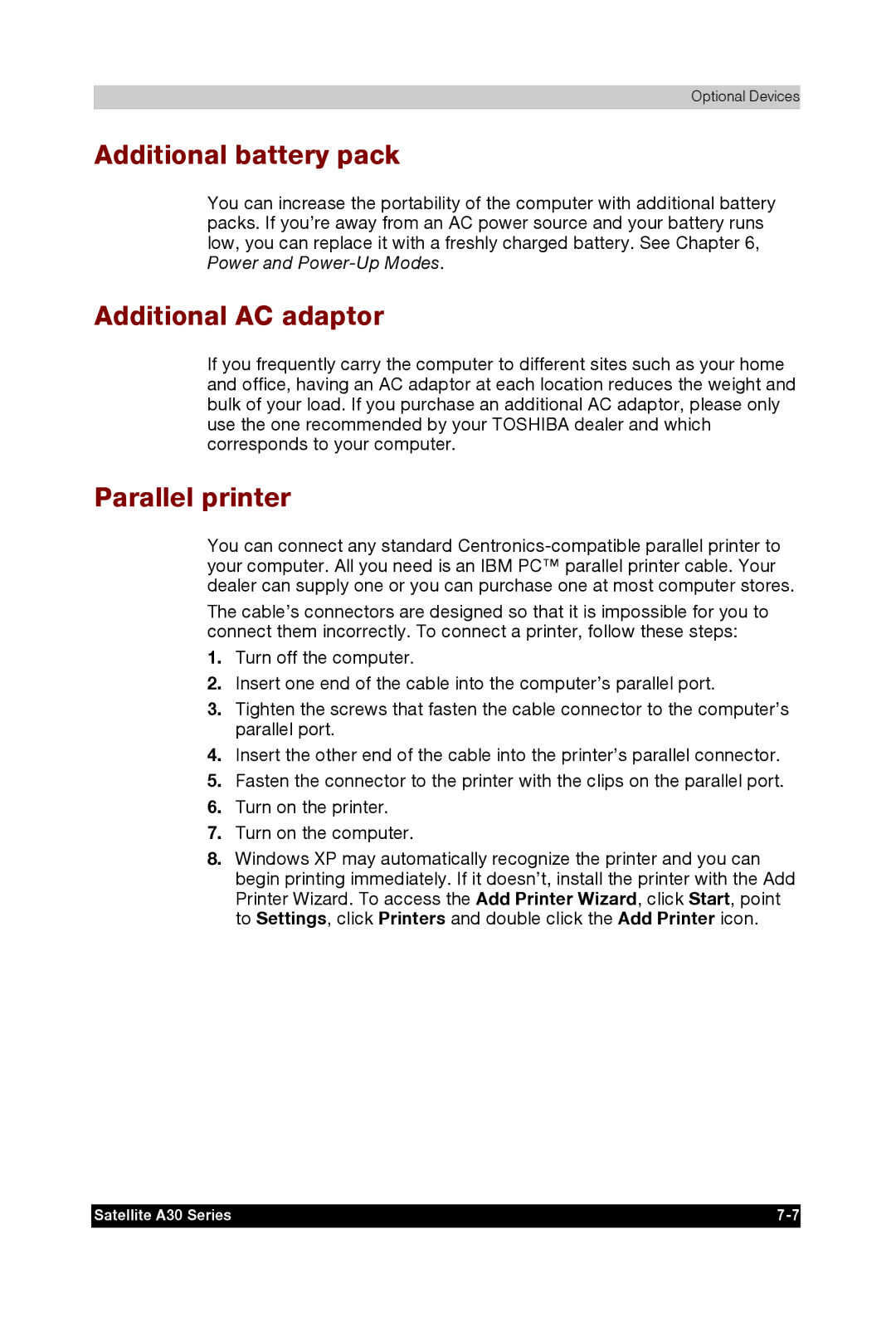Optional Devices
Additional battery pack
You can increase the portability of the computer with additional battery packs. If you’re away from an AC power source and your battery runs low, you can replace it with a freshly charged battery. See Chapter 6, Power and
Additional AC adaptor
If you frequently carry the computer to different sites such as your home and office, having an AC adaptor at each location reduces the weight and bulk of your load. If you purchase an additional AC adaptor, please only use the one recommended by your TOSHIBA dealer and which corresponds to your computer.
Parallel printer
You can connect any standard
The cable’s connectors are designed so that it is impossible for you to connect them incorrectly. To connect a printer, follow these steps:
1.Turn off the computer.
2.Insert one end of the cable into the computer’s parallel port.
3.Tighten the screws that fasten the cable connector to the computer’s parallel port.
4.Insert the other end of the cable into the printer’s parallel connector.
5.Fasten the connector to the printer with the clips on the parallel port.
6.Turn on the printer.
7.Turn on the computer.
8.Windows XP may automatically recognize the printer and you can begin printing immediately. If it doesn’t, install the printer with the Add Printer Wizard. To access the Add Printer Wizard, click Start, point to Settings, click Printers and double click the Add Printer icon.
Satellite A30 Series |