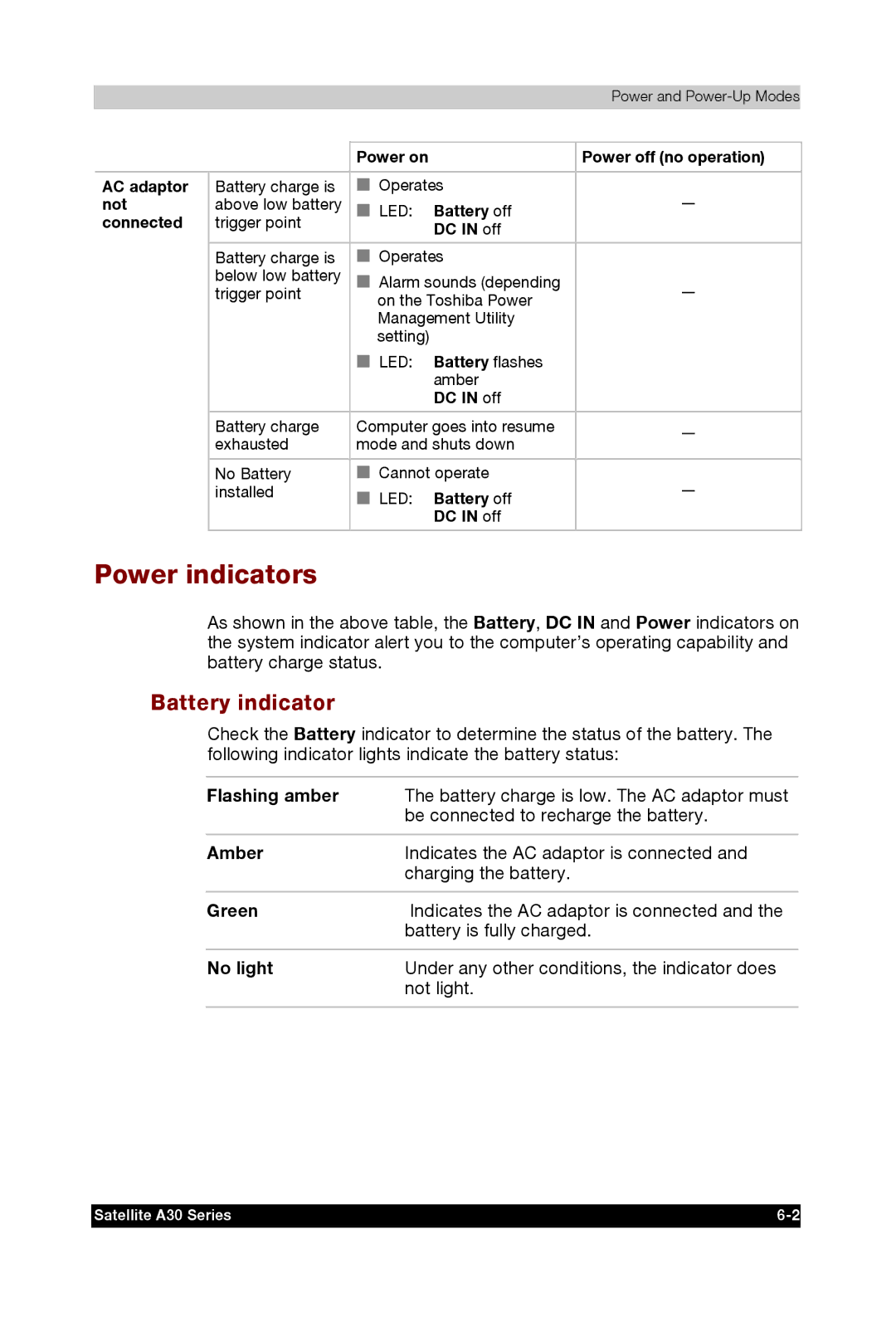|
|
|
| Power and |
|
|
|
|
|
|
|
|
| Power on |
| Power off (no operation) |
|
|
|
|
|
| |
AC adaptor | Battery charge is | ■ Operates | — |
| |
not | above low battery | ■ LED: | Battery off |
| |
connected | trigger point |
| DC IN off |
|
|
|
|
|
|
| |
|
|
|
|
| |
| Battery charge is | ■ Operates |
|
| |
| below low battery | ■ Alarm sounds (depending | — |
| |
| trigger point | on the Toshiba Power |
| ||
|
| Management Utility |
|
| |
|
| setting) |
|
|
|
|
| ■ LED: | Battery flashes |
|
|
|
|
| amber |
|
|
|
|
| DC IN off |
|
|
|
|
|
|
| |
| Battery charge | Computer goes into resume | — |
| |
| exhausted | mode and shuts down |
| ||
|
|
| |||
|
|
|
|
| |
| No Battery | ■ Cannot operate | — |
| |
| installed | ■ LED: | Battery off |
| |
|
|
|
| ||
|
|
| DC IN off |
|
|
|
|
|
|
|
|
Power indicators
As shown in the above table, the Battery, DC IN and Power indicators on the system indicator alert you to the computer’s operating capability and battery charge status.
Battery indicator
Check the Battery indicator to determine the status of the battery. The following indicator lights indicate the battery status:
Flashing amber | The battery charge is low. The AC adaptor must |
| be connected to recharge the battery. |
|
|
Amber | Indicates the AC adaptor is connected and |
| charging the battery. |
|
|
Green | Indicates the AC adaptor is connected and the |
| battery is fully charged. |
|
|
No light | Under any other conditions, the indicator does |
| not light. |
|
|
Satellite A30 Series |