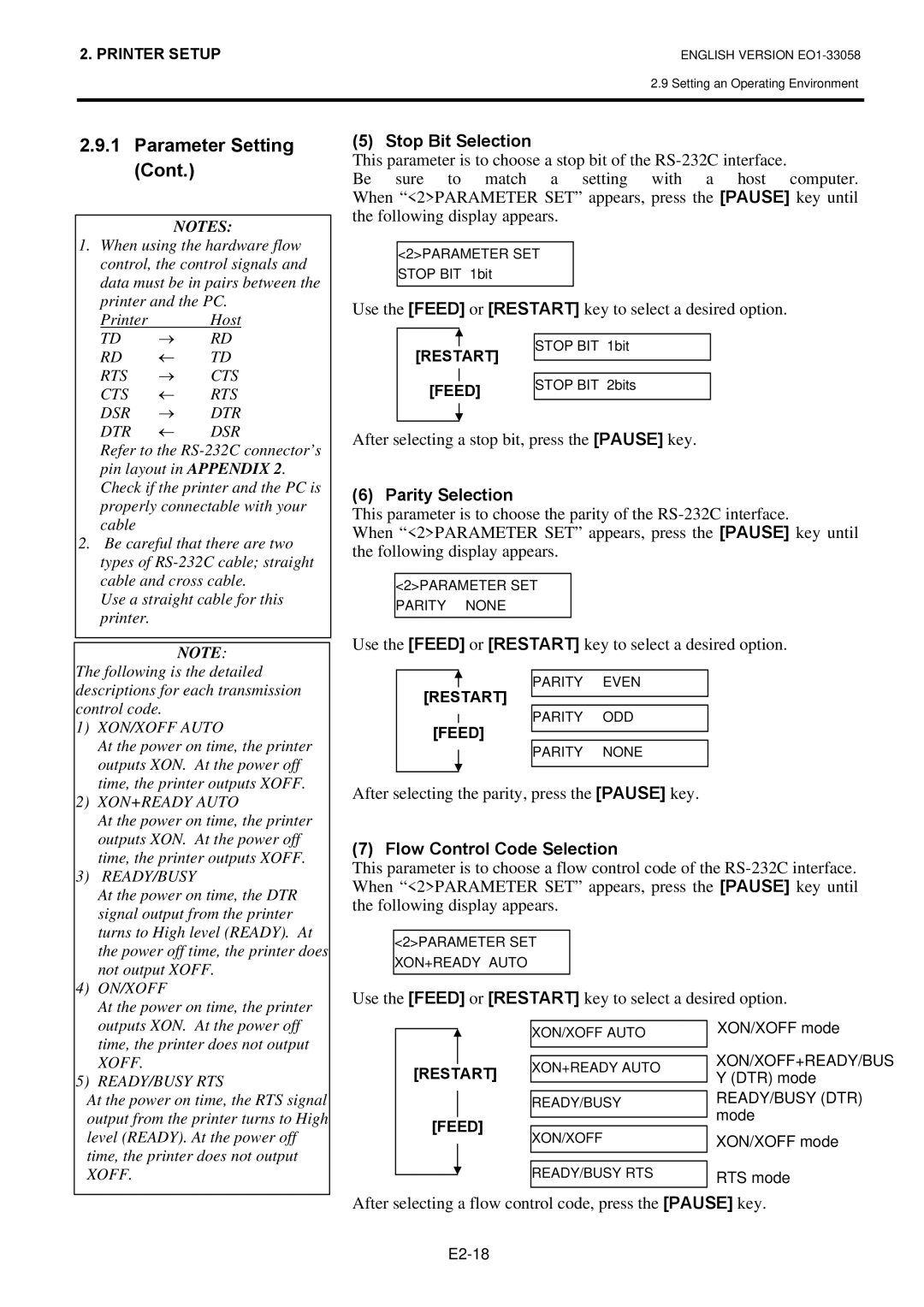SX4T Series
CE Compliance for EU only
Vorsicht
SX4T Series
Waste Recycling information for users
For all countries and areas
Safety Summary
Meanings of Each Symbol
Precautions
Request Regarding Maintenance
Table of Contents
EA1-1
EA2-1
EA3-1
EA4-1
Introduction Features Unpacking
Product Overview
Accessories
No FM1647000
Doc. No. EO2-33021
Quality Control Report 1 sheet
Dimensions
Front View
Rear View
Following chapters
Operation Panel
Interior
Options
Option Name Type Description
Printer Setup
Setup Flow
Procedure
Reference
Installation
Example of US Type
Connecting the Power Cord
Fitting the Fan Filter
Loading the Media
Do not over-tighten the Locking Ring of the Supply Holder
Remove the Locking Screw that secures the Media Sensor
Setting the Feed Gap Sensor position
Setting the Black Mark Sensor position
STANDARD/PEEL OFF position
Batch mode
Strip mode Option
Built-in rewinder mode Option
Cut mode Option
Loading the Ribbon
Auto Ribbon Saving Mode
Connecting the Cables to Your Printer
Turning the Printer
Turning on the Printer
Following Pcmcia cards or equivalent can be used
Paragraphs outline how to insert Pcmcia cards
Pcmcia Cards
How to enter the System Mode
Parameter Setting
While 2PARAMETER SET is displayed on the LCD Message
Time the Pause key is pressed, the sub menus are displayed
Sequentially
Character Code Selection
Use the Feed or Restart key to select a desired option
After selecting a character code, press the Pause key
Character Zero Selection
Baud Rate Selection
After selecting a baud rate, press the Pause key
Data Length Selection
After selecting a data length, press the Pause key
Flow Control Code Selection
Stop Bit Selection
Parity Selection
LCD Language Selection
After selecting a language, press the Pause key
Auto Forward Wait Selection
After selecting an auto forward wait, press the Pause key
Head Up Cut/Rewinder Selection
Feed key
Ribbon Saving Function Selection
Solenoid Type Selection
After selecting the solenoid type, press the Pause key
Control Code Selection
Strip Wait Status Selection
After selecting the Strip Wait Status, press the Pause key
Feed Key Function Selection
After selecting the Feed key function, press the Pause key
Kanji Code Selection
After selecting a Kanji code, press the Pause key
Euro Code Selection
After selecting a Euro code, press the Pause key
Auto Print Head Check Selection
After selecting auto print head check, press the Pause key
Centronics Interface ACK/BUSY Timing Selection
After selecting an ACK/BUSY timing, press the Pause key
After selecting the Input Prime, press the Pause key
Web Printer Function Selection
Input Prime Selection
Ribbon Near End Selection
Expansion I/O Interface Type Selection
After selecting a Plug & Play, press the Pause key
Centronics Interface Selection
Plug & Play Selection
After selecting the Pre-strip function, press the Pause key
Label End/Ribbon End Selection
Pre-Strip Selection
After selecting the Back Feed Speed, press the Pause key
Maxi Code Specification Selection
Reverse Feed Speed Selection
After selecting a print head type, press the Pause key
System Mode Password Setting
Print Head Type Selection
Dump Mode Setting
After selecting the receive buffer, press the Pause key
Use the Feed or Restart key to select a printing method
After selecting a printing method, press the Pause key
Required Label Length
Data in the receive buffer is printed as follows
Receive Buffer Size
When the Pause key is pressed, Basic program is executed
General Description
Installing the Printer Drivers
Introduction
Installing the Printer Driver
Parallel Interface
Windows 98/Me
E2-38
Windows 2000/XP
E2-40
USB Interface
E2-42
E2-43
E2-44
Finish button
E2-46
E2-47
E2-48
Uninstalling the Printer Driver
Adding/Deleting a LAN Port
Adding a LAN Port Windows 98/ME
Deleting a LAN Port
Printer Driver Upgrades
Others
Using the Printer Driver
Adjustment
Print Test
When using a Strip Module or an optional Cutter Module
Position and Print Tone Fine Adjustment
Feed Amount Fine Adjustment
Cut/Strip Position Fine Adjustment
Coordinate Fine Adjustment
Tone Fine
When setting +0.0 mm
Position and Print
Example of Cut Position Fine Adjustment
Example of Strip Position Fine Adjustment
Restart Feed
When setting -50.0 mm
When setting +50.0 mm
Position and Print Tone Fine Adjustment
Ribbon Motor Voltage Fine Adjustment
Threshold Setting
Jam errors
Select the sensor to be adjusted by using the Feed key
Manually set
Feed and Pause keys
„ When using the Black Mark Sensor
„ When using the Feed Gap Sensor
Press and hold the Restart or Feed key for about 3 seconds
„ Manual Threshold Setting
„ Storing a No Media Level Voltage
THRESHOLDR4.0V THRESHOLDT4.0V THRESHOLDR3.9V
On Line Mode
Operation Panel
Press and hold the Restart key for 3 seconds or longer
Reset
Operation
Print Head/Platen/ Sensors
Maintenance
Cleaning
Covers and Panels
Optional Cutter Module
Troubleshooting
Error Messages
Error Messages Problems/Causes Solutions
Restart key
Error Messages Problems/Cause Solutions
Media has run out Load new media. Then press
Media is slack Take up any slack in the media
Ribbon has run out Load a new ribbon. Then press
Ribbon is not loaded properly Load the ribbon properly
Possible Problems
Possible Problems Causes Solutions
⇒Section
Cutter blade is dirty Clean the cutter blade
Refer to .1 Media
Removing Jammed Media
Model
Printer Specifications
This section describes the printer specifications
SX4T-GS20-QM-R
Supply Specifications
Media
Media Type
Label
Tag paper with square holes
Detection Area of the Transmissive Sensor
Label
Detection Area of the Reflective Sensor
Effective Print Area
„ B-9704-RFID-H1-QM-R
Rfid Tags
„ B-9704-RFID-U1-US-R and B-9704-RFID-U1-EU-R
Media feed direction
Media type Description
Ribbon
Recommended Media and Ribbon Types
Care/Handling of Media and Ribbon
Ribbon type Description
Combination of Media and Ribbon
Media type Vellum paper and label
Symbols in the message
Appendix 1 Messages and Leds
Printer is waiting for a password to Be entered
Wrong password was entered
Base LAN Board is being
Initialized Printer did not succeed in writing
Following message appears
Appendix 2 Interface
Parallel interface Centronics Standard
Connector
PIN
Serial interface Standard
Physical Layer
LAN cable
100BASE-TX UTP category
Cable length Segment length Max m
Expansion I/O Interface Option B-7704-IO- QM-R
RFID-U1-US
RFID-U1-EU
RFID-H1-QM
SX704-RFID-U2-US-R
At least, 125% of the rated current of the product
Appendix 3 Power Cord
When purchasing the power cord
Appendix 4 Print Samples
Interleaved 2
JAN13, EAN13
EAN13+2 digits
EAN13+5 digits
UPC-A+5 digits
Industrial 2
Customer bar code
KIX Code
Appendix 5 Glossaries
See Black mark sensor
Device used to remove labels from the backing paper
Media and ribbon
See Feed gap sensor
Index
3-1, A1-1
Index
Waste Recycling information for users
EO1-33058E