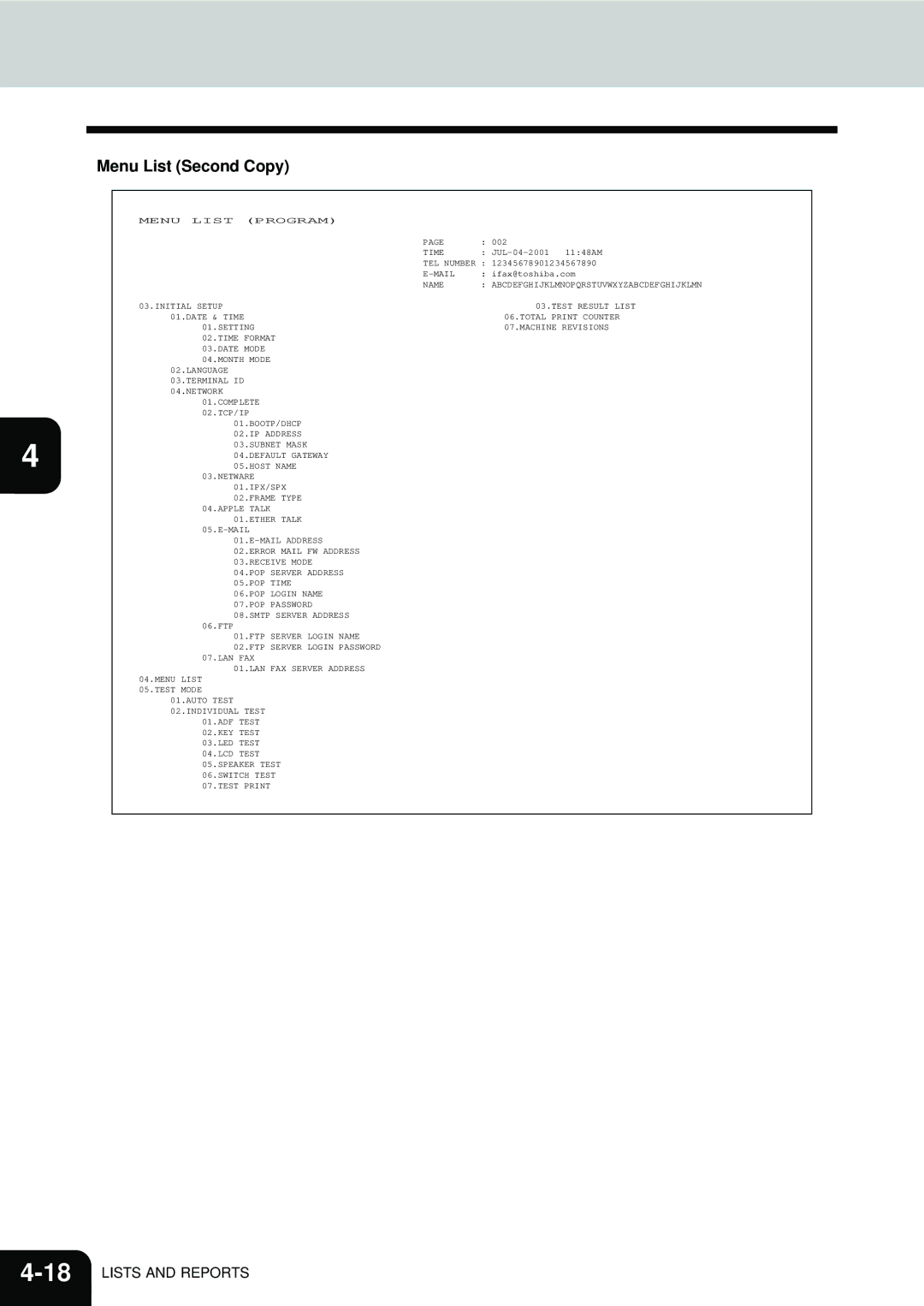Page
Electronic Imaging Division Musick, Irvine, CA
For U.S.A. only
For Canada only
17th Floor Queen Street Auckland New Zealand Phone 64 9 307
Office Product Group McNABB Street
For New Zealand only
Preface
Features of the e-STUDIO16/20/25 Internet Fax Functions
Table of Contents
Resolution Setting Message Size Limit Setting
Setup
List and Report Print Format
DSN Reports MDN Report Alert Report
Precautions for Internet Transmission
Precautions
Page
Introduction
2INTRODUCTION
POP and Smtp
Before Connecting the Machine to Internet
Confirmed E-mail Server
Internet Fax to/from Client Computers
Internet FAX Transmission Overview
Internet Fax to Internet Fax
Onramp Gateway Transmission
Offramp Gateway Transmission
Rear View
Green Indicator
Amber Indicator
Facsimile Unit Description
Basic Functions
2BASIC Functions
Receiving Modes
Automatic Receiving Mode
Receive E-MAIL
Receiving from Smtp Server
Manual Receiving Mode
Press the key twice time to enter the I-Fax Mode
Searching is completed
Text Body Output
Output Print Format for Receiving E-mail
Header Output
This output is printed when the Print Header is set to on
P3-26 Setup E-MAIL Properties Setup Print Header Setting
Send E-MAIL
Selecting Send Mode
Entering Internet Fax Mode
How to Set Receiver Capability
How to Set Scanning Condition
Entering Scan to E-mail Mode
Press the key to enter the Scan to E-mail mode
Continue the operation for specifying the recipients
Scanning condition setting is completed
Press Key to complete the setting
How to Set Image Density
Press Key at the Internet Fax Mode or Scan to E-mail Mode
Use the or key to select desired contrast mode
Specifying the Recipients
Press Key
When you set the original on the glass, go to
When scanning on the glass using e-STUDIO16
Sending Internet Fax by Direct Input
Sending Internet Fax by Abbreviated Dialing
Key at the Internet Fax Mode or
Select whether scanning another original
Sending Internet Fax by One Touch Key
Continue the operation
Sending Internet Fax by Alphabet Dialing
Sent History list are displayed. Select
Scan to E-mail Mode Press
Destination using Key Press
Sending Internet Fax by Sent History Dialing
To select 5.RECEPTION History
Sending Internet Fax by Reception History Dialing
Press Key to scan another original
No and press Key to complete the operation
No and press Key to complete the operation
Sending Internet Fax by Group Dialing
Sending Internet Fax by Multi-Key Quick Broadcast
Press Key to scan another original
Modify the Existing destination
Specify the E-mail addresses
Select Review List and press the key
Delete the Existing destination
Press the key Select 1.ABB. Numbers and press the key
Automatictelephone Dialing Registration
Abbreviated Dialer Registration
Registering New Abbreviated Dial Number
Screen returns to the ABB. Number menu
Press to select 6.E-MAIL Address
Enter an E-mail address and press the key
Panel and press the key
Press To select 2.SENT HISTORY. Select an
12E-mail address using Key
14Select an E-mail address using
Press to select 2.RESOLUTION
Select to program a paper size
Press to select 3.COMPRESSION
Select to program a compression
To select 4.PAPER Size
Press to delete the Abbreviated Dial Number
Select the desired action for the Abbreviated Dial Number
Press to modify the Abbreviated Dial Number
Press to retain the Abbreviated Dial Number
This machine provides up to 75 One Touch keys. Keys
One Touch Key Registration
Registering New One Touch Key
Enter an E-mail address and press Key
Screen returns to the ONE Touch KEY menu. Go to step
When you want to search an E-mail address from ABB
13Edit the E-mail address and press the key
Press to select 4.PAPER Size
Screen returns to the ONE Touch KEY entry screen at step
Modifying/Deleting an Existing One Touch Key
Press to modify the One Touch Key
Press to retain the One Touch Key
Select 2.GROUP Numbers and press the key
Group Number Registration
Registering New Group Number
Delete the Destination
Group
Press desired One Touch
Enter the desired Abbreviated Dial Number Press the key
Screen returns to Group Number menu
Press to select 1.YES and delete the destination
Screen returns to the Group Number entry screen at step
Modifying/Deleting an Existing Group Number
Press to modify the Group Number
Press to retain the Group Number
32BASIC Functions
Setup
2SETUP
Setup Flow
TCP/IP Configuration
To select 01.BOOTP/DHCP
BootP/DHCP Setting
To enable the BOOTP/DHCP, press To select
To disable the BOOTP/DHCP, press To select
Display returns to the Network menu
IP Address Setting
Enter the IP address using the Dial Keypad and press
Key Press
Subnetmask Setting
Keypad and press Press
Default Gateway Setting
Enter the Default Gateway address using the Dial
To select 04.DEFAULT Gateway
Host Name Setting
Before Setting Up
Mail Account Setup
Press the key and press Press to select 05.E-MAIL
Mail Address Setting
When the Receive Mode is set to Smtp
Tip
Error E-mail Forward Address Setting
This sets the type of protocols used for receiving E-mail
Receive Mode Setting
Press the key and press
POP Server Address Setting
PressADDRESS. to select 04.POP Server POP Server Address
POP Time Setting
Use the or key to select the desired time
Press to select 05.E-MAIL Press to select 05.POP Time
Public is set as the default POP login name
POP Login Name Setting
Pass is set as the default POP password
POP Password Setting
Smtp Server Address Setting
Mail POP Login Name
OFF
Mail Properties Setup
For further details, see Offramp Gateway Setup on
Display returns to the E-MAIL Setup menu
Print Text Body Setting
Press Key and press
Body Page Limit Setting
Is set as the default body page limit
Send MDN Setting
Print Header Setting
PressERROR. to select 05.PRINT E-MAIL
Print E-mail Error Setting
Print DSN Setting
Print MDN Setting
Request DSN Setting
Display returns to the E-MAIL Setup menu
Confirmation Timer Setting
TIMER.Press To select 12.CONFIRMATION
Set the time interval for the Confirmation Timer function
Message Size Limit Setting
Display returns to the Scan Setup menu
Scan to E-MAIL Setup
Resolution Setting
Press to select 01.SCAN Resolution
Use the or key to select desired size Press the key
Onramp Gateway, Onramp Gateway Overview
Onramp Gateway Setup
What is a Onramp Gateway?
Enter the Relay Box Number and press the key
Setting Up a Relay Box with E-mail Address
Select the password option
Press Key Key and press To select
Press to select 2.SEARCH Name
Enter the password
Enter the End Station
Press designated One Touch key
Address, press To select 2.E-MAIL Address SETUP. Go to step
Select the destination using the or key Press the key
Number and press the key
Offramp Gateway, Offramp Gateway Overview
Offramp Gateway Setup
What is a Offramp Gateway?
What is SMTP?
Sending to Facsimile Offramp-email-address syntax
How to send a document using Offramp Gateway
When the sender wants to send an E-mail for Offramp Gateway
How does the e-STUDIO16/20/25 receive E-mail through SMTP?
Setting Up for Offramp Gateway
Mail to Fax Gateway Setting
Gateway Print Setting
Gateway Security Setting
FTP Server Login Password
Additional Functions Setup
FTP Server Login Name Setting
FTP Server Login Name
Before pressing the key
FTP Server Login Password Setting
Card If you want cancel the FTP setting, press
Pass is set as a default login password
After 2 seconds, the Operation Completed message is
LAN FAX Server Address Setting
Displayed and returns to the Initial Setup menu. It may
Before pressing Key
Display returns to the LAN FAX menu
Setup
Lists and Reports
2LISTS and Reports
Unsuccessful Report of DSN
Mail Notification Reports Print Format
DSN Reports
Successful Report of DSN
MDN Report
Alert Report
Alert Report
Transmission/Reception Journal
List and Report Print Format
× 7.7 200 x 200 dpi 300 dpi × 15.4 200 x 400 dpi
× 3.85 200 x 100 dpi
Memory Transmission Report
Multi-Address Transmission Report
10LISTS and Reports
Alphabetical Sort List
Preset Dialing Number Lists
Report Mailmode
Abbreviated Dial Number List
Group Number List
One Touch Number List
Function List First Copy
Function List
Function List Second Copy
Menu List First Copy
Menu List Program
Menu List Second Copy
Memory Reception File NBR Type From Date Time
Power Failure List
Power Failure List Receiving the E-mail from Smtp
Troubleshooting
2TROUBLESHOOTING
Check E-mail Error
Error Messages
Operation Error
Invalid data
Input Error
Initializing now
Others
Error Message Cause Solution
Transmission/Reception Error
Internet Fax Transmission Error
Internet Fax Reception Error
Transmit Code
Error Code Printed on Report
Receive Code
Page
10TROUBLESHOOTING
Technical Word Reference
Technical Word Reference
Mail Address
Domain
Sent
Internet Fax
Host
Hostname
Internet
Subnet/Subnet Mask
POP/POP3, post office protocol
Technical Word Reference
E1-17063A, 01-07 TG