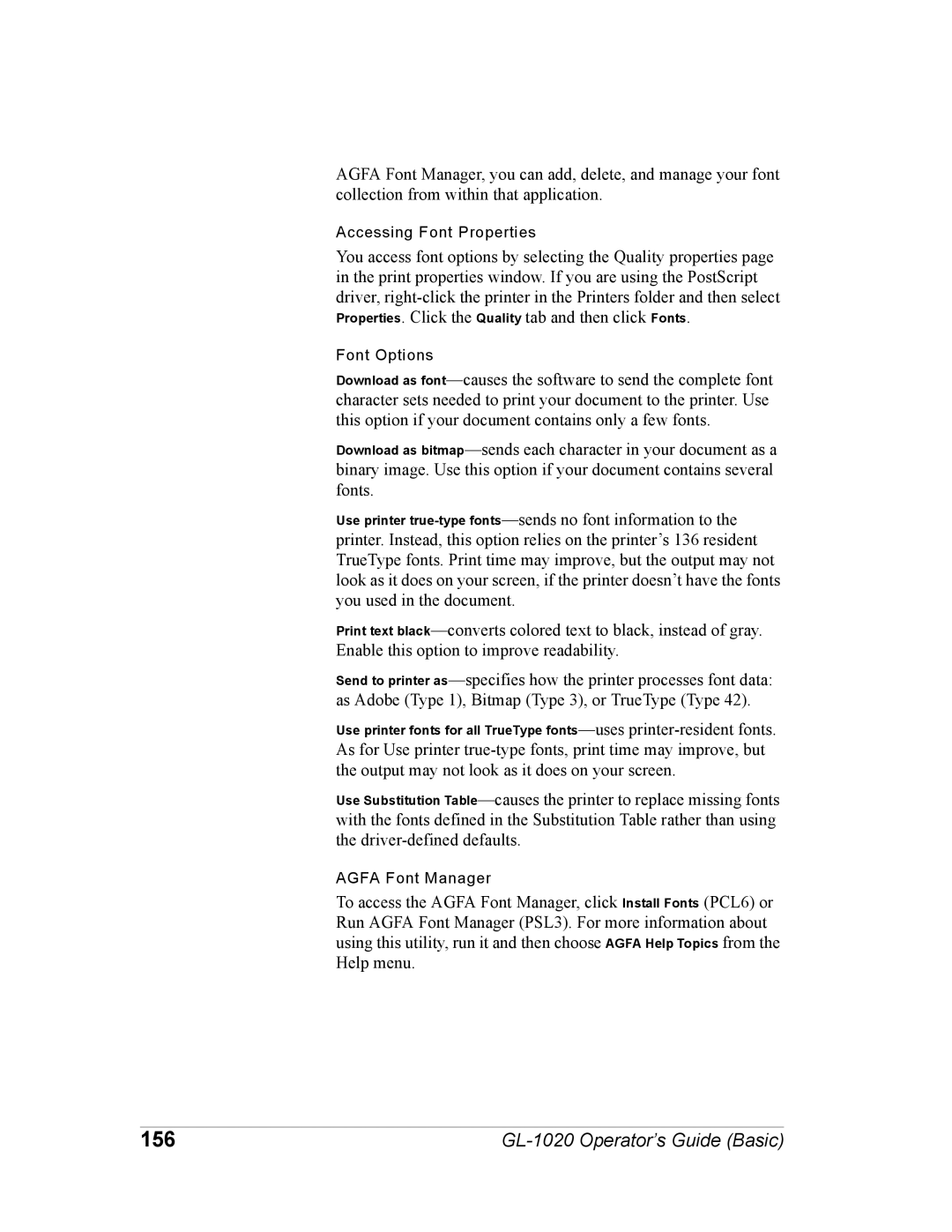GL-1020 specifications
The Toshiba GL-1020 is a cutting-edge printer that exemplifies Toshiba's commitment to innovation in the field of printing technology. Designed to cater to both home and office environments, this printer brings together efficiency, design, and advanced features to enhance user experience.One of the standout features of the GL-1020 is its robust printing speed. With the ability to produce high-quality prints at a rapid pace, users can expect quick turnaround times, making it an ideal solution for businesses that rely on prompt document delivery. The resolution of the prints is equally impressive, boasting clarity and precision that meet the demands of various document types, whether they are text-heavy reports or intricate graphics.
The GL-1020 incorporates advanced inkjet technology, which provides a wider color range and vibrant output. This technology ensures that every printout appears sharp and color-accurate, making it perfect for marketing materials and presentation documents. Moreover, the printer is engineered for cost efficiency, allowing users to produce high-volume prints without incurring significant expense. With compatible ink cartridges that yield a high number of pages, users will find themselves replacing supplies less frequently.
Connectivity is another strong point of the Toshiba GL-1020. The printer supports various interfaces, including USB and Wi-Fi, enabling seamless integration into different network environments. This flexibility allows multiple devices to connect and print effortlessly, enhancing productivity in shared spaces. In addition to wireless printing, the GL-1020 supports mobile printing technologies, such as Apple AirPrint and Google Cloud Print, facilitating printing from smartphones and tablets.
User-friendliness is at the forefront of the GL-1020’s design. The printer features an intuitive control panel with a clear display, making navigation and operation straightforward for users of all skill levels. Maintenance has also been considered; the printer’s design allows for easy cartridge replacement and routine upkeep, ensuring that it remains in optimal condition with minimal effort.
In conclusion, the Toshiba GL-1020 represents a significant advancement in printing technology. With its high-speed printing, superior inkjet technology, versatile connectivity options, and user-friendly design, it is an exemplary tool for anyone seeking reliable and high-quality printing solutions. Whether for personal use or professional demands, the GL-1020 stands out as a top choice in today's competitive market.