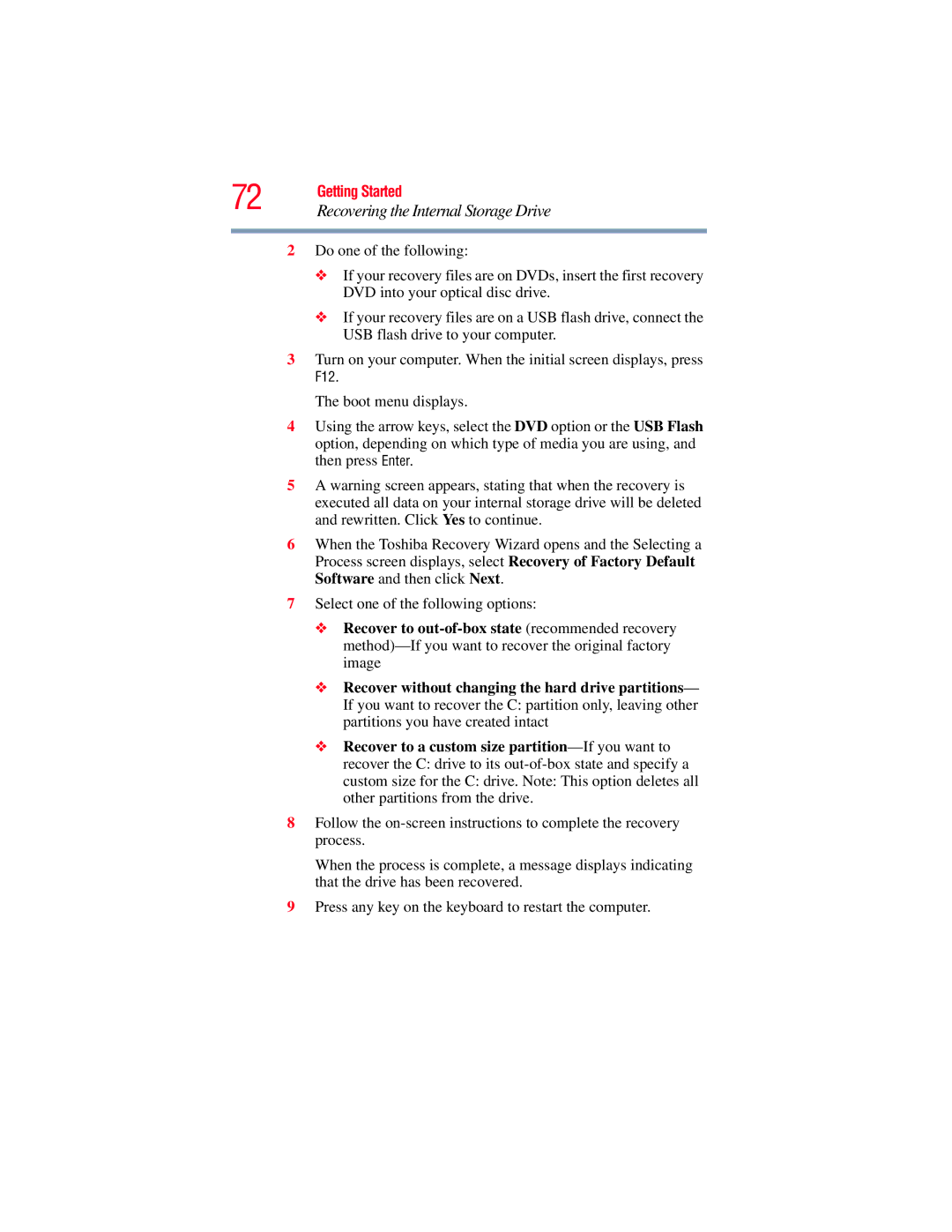72 | Getting Started |
Recovering the Internal Storage Drive |
2Do one of the following:
❖If your recovery files are on DVDs, insert the first recovery DVD into your optical disc drive.
❖If your recovery files are on a USB flash drive, connect the USB flash drive to your computer.
3Turn on your computer. When the initial screen displays, press
F12.
The boot menu displays.
4Using the arrow keys, select the DVD option or the USB Flash option, depending on which type of media you are using, and then press Enter.
5A warning screen appears, stating that when the recovery is executed all data on your internal storage drive will be deleted and rewritten. Click Yes to continue.
6When the Toshiba Recovery Wizard opens and the Selecting a Process screen displays, select Recovery of Factory Default Software and then click Next.
7Select one of the following options:
❖Recover to
❖Recover without changing the hard drive partitions— If you want to recover the C: partition only, leaving other partitions you have created intact
❖Recover to a custom size
8Follow the
When the process is complete, a message displays indicating that the drive has been recovered.
9Press any key on the keyboard to restart the computer.