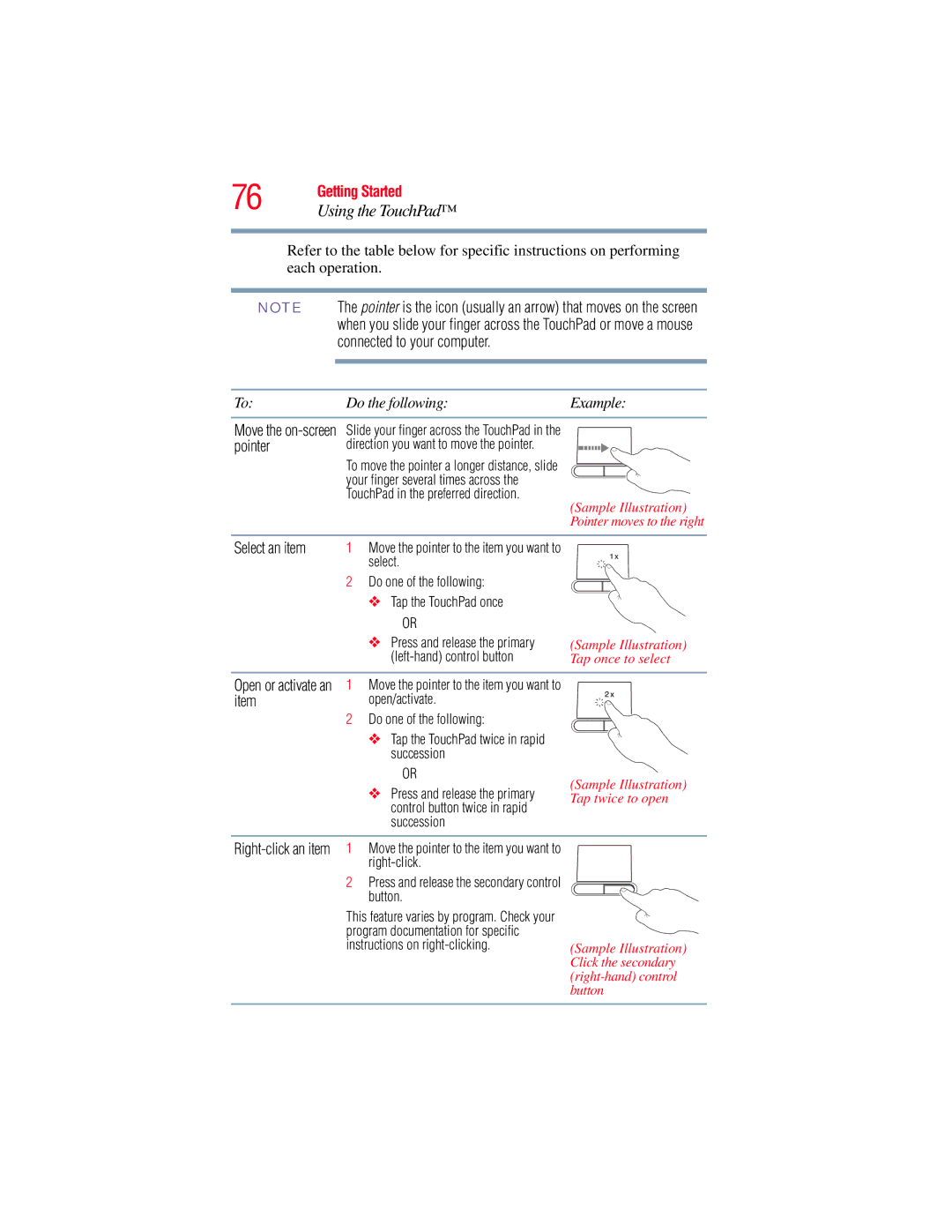76 | Getting Started |
Using the TouchPad™ | |
|
|
Refer to the table below for specific instructions on performing each operation.
NOTE The pointer is the icon (usually an arrow) that moves on the screen when you slide your finger across the TouchPad or move a mouse connected to your computer.
To: | Do the following: | Example: |
Move the on-screen pointer
Slide your finger across the TouchPad in the direction you want to move the pointer.
To move the pointer a longer distance, slide your finger several times across the TouchPad in the preferred direction.
(Sample Illustration) Pointer moves to the right
Select an item | 1 | Move the pointer to the item you want to |
|
| select. |
| 2 | Do one of the following: |
|
| ❖ Tap the TouchPad once |
| OR |
|
| ❖ Press and release the primary | (Sample Illustration) |
| Tap once to select | |
|
|
|
Open or activate an 1 | Move the pointer to the item you want to |
|
item | open/activate. |
|
2Do one of the following:
❖Tap the TouchPad twice in rapid succession
OR
(Sample Illustration)
❖ Press and release the primary Tap twice to open control button twice in rapid
succession
2Press and release the secondary control button.
This feature varies by program. Check your program documentation for specific instructions on
(Sample Illustration) Click the secondary