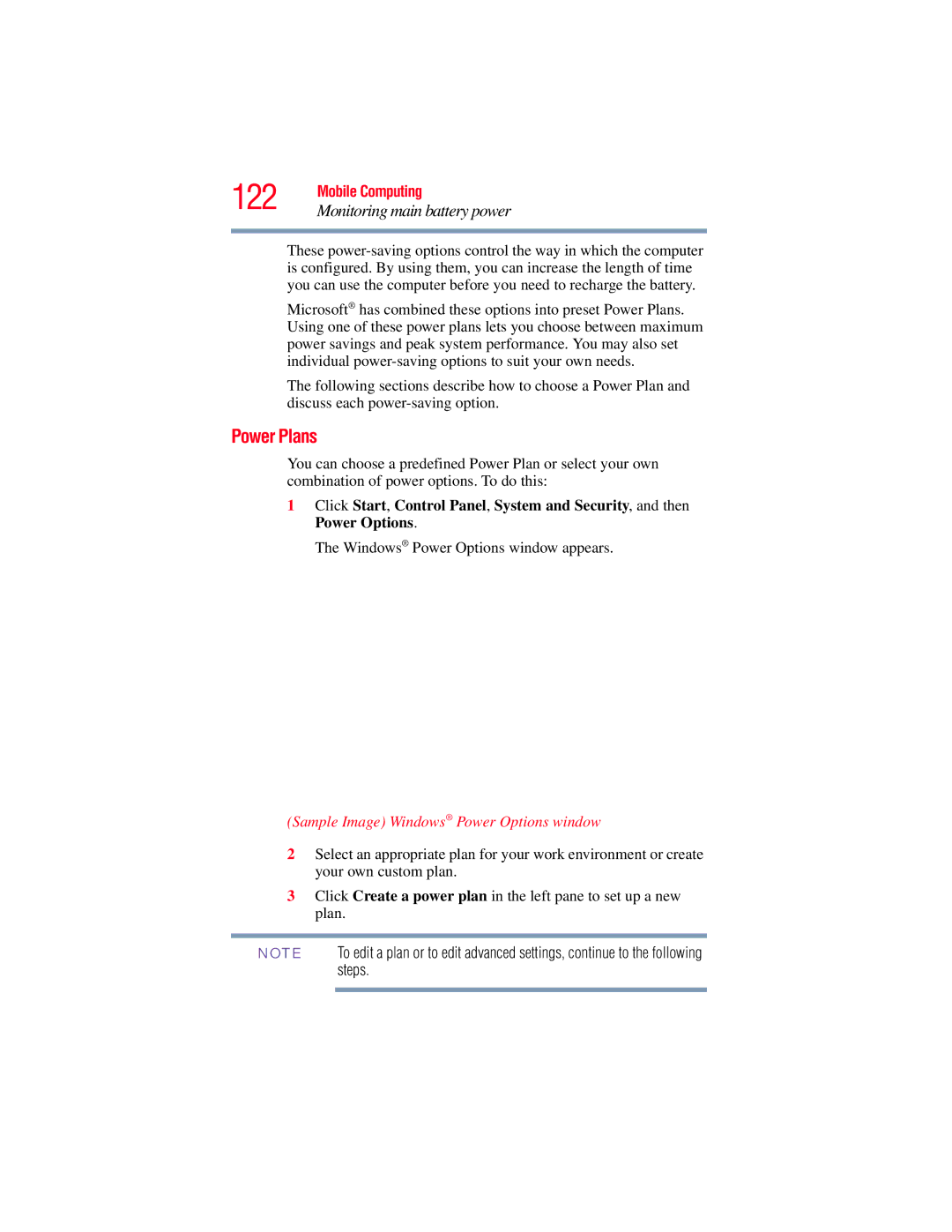122 | Mobile Computing |
Monitoring main battery power |
These
Microsoft® has combined these options into preset Power Plans. Using one of these power plans lets you choose between maximum power savings and peak system performance. You may also set individual
The following sections describe how to choose a Power Plan and discuss each
Power Plans
You can choose a predefined Power Plan or select your own combination of power options. To do this:
1Click Start, Control Panel, System and Security, and then Power Options.
The Windows® Power Options window appears.
(Sample Image) Windows® Power Options window
2Select an appropriate plan for your work environment or create your own custom plan.
3Click Create a power plan in the left pane to set up a new plan.
NOTE To edit a plan or to edit advanced settings, continue to the following steps.