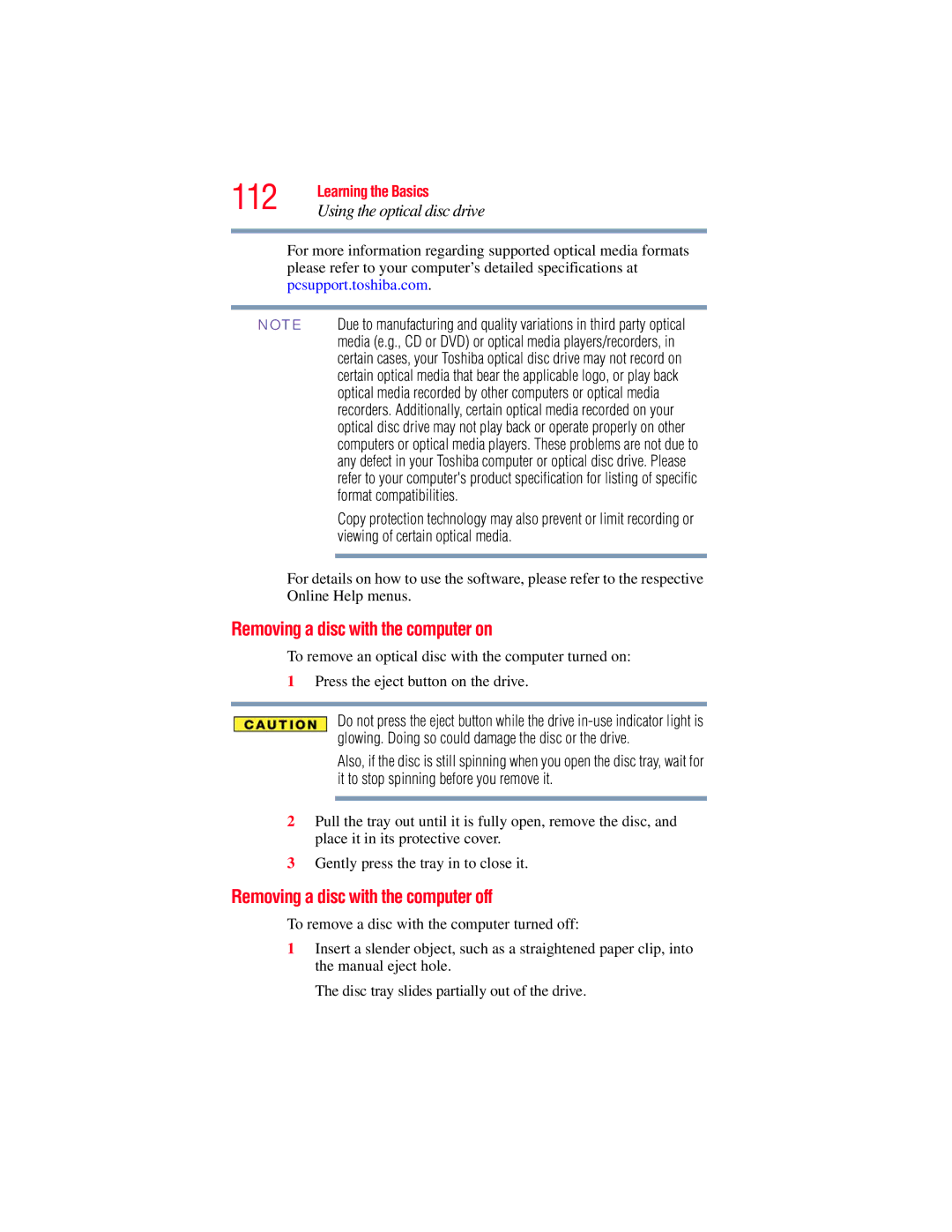112 | Learning the Basics |
Using the optical disc drive | |
|
|
For more information regarding supported optical media formats please refer to your computer’s detailed specifications at pcsupport.toshiba.com.
NOTE Due to manufacturing and quality variations in third party optical media (e.g., CD or DVD) or optical media players/recorders, in certain cases, your Toshiba optical disc drive may not record on certain optical media that bear the applicable logo, or play back optical media recorded by other computers or optical media recorders. Additionally, certain optical media recorded on your optical disc drive may not play back or operate properly on other computers or optical media players. These problems are not due to any defect in your Toshiba computer or optical disc drive. Please refer to your computer's product specification for listing of specific format compatibilities.
Copy protection technology may also prevent or limit recording or viewing of certain optical media.
For details on how to use the software, please refer to the respective Online Help menus.
Removing a disc with the computer on
To remove an optical disc with the computer turned on:
1Press the eject button on the drive.
Do not press the eject button while the drive
Also, if the disc is still spinning when you open the disc tray, wait for it to stop spinning before you remove it.
2Pull the tray out until it is fully open, remove the disc, and place it in its protective cover.
3Gently press the tray in to close it.
Removing a disc with the computer off
To remove a disc with the computer turned off:
1Insert a slender object, such as a straightened paper clip, into the manual eject hole.
The disc tray slides partially out of the drive.