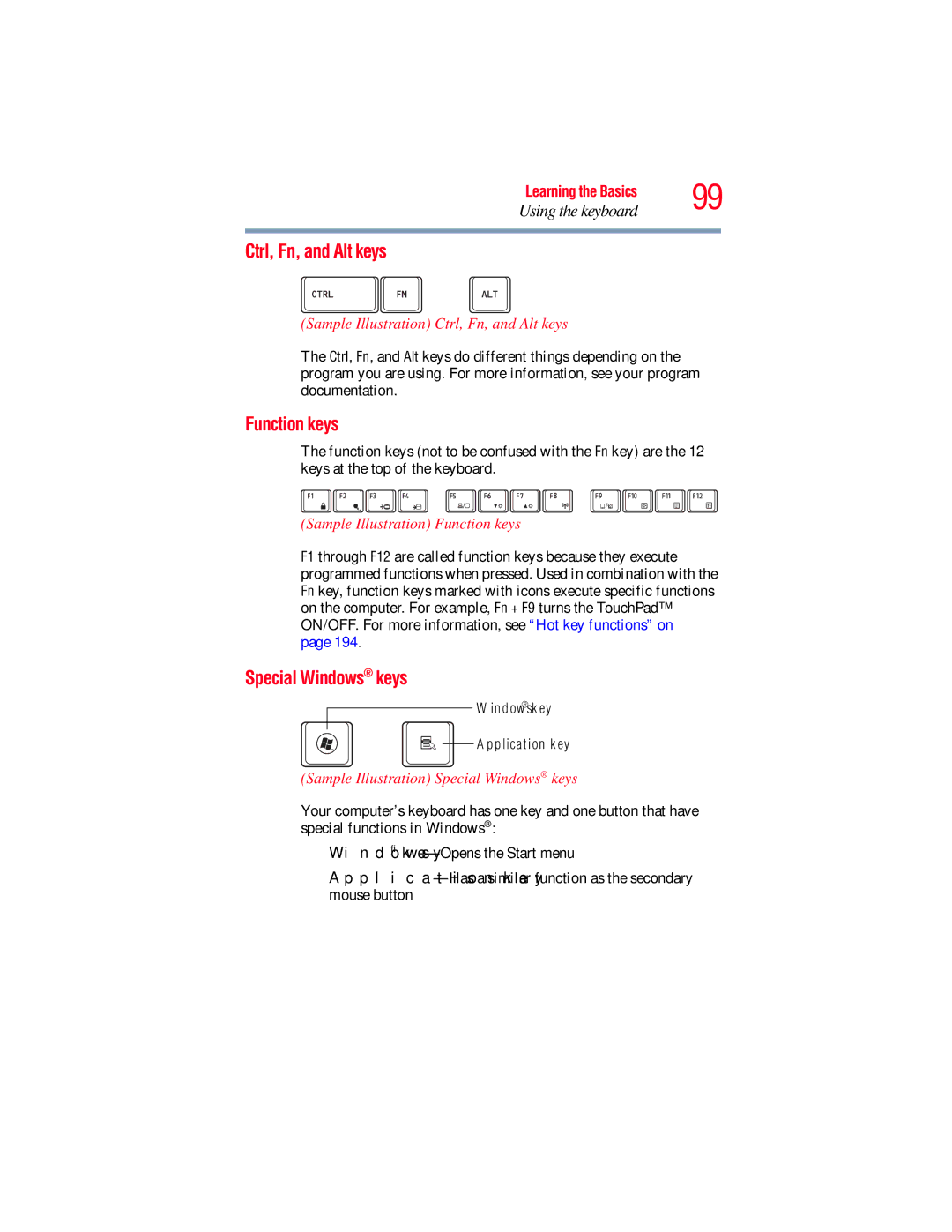Learning the Basics | 99 |
Using the keyboard |
Ctrl, Fn, and Alt keys
(Sample Illustration) Ctrl, Fn, and Alt keys
The Ctrl, Fn, and Alt keys do different things depending on the program you are using. For more information, see your program documentation.
Function keys
The function keys (not to be confused with the Fn key) are the 12 keys at the top of the keyboard.
(Sample Illustration) Function keys
F1 through F12 are called function keys because they execute programmed functions when pressed. Used in combination with the Fn key, function keys marked with icons execute specific functions on the computer. For example, Fn + F9 turns the TouchPad™ ON/OFF. For more information, see “Hot key functions” on page 194.
Special Windows® keys
Windows® key
![]()
![]() Application key
Application key
(Sample Illustration) Special Windows® keys
Your computer’s keyboard has one key and one button that have special functions in Windows®:
❖Windows®
❖Application