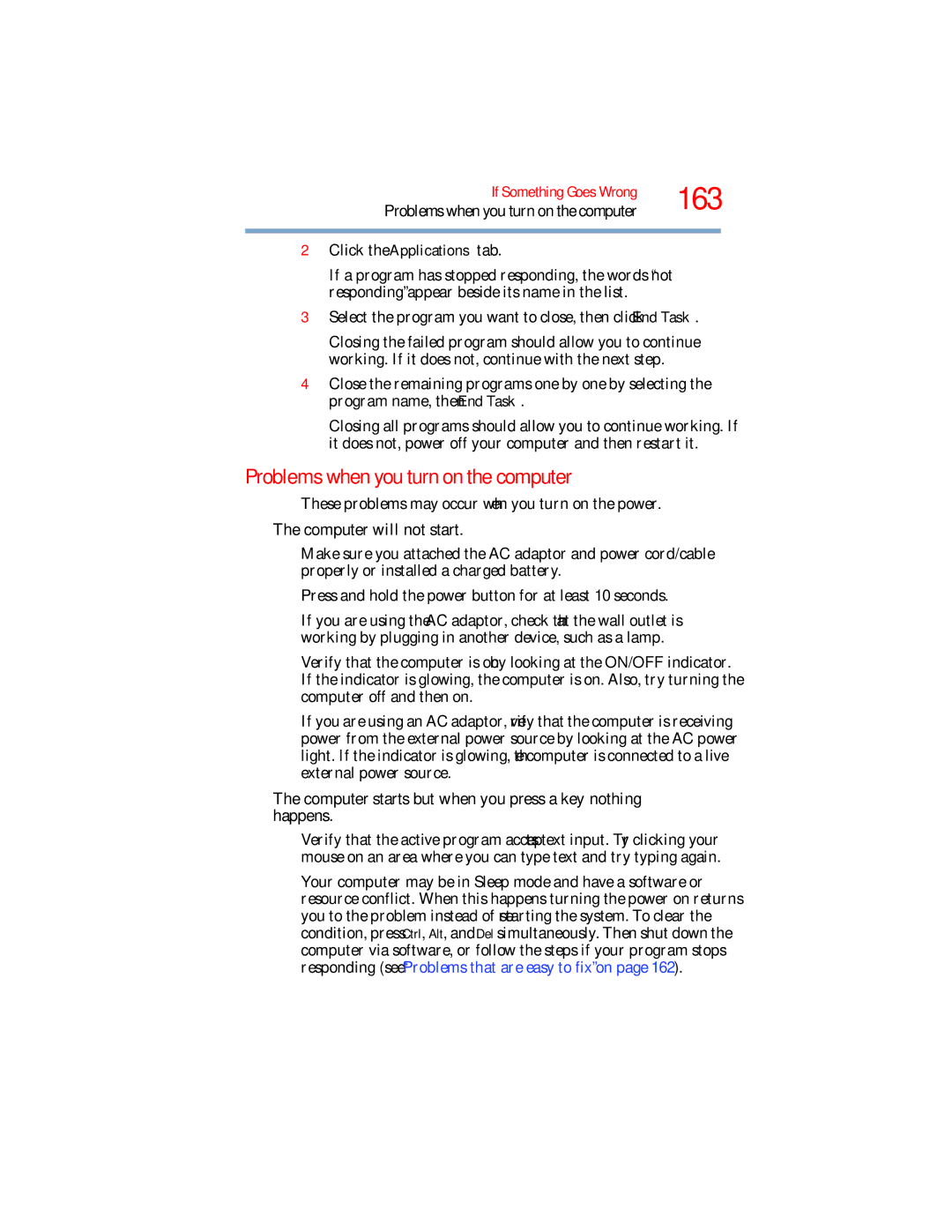If Something Goes Wrong | 163 | |
Problems when you turn on the computer | ||
|
|
|
2Click the Applications tab.
If a program has stopped responding, the words “not responding” appear beside its name in the list.
3Select the program you want to close, then click End Task.
Closing the failed program should allow you to continue working. If it does not, continue with the next step.
4Close the remaining programs one by one by selecting the program name, then End Task.
Closing all programs should allow you to continue working. If it does not, power off your computer and then restart it.
Problems when you turn on the computer
These problems may occur when you turn on the power.
The computer will not start.
Make sure you attached the AC adaptor and power cord/cable properly or installed a charged battery.
Press and hold the power button for at least 10 seconds.
If you are using the AC adaptor, check that the wall outlet is working by plugging in another device, such as a lamp.
Verify that the computer is on by looking at the ON/OFF indicator. If the indicator is glowing, the computer is on. Also, try turning the computer off and then on.
If you are using an AC adaptor, verify that the computer is receiving power from the external power source by looking at the AC power light. If the indicator is glowing, the computer is connected to a live external power source.
The computer starts but when you press a key nothing happens.
Verify that the active program accepts text input. Try clicking your mouse on an area where you can type text and try typing again.
Your computer may be in Sleep mode and have a software or resource conflict. When this happens turning the power on returns you to the problem instead of restarting the system. To clear the condition, press Ctrl, Alt, and Del simultaneously. Then shut down the computer via software, or follow the steps if your program stops responding (see “Problems that are easy to fix” on page 162).