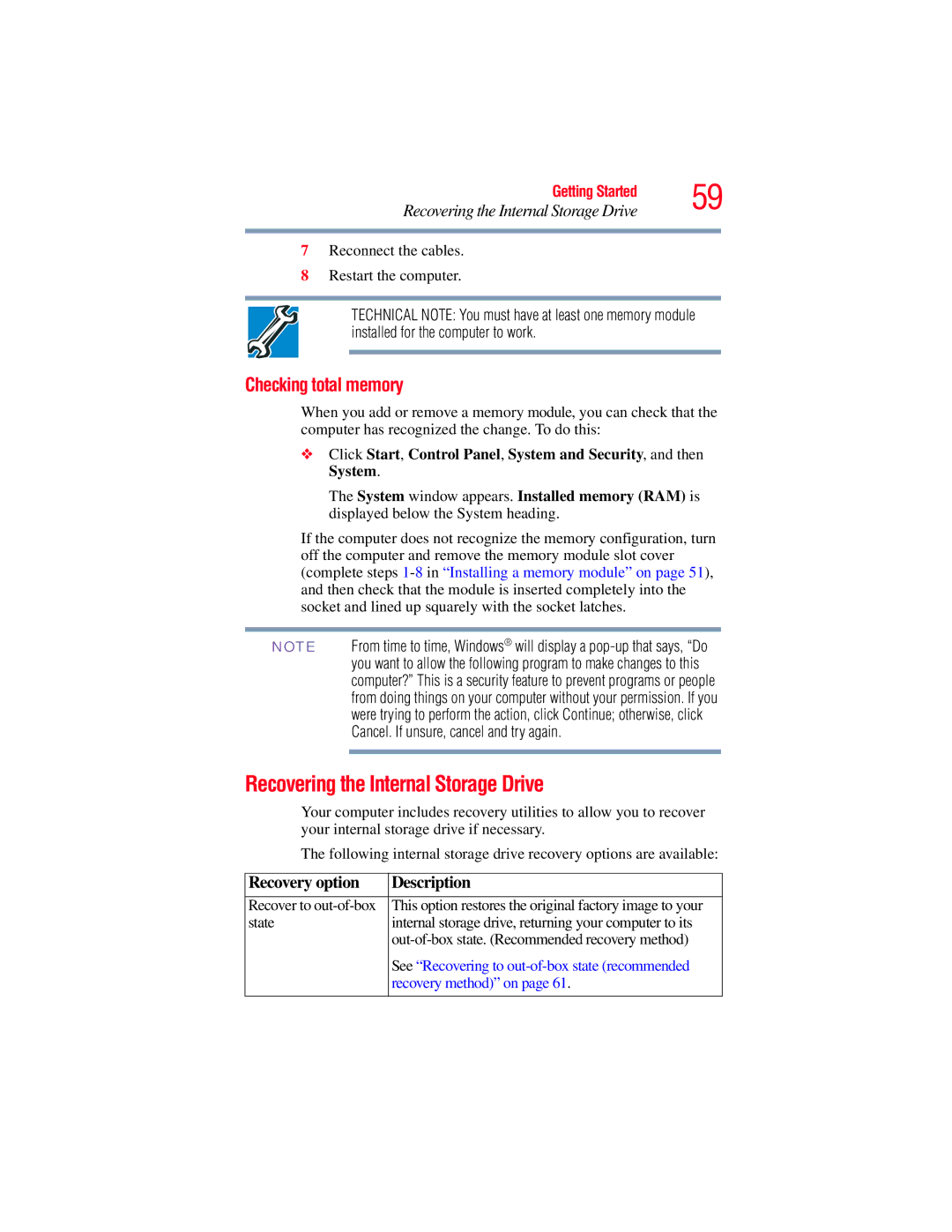Getting Started | 59 | |
Recovering the Internal Storage Drive | ||
|
|
|
7Reconnect the cables.
8Restart the computer.
TECHNICAL NOTE: You must have at least one memory module installed for the computer to work.
Checking total memory
When you add or remove a memory module, you can check that the computer has recognized the change. To do this:
❖Click Start, Control Panel, System and Security, and then System.
The System window appears. Installed memory (RAM) is displayed below the System heading.
If the computer does not recognize the memory configuration, turn off the computer and remove the memory module slot cover (complete steps
NOTE From time to time, Windows® will display a
Recovering the Internal Storage Drive
Your computer includes recovery utilities to allow you to recover your internal storage drive if necessary.
The following internal storage drive recovery options are available:
Recovery option | Description |
|
|
Recover to | This option restores the original factory image to your |
state | internal storage drive, returning your computer to its |
| |
| See “Recovering to |
| recovery method)” on page 61. |
|
|