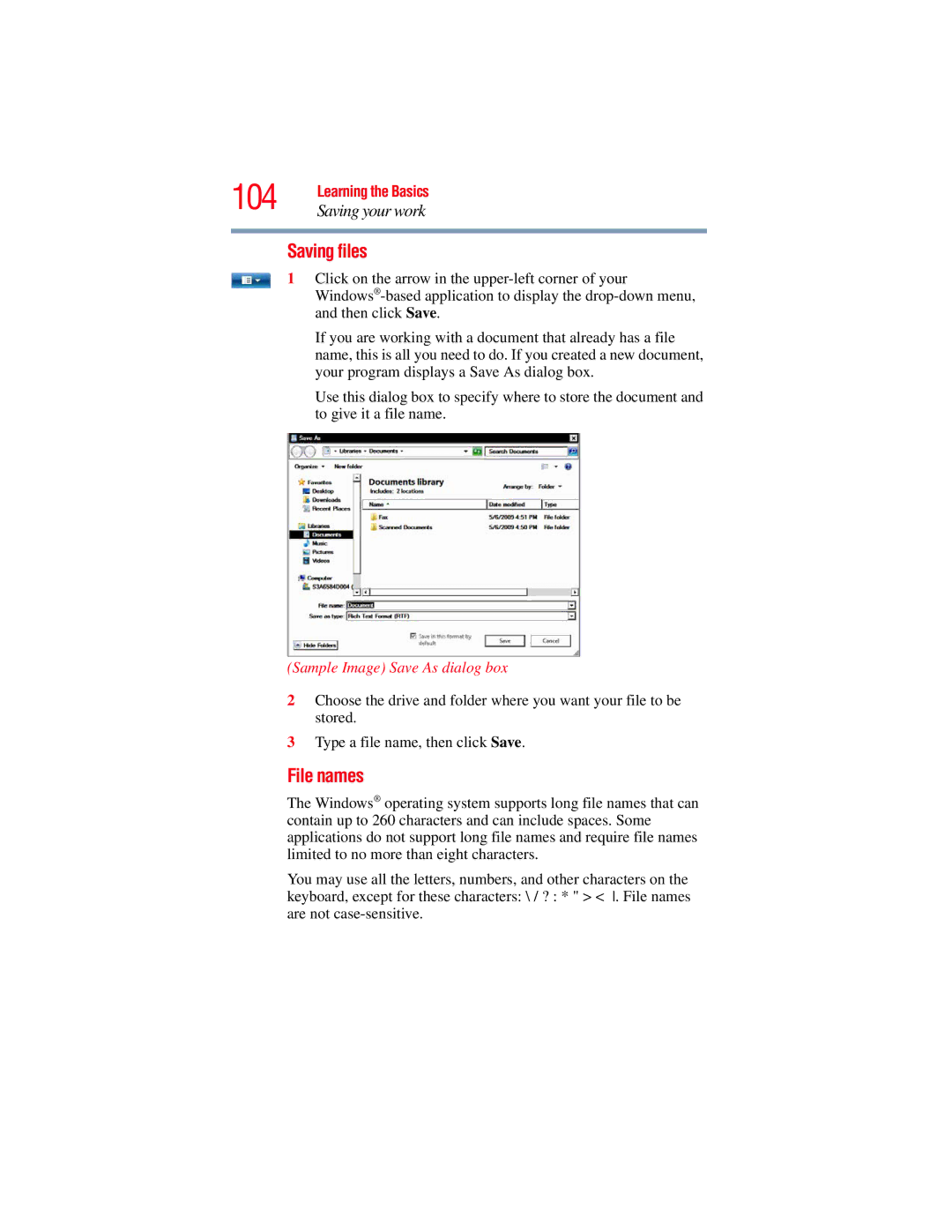104 | Learning the Basics |
Saving your work |
Saving files
1 Click on the arrow in the
If you are working with a document that already has a file name, this is all you need to do. If you created a new document, your program displays a Save As dialog box.
Use this dialog box to specify where to store the document and to give it a file name.
(Sample Image) Save As dialog box
2Choose the drive and folder where you want your file to be stored.
3Type a file name, then click Save.
File names
The Windows® operating system supports long file names that can contain up to 260 characters and can include spaces. Some applications do not support long file names and require file names limited to no more than eight characters.
You may use all the letters, numbers, and other characters on the keyboard, except for these characters: \ / ? : * " > < . File names are not